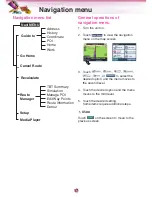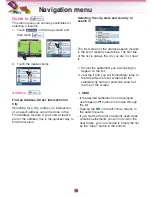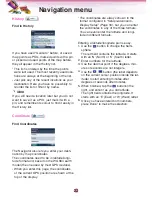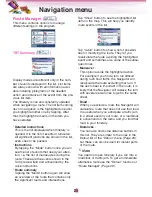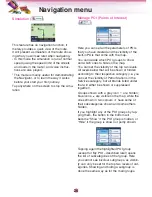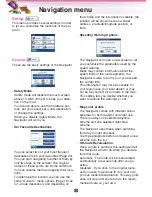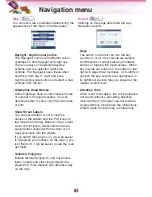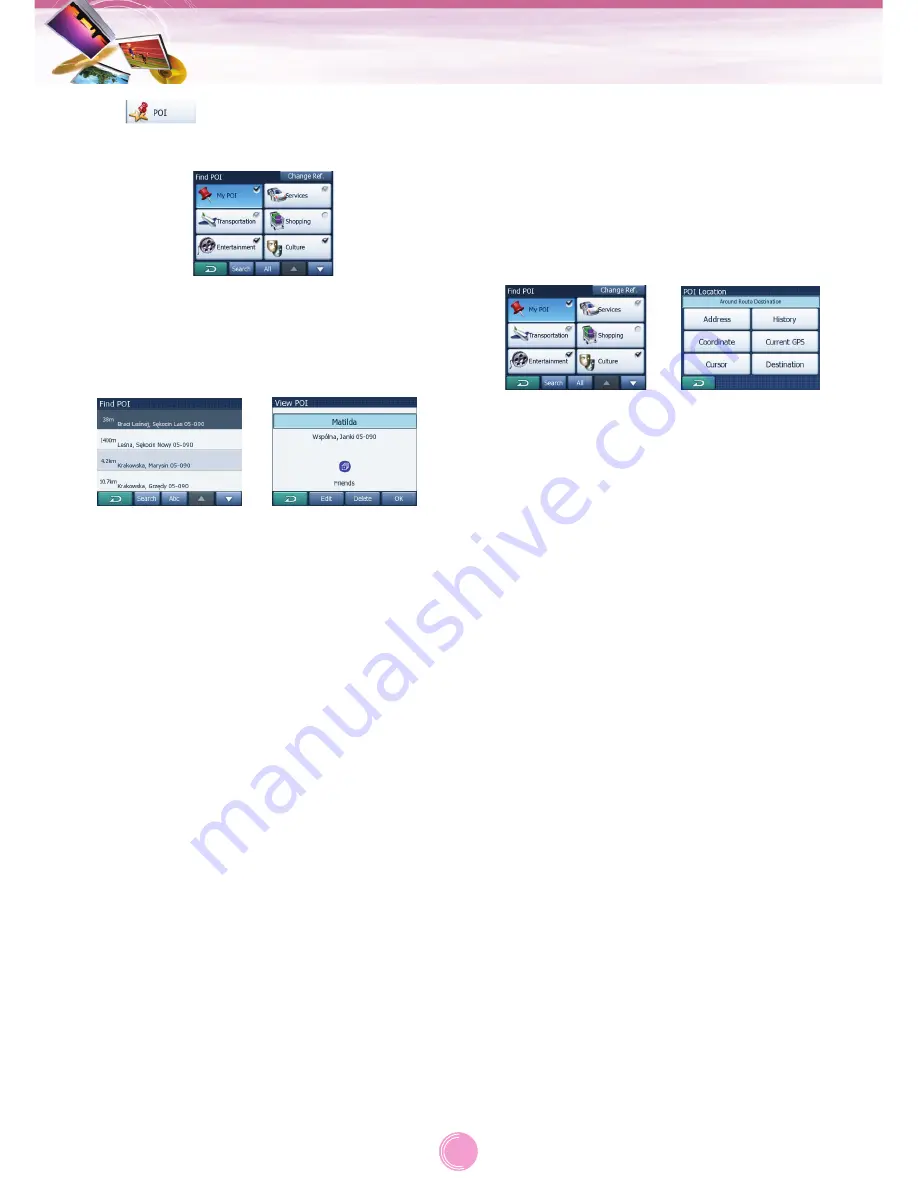
POI (
)
Find a POI
You can select your destination from the thou-
sands of POIs included with the Navigator or
from the ones you have previously created.
POI items are categorised to let you locate
them more easily.
1. On this screen you can see the first page
of the top level POI categories.
There are three levels altogether.
Find in POI subgroups
:
Highlight one of the POI groups by tapping
or using the direction buttons, then tap it
again to see the list of subgroups. Using
the same action you can move deeper into
subgroups.
Search by name among the POIs of that
level
:
Tapping the “Search” button will bring up a
text input screen to let you narrow the list
of POIs. If you tap “Search” in the list of
subgroups, you will only search in the
group you are already in.
See all POIs of the current group in a
list
:
Tapping the “All” button opens the list of all
points in the group or subgroup you are
already in.
2. Search results are ordered by their dis-
tance from the given reference point (near-
est first).
3. Tapping “OK” will return to the map with the
selected POI in the centre.
POI Location
The search will be carried out around a cer-
tain reference point. Always look at the cur-
rent reference point shown in the blue field
above the POI category buttons and confirm
that it matches what you want.
To change the reference, tap the “Change
ref.” button in the top right corner.
Once you tap the “Change ref.” button, you
are presented with these choices.
Address
:
You can specify an address to be searched,
or a settlement to search in. The centre of this
settlement will be used as the reference point.
History
:
The reference for the search can be selected
from the History list.
Coordinates
:
You can specify a latitude/longitude pair to be
the centre of the search.
Current GPS
:
The search will be carried out around the cur-
rent location given by the GPS if it is avail-
able. If no GPS position is available, the last
known GPS position will be used.
Cursor
:
The search will be carried out arround the
previously selected map point.
Destination
:
The search will be carried out arround the
destination of your current route.
Once you have set the reference point, you
have the following potions on the “Find POI”
screen.
Navigation menu
23