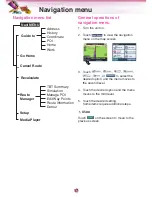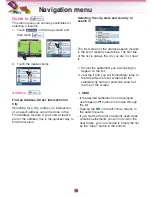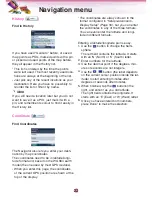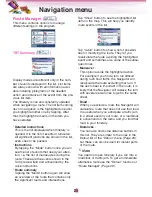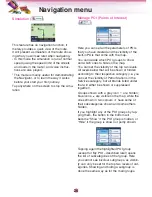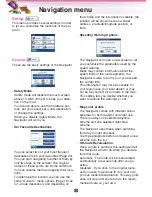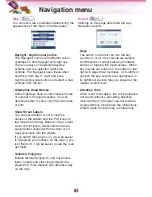Setup (
)
This menu provides several settings in order
to let you customise the functions of the pro-
gram.
General (
)
These are the basic settings of the Navigator.
• Safety Mode
:
Safety mode will disable the touch-screen
above 10 km/h (6 mph) to keep your atten-
tion on the road.
You are still able to use the hardware but-
tons, but you cannot set a new destination
or change the settings.
When you disable Safety Mode, the
Navigator will warn you.
• Set Favourite Destinations
:
You can select two of your most frequent
destinations to be your favourites (Page 24).
You can start navigating to either of them by
only two taps on the screen. The original
names of these points are Home and Work.
You can rename them and specify their loca-
tions.
To determine the location you can use the
same “Guide to” menu options (Page 18) as
for a route destination, and depending on
that choice and the information available, the
location will be shown here as a street
address, a latitude/longitude position, or
both.
• Speeding Warning Options
:
The Navigator will open a new screen to let
you customise the parameters used by the
speed warning.
Maps may contain information about the
speed limits of the road segments. the
Navigator is able to warn you if you exceed
the current limit.
This information may not be available for
your region (ask your local dealer) or may
not be fully correct for all roads in the map.
This setting lets you decide whether you
want to receive the warnings or not.
• Map color profile
:
The Navigator comes with different colour
schemes for both daylight and night use.
There is always one selected daytime
scheme and one selected night-time
scheme.
The Navigator uses these when switching
from day to night and back.
Tap the appropriate button and select a new
scheme from the list.
• Off-route Recalculation
:
Once a route is planned, this setting will tell
the Navigator what to do when you deviate
from that route.
Automatic : The route will be recalculated
automatically a few seconds after you go
astray.
Disabled : If you stick to the original route,
and you wish to get back to it on your own,
you can disable recalculation. This way guid-
ance will stop until you return to the recom-
mended route on your own.
Navigation menu
30