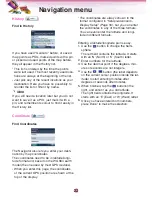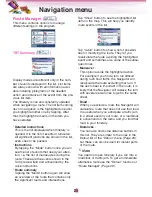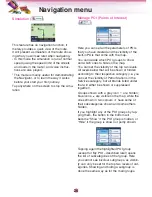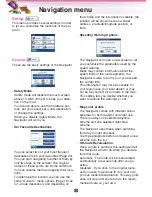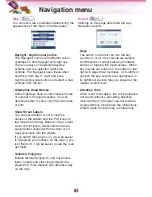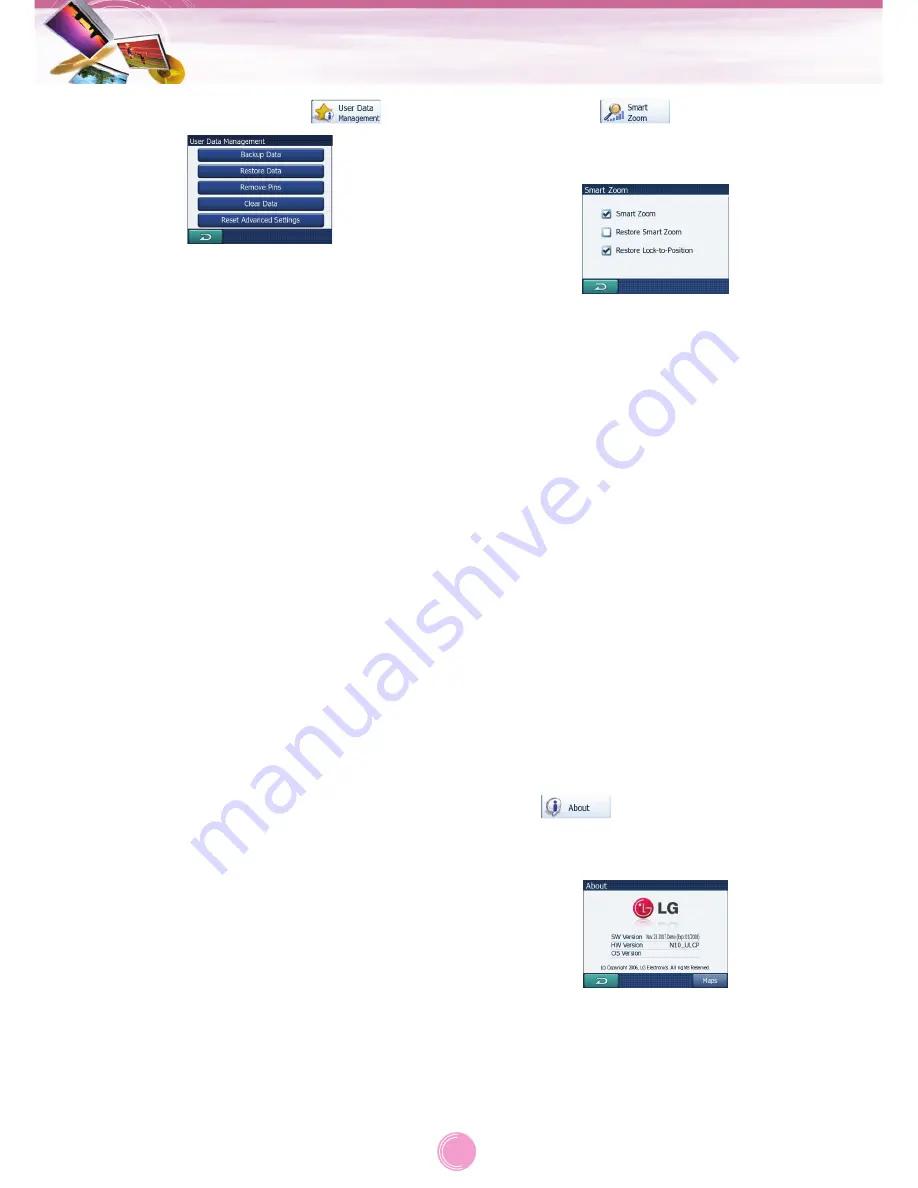
User Data Management (
)
• Backup Data
:
You can make a safe copy of the whole user
database on a memory card.
Tap this button to copy all user data and set-
tings on the memory card.
The backup is always created with the same
file name; so backing up data will always
overwrite previous backups.
• Restore Data
:
If you have accidentally deleted things, or
you have created a number of temporary
items and you do not wish to delete them
one by one, you can tap this button to
restore the state of the Navigator to the
latest backup.
By tapping this button you will lose all of the
changes made since the time of the latest
backup. Navigator will warn you about this
before overwriting the current database with
the backup.
• Remove Pins
:
Normally Pins can be deleted one by one.
Since they are shown at all zoom levels, and
you may end up having too many of them,
this button lets you delete all of them togeth-
er. the Navigator will warn you that you are
about to lose all your Pins.
• Clear Data
:
This button will delete all user data. It is a
reset to factory settings. Tapping this button
means you lose all your saved data and cus-
tomised settings. the Navigator will warn you
about this.
• Reset Advanced Settings
:
Some changes may cause the Navigator to
behave in an unsatisfying manner. Tap this
button to restore the default settings.
Smart Zoom (
)
Smart zoom is a lot more than just a usual
automatic zoom.
• Smart Zoom
:
You can set how close Smart Zoom can
zoom in when approaching the next turn
(Zoom-in limit), and the maximum zoom
level to zoom out when the next turn is fur-
ther away (Zoom-out limit). The default
values are set to be optimal in most cases.
• Restore Smart Zoom
:
Use this switch if you want the Navigator to
re-enable Smart Zoom after zooming or tilt-
ing the map during navigation. This is useful
if you have changed the view accidentally, or
you modified it to quickly check something
near your route.
• Restore Lock-to-Position
:
Turn this switch on if you want the Navigator
to return to your current GPS position after
you have moved the map during navigation.
This is useful if you have moved the map
accidentally, or if you have moved it to quick-
ly check something near your route.
About (
)
Tap this button to display navigation version
and copyright information.
Navigation menu
34