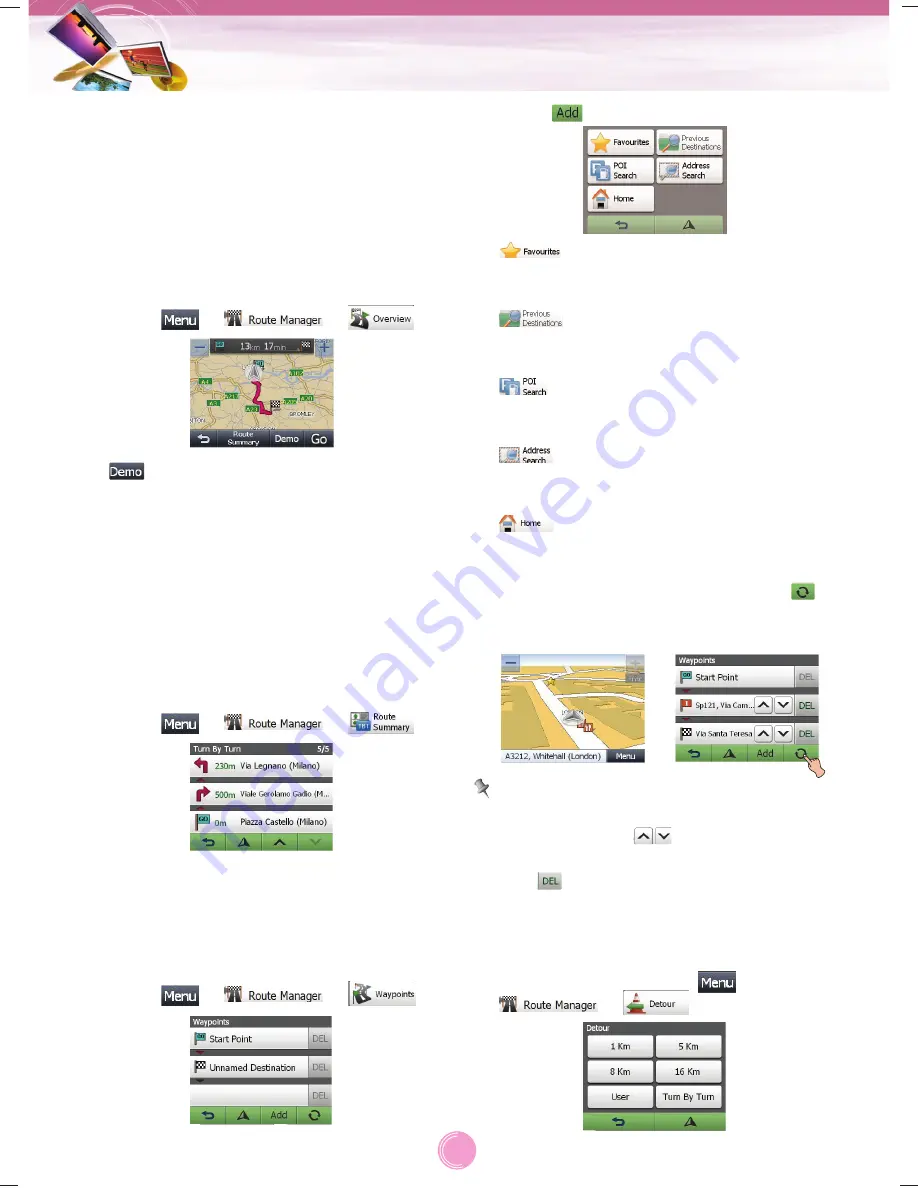
Route Manager
You can manage the route you wish to use
when you navigate a destination.
Overview
You can view an overview of your complete route
on the map screen, the total driving distance and
the estimated travel time to your destination.
1. Touch
>
>
.
: The simulation of the route
guidance to a destination is
automatically displayed.
Route Summary
This view indicates the distance to your next
turn, and the name of the next street immedi-
ately after completing the previous turn.
Voice and visual prompts are displayed at
varying intervals to indicate your next turn or
change of direction.
1. Touch
>
>
.
Waypoints
You can delete and switch waypoints
(locations you want to visit on the way to your
destination) and you can recalculate the route
to pass through these locations.
1. Touch
>
>
.
2. Touch
.
:
You can set the item in the “Favourites”
menu to waypoints.
:
You can set the recent destination to
waypoints.
:
You can set the POI you search to
waypoints.
:
You can set the address you search to
waypoints.
:
You can set your home to waypoints.
3. When the setting is completed, touch
.
Drive in accordance with the screen and
voice information.
Note
• If you want to switch the waypoints and
destination, touch
.
• If you delete the waypoints or destination,
touch .
Detour
1. If you need to take a detour when you are
navigating a route, touch >
> .
Navigation menu
21















































