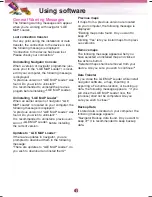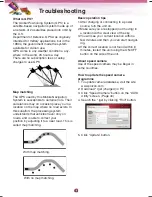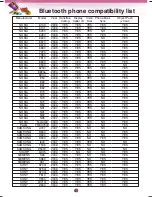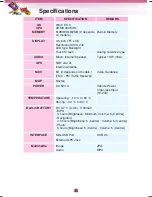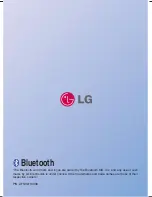Using the “LGE MAP Loader”
Installing software
1. Click
on the “LGE MAP Loader” screen.
2. Click “Next”. And then click “Install” on the
“Install Software” screen.
3. Click “Exit” to move to the “LGE MAP
Loader” screen.
Installing Maps
1. Click
on the “LGE MAP Loader” screen.
2. When you select the map list of CD on the
“Maps Manage” screen, you can see the
information of selected map.
3. Click the map list of CD and then Click
on the “LGE MAP Loader” screen.
Note
If you want to delete the map list in your
device, click the map list of your device and
then click
.
Installing voices
1. Click
on the “LGE MAP Loader” screen.
2. When you select the Voice&TTS list on the
“Install Voices Data” screen, you can see
the information of Voice&TTS.
3. Click
on the “LGE MAP Loader”
screen.
Note
If you want to delete the map list in your
device, click
.
Using software
39
•
: The necessary capacity to
install the selected map
•
: The maximum capacity/ avail-
able capacity of your device.
Map list of CD
Map list of
your device
Voice&TTS
list of CD
Voice&TTS
of your device
•
: The necessary capacity to
install the Voice&TTS
•
: The maximum capacity/ avail-
able capacity of your device.