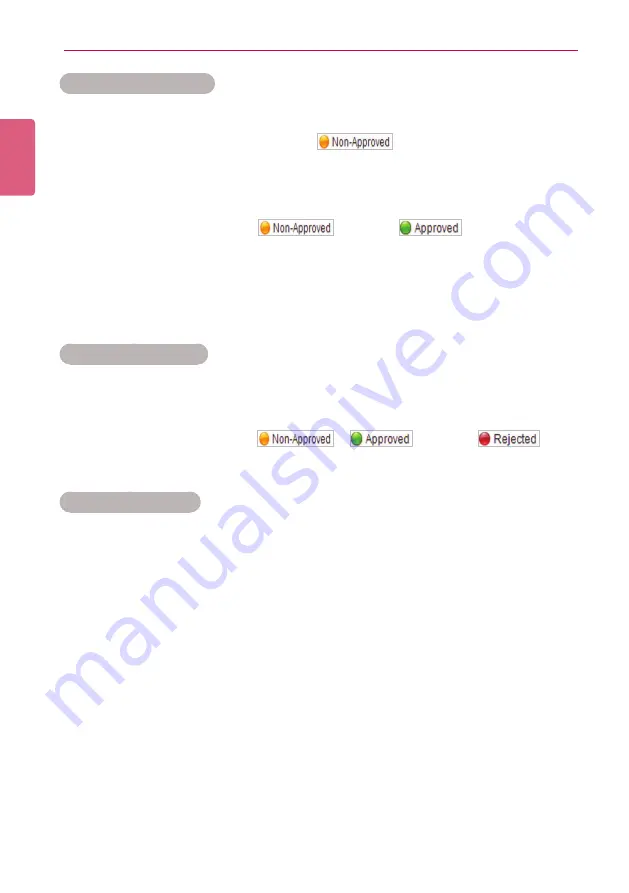
ENGLISH
100
SuperSign Manager
Approving Distribution
1
Click the
Non-Approved
category in the Distribution List.
•
Unapproved distributions appear in the details list.
•
Alternatively, select a distribution item with
shown in the details list.
2
Select a distribution item you want to approve in the distribution details list.
•
The selected item is shown with a check mark.
3
Click the
[Approved]
button to approve the selected item.
•
Once the approval is complete,
changes to
.
•
Another distribution cannot be entered until the current one is complete.
•
Furthermore, because the check box for a player currently distributing content is changed
to a lock icon, you cannot select the player.
•
When the distribution is complete, the player lock is released and the distribution screen
appears automatically.
Rejecting Distribution
1
Select a distribution item you want to reject in the distribution details list.
•
The selected item is shown with a check mark.
2
Click the
[Rejected]
button to reject the selected item.
•
Once the rejection is complete,
or
changes to
.
•
The player lock is released.
Deleting Distribution
1
Select a distribution item you want to delete in the distribution details list.
•
The selected item is shown with a check mark.
2
Click the
[Delete]
button to delete the selected item.
3
When the Confirm Delete window appears, click the
[OK]
button.
4
When the deletion confirmation window appears, click the
[OK]
button.
•
Once the deletion is complete, the deleted distribution will disappear from the details list.
•
The player lock is released.
















































