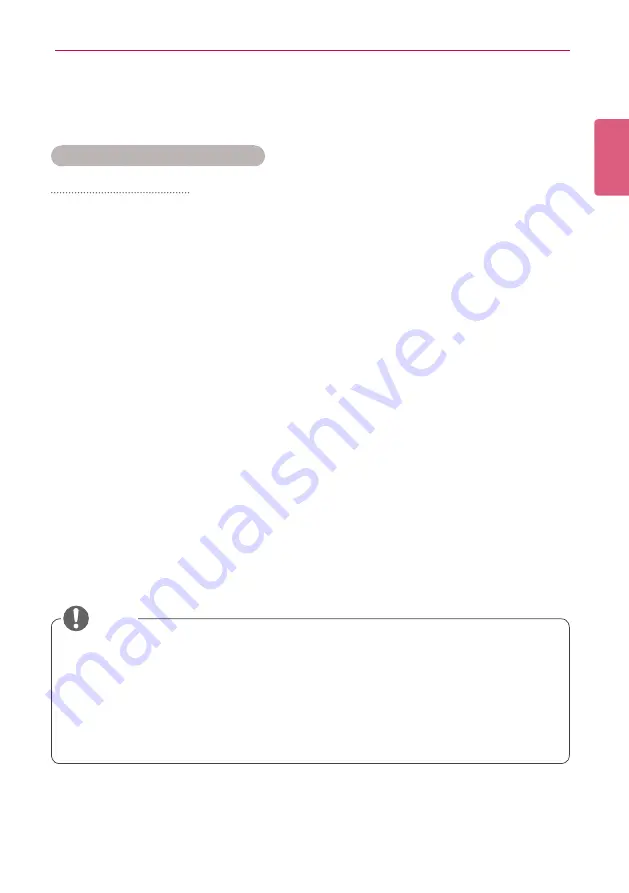
51
SuperSign Manager
ENGLISH
PC Editor
Learn about the PC Editor, a local PC-based program for content creation.
Installing/Uninstalling PC Editor
Installing PC Editor
1
Insert the CD provided with the Media Player package onto your computer.
•
The install program runs automatically.
2
On the main screen, click
[SuperSign Editor]
.
3
When the File Download pop-up appears, click the
[Run]
button.
4
When the Security Warning pop-up appears, click the
[Run]
button.
5
Select the language and click the
[OK]
button.
6
Read the SuperSign Editor installation instructions and click the
[Next]
button.
7
Select the installation path of the SuperSign Editor and click the
[Install]
button.
•
The program installation begins. You can view the installation details if you click the
[Show details]
button whilst installing.
8
When the Adobe AIR Setup pop-up appears, click the
[I Agree]
button.
9
When the Adobe AIR installation is complete, click the
[Finish]
button.
10
When the Install Adobe Flash Player Active X pop-up appears, click the
[Install]
button.
11
When the Adobe Flash Player Active X installation is complete, click the
[Done]
button.
12
When the SuperSign Editor installation is complete, click the
[Finish]
button.
•
If the Install program does not start automatically, go to the CD-ROM drive:
\SuperSign\SuperSign_Software\Application\ SuperSignEditor and run SuperSignEdi
-
tor_setup.exe manually.
•
If you re-install the program without uninstalling it, you can choose to keep or initialize the
data.
•
If your operating system is Windows 7, you need to install/run the program as an adminis-
trator to allow you to access the system.
NOTE
















































