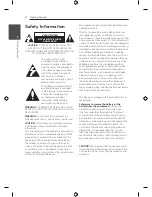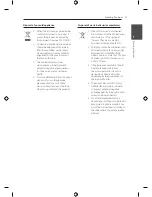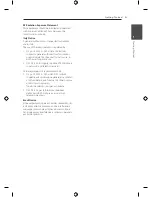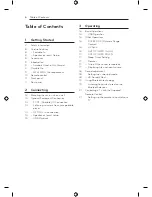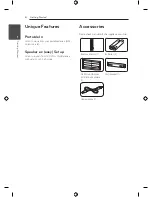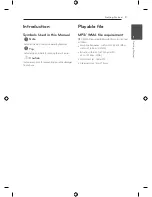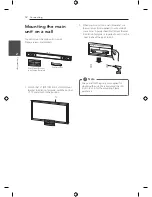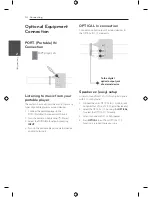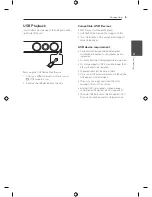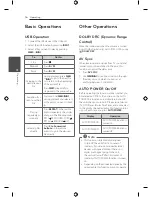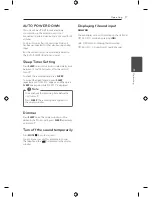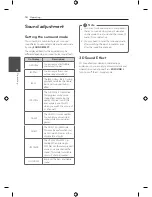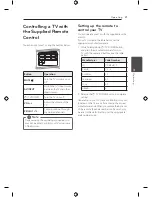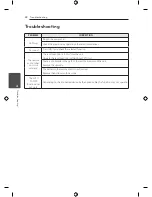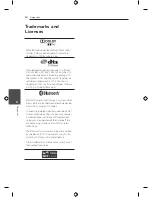3 Operating
Operating
16
Oper
ating
3
Basic Operations
USB Operation
1. Connect the USB device to the USB port.
2. Select the USB function by pressing
INPUT
.
3. Select a file you want to play by pressing
C
or
V
.
To
Do this
Stop
Press
Z
.
Playback
Press
d/M
.
Pause
Press
d/M
.
Skipping to the
next/ previous
file
During playback, press
C
or
V
to go to the next file
or to return to the beginning
of the current file.
Press
C
twice briefly to
step back to the previous file.
Searching for a
section within a
file
Press and hold
C
/
V
during playback and release it
at the point you want to listen
to.
Playing
repeatedly or
randomly
Press
REPEAT
on the remote
control
repeatedly, the display
change in the following order,
RPT 1 RPT D (DIRECTORY)
RPT ALL RANDOM OFF.
Selecting files
directly
Press
0 to 9 numerical
buttons
on the remote
control to go to the desired
file directly.
Other Operations
DOLBY DRC (Dynamic Range
Control)
Make the sound clear when the volume is turned
down (Dolby Digital only). Set to [DRC ON] by using
DOLBY DRC
.
AV Sync
When receiving audio signals from TV, sound and
images may not be matched. In the case, this
function can adjust the delay time.
1. Press
AV SYNC
.
2. Use
C
V
to scroll up and down through
the delay amount, which you can set at
anything between 0 and 300ms.
AUTO POWER On/Off
Before operating this function, make sure that you
have selected OPTICAL IN and turn on the AUTO
POWER. This function automatically turns on/off
the unit when you turn on/off the external device
(TV, DVD Player, Blu-ray Disc Player, etc.) connected
to this unit by the optical cable. This function turns
on or off each time you press
AUTO POWER
.
Display
Operation
AUTO POWER ON
AUTO POWER function is
turned on.
AUTO POWER OFF
AUTO POWER function is
turned off.
y
This function is intentionally designed
to turn off the unit after 15 minutes of
inactivity. If you did not connect external
devices with optical cable or there is no
digital audio signal going to the unit,
the unit will turn off after 15 minutes of
inactivity if AUTO POWER function is turned
on.
y
Depending on the connected device by the
optical cable, this function may not operate.
,
Note
Summary of Contents for NB2420A
Page 27: ......