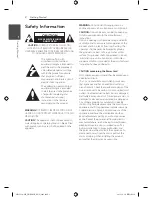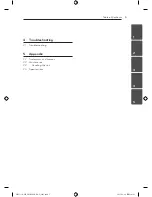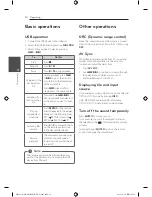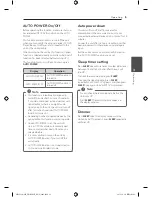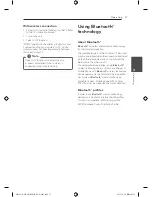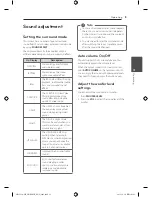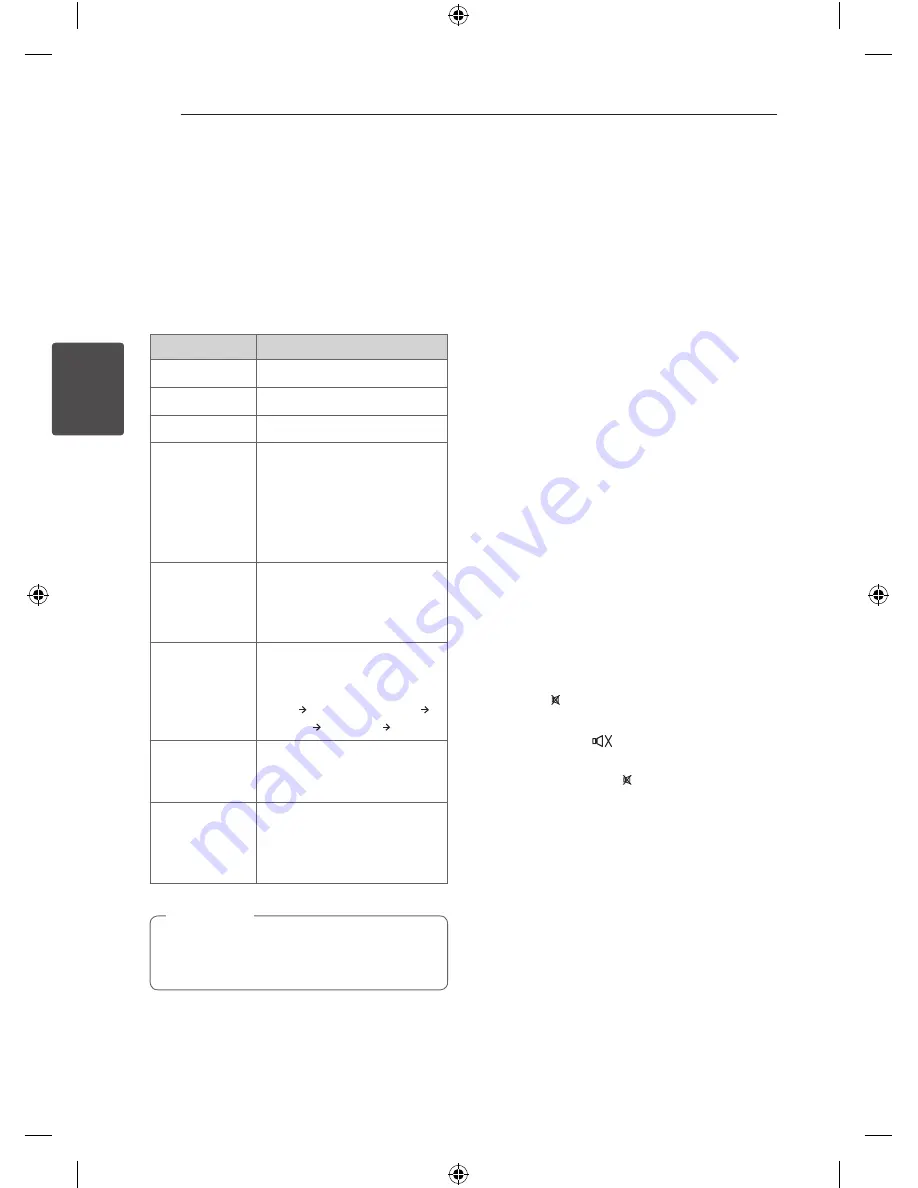
3 Operating
Operating
14
Oper
ating
3
Basic operations
USB operation
1. Connect the USB device to the USB port.
2. Select the USB function by pressing
FUNCTION
.
3. Select a file you want to play by pressing
C
or
V
.
To
Do this
Stop
Press
Z
.
Playback
Press
d/M
.
Pause
Press
d/M
during playback.
Skipping to the
next/previous
file
During playback, press
C
or
V
to go to the next file
or to return to the beginning
of the current file.
Press
C
twice briefly to
step back to the previous file.
Searching for a
section within a
file
Press and hold
C
/
V
during playback and release it
at the point you want to listen
to.
Playing
repeatedly or
randomly
Press
REPEAT
on the remote
control
repeatedly, the display
change in the following order,
RPT 1 RPT DIR (Directory)
RPT ALL RANDOM OFF.
Selecting files
directly
Press
0
to
9
numerical buttons
on the remote control to go
to the desired file directly.
Resume
playback
The unit memorizes the point
at which you've changed
function or the unit had been
turned off.
The resume point may be cleared when you
pull out the power cord or removing the USB
device from the unit.
,
Note
Other operations
DRC (Dynamic range control)
Make the sound clear when the volume is turned
down (Dolby Digital only). Set to [DRC ON] by using
DRC
.
AV Sync
When receiving audio signals from TV, sound and
images may not be matched. In the case, this
function can adjust the delay time.
1. Press
AV SYNC
.
2. Use
C/V
to scroll up and down through
the delay amount, which you can set at
anything between 0 and 300 ms.
Displaying file and input
source
You can display various information on the USB and
OPTICAL IN 1/2 mode by pressing
INFO
.
USB : MP3/ WMA containing file information
OPTICAL IN 1/2 : Audio format, Audio channel
Turn off the sound temporarily
Press
MUTE
to mute your unit.
You can mute your unit, for example, to answer
the telephone, the “
” is displayed in the display
window.
To cancel it, press
MUTE
again on the remote
control or change the volume level.
NB3531A-NB_DHKGLLK_ENG_2485.indd 14
2013-10-30 11:02:29