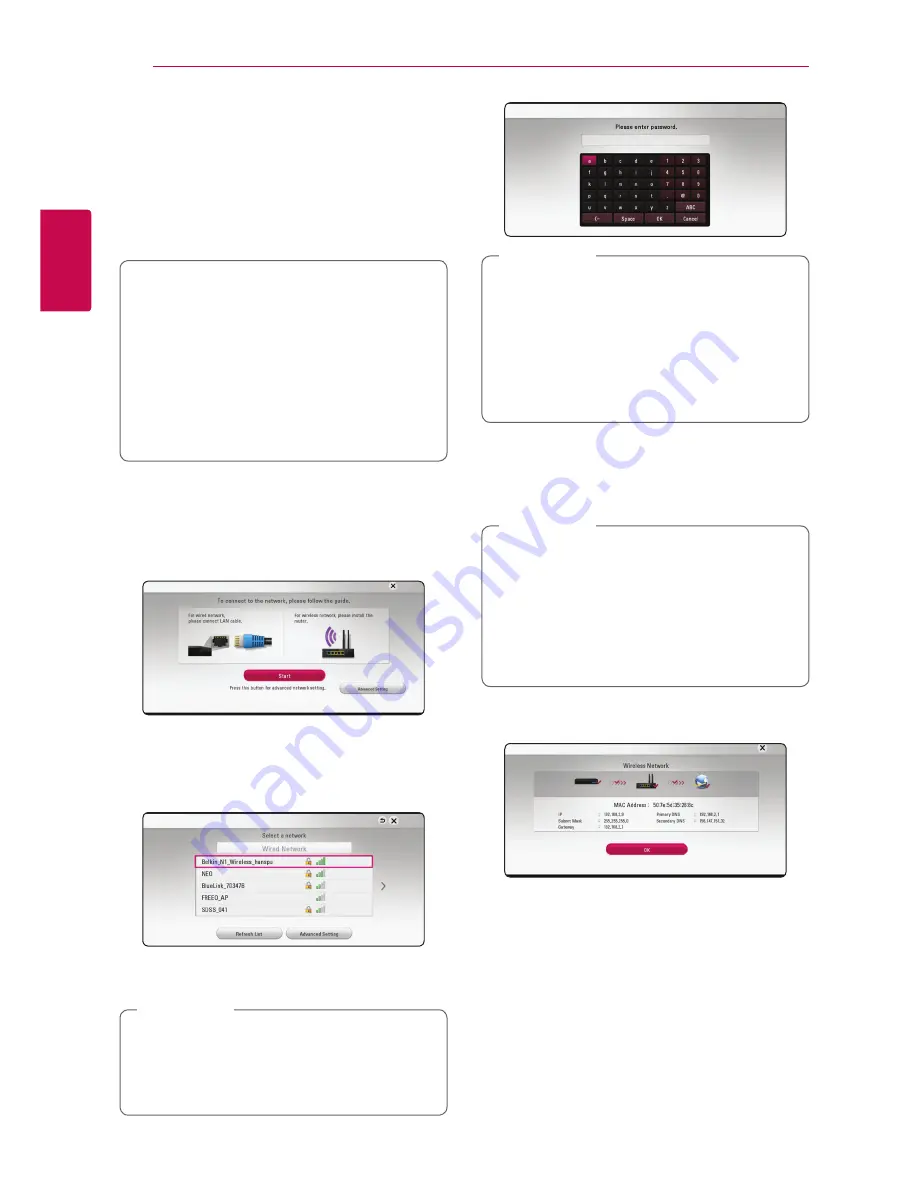
Connecting
20
C
onnecting
2
Wireless network setup
For the wireless network connection, the unit needs
to be set up for network communication. This
adjustment can be done from the [Settings] menu.
Adjust the [NETWORK] setting as follow. Setting up
the access point or the wireless router is required
before connecting the unit to the network.
Preparation
Before setting the wireless network, you need
to:
-
connect the broadband internet to the
wireless home network.
-
set the access point or wireless router.
-
note the SSID and security code of the
network.
1. Select [Connection Setting] option in the
[Settings] menu then press
ENTER
(
b
).
2. Read the preparations for the network settings
and then press
ENTER
(
b
) while [Start] is
highlighted.
If wired network is not connected to the unit, all
available networks are displayed on the screen.
3. Use
W/S
to select a desired SSID of wireless
network and press
ENTER
(
b
).
If you have security on your access point, you
need to input the security code as necessary.
If you use other characters than the english
alphabet or digits for the SSID name of your
access point or wireless router, it may be
displayed differently.
,
Note
y
WEP security mode generally have 4 keys
available on an access point setting. If your
access point or wireless router use WEP
security, enter the security code of the key
“No.1” to connect on your home network.
y
An Access Point is a device that allows you
to connect to your home network wirelessly.
,
Note
4. Use
W/S/A/D
to select the IP mode
between [Dynamic] and [Static].
Normally, select [Dynamic] to allocate an IP
address automatically.
If there is no DHCP server on the network and
you want to set the IP address manually, select
[Static] then set [IP Address], [Subnet Mask],
[Gateway] and [DNS Server] using
W/S/
A/D
and numerical buttons. If you make a
mistake while entering a number, press
CLEAR
to clear the highlighted part.
,
Note
5. Select [Next] and press
ENTER
(
b
) to apply
network settings.
Network connection status is displayed on the
screen.
6. Select [OK] and press
ENTER
(
b
) to complete
the network connection.
















































