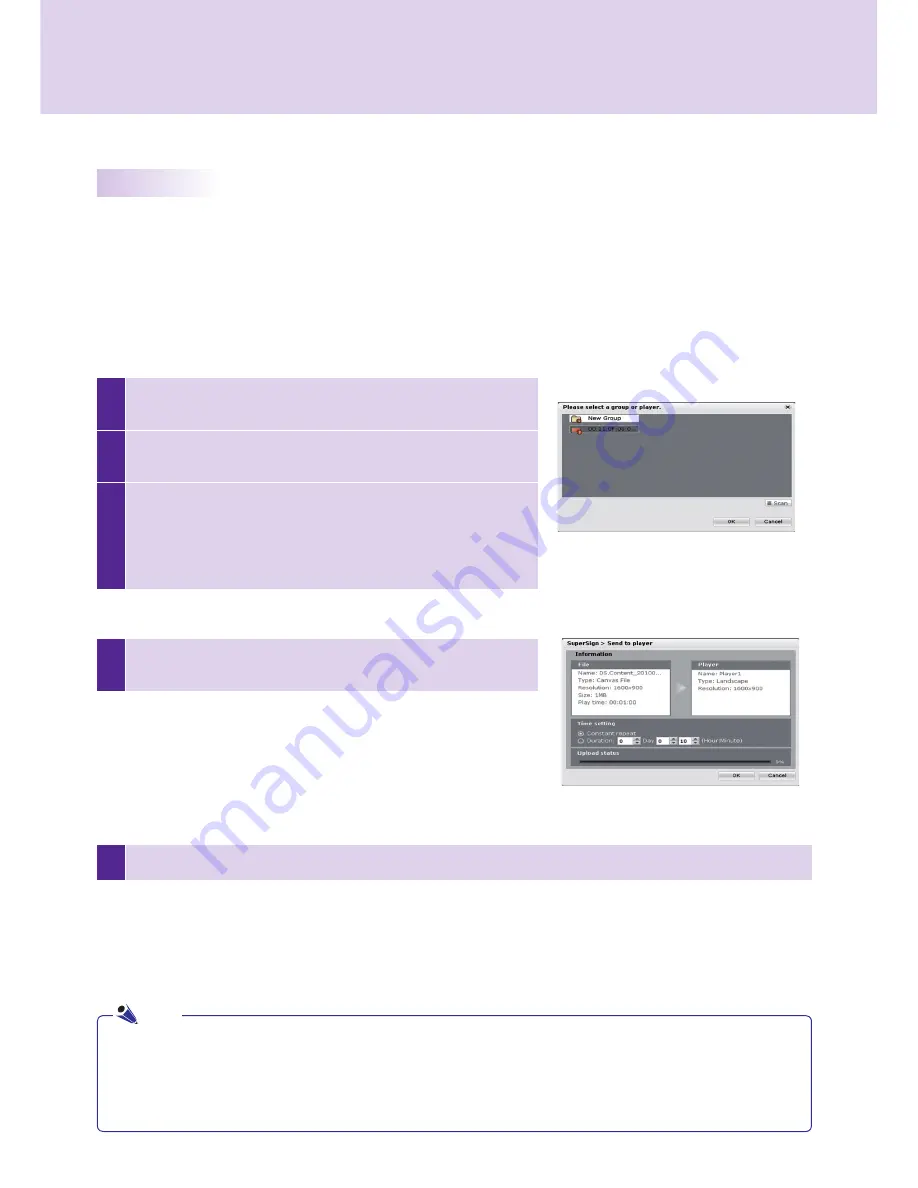
69
1
Select.
Player
.in.the.media.window..The.SuperSign.Players.
currently.connected.will.be.listed.
2
Select. the. SuperSign. Player. to. which. you. want. to. transfer.
your.content.
3
Click.
Send to Player
. in. the. quick. menus..The. SuperSign.
Send.to.Player.window.will.appear.
If.there.is.no.connected.player,.the.Please.Select.a.Group.or.
Player.window.will.be.shown.for.the.player.search.
SuperSign.Manager
5
Once.the.content.is.sent.to.SuperSign.Player,.it.will.be.played.on.the.connected.screen.
4
Enter.the.duration.in.the.SuperSign.Send.to.Player.window.and.
click.
OK
.
Distributing.Completed.Content
You.can.distribute.content.by.sending.it.from.SuperSign.Manager.to.SuperSign.Player.in.order.to.play.it.there.
There.are.three.ways.to.distribute.your.content:
Immediate Distribution
Instantly.send.created.content.to.SuperSign.Player.and.play.it.immediately.
●.Constant.Repeat.:..Playing.continuously.until.a.new.schedule.is.
added.
●.Duration.:.Continue.to.play.at.this.time.for.the.duration.
●.When.you.transfer.content.via.
Send to Player
,.the.schedules.previously.sent.will.be.overwritten.
●.With.
Send to Player
,.the.content.will.be.sent.to.player.groups,.not.to.an.individual.player.
●..If. the. "The. storage. capacity. is. full.". message. appears,. please. check. the. free. space. available. in. the.
management.menu.of.SuperSign.Manager.
Note
















































