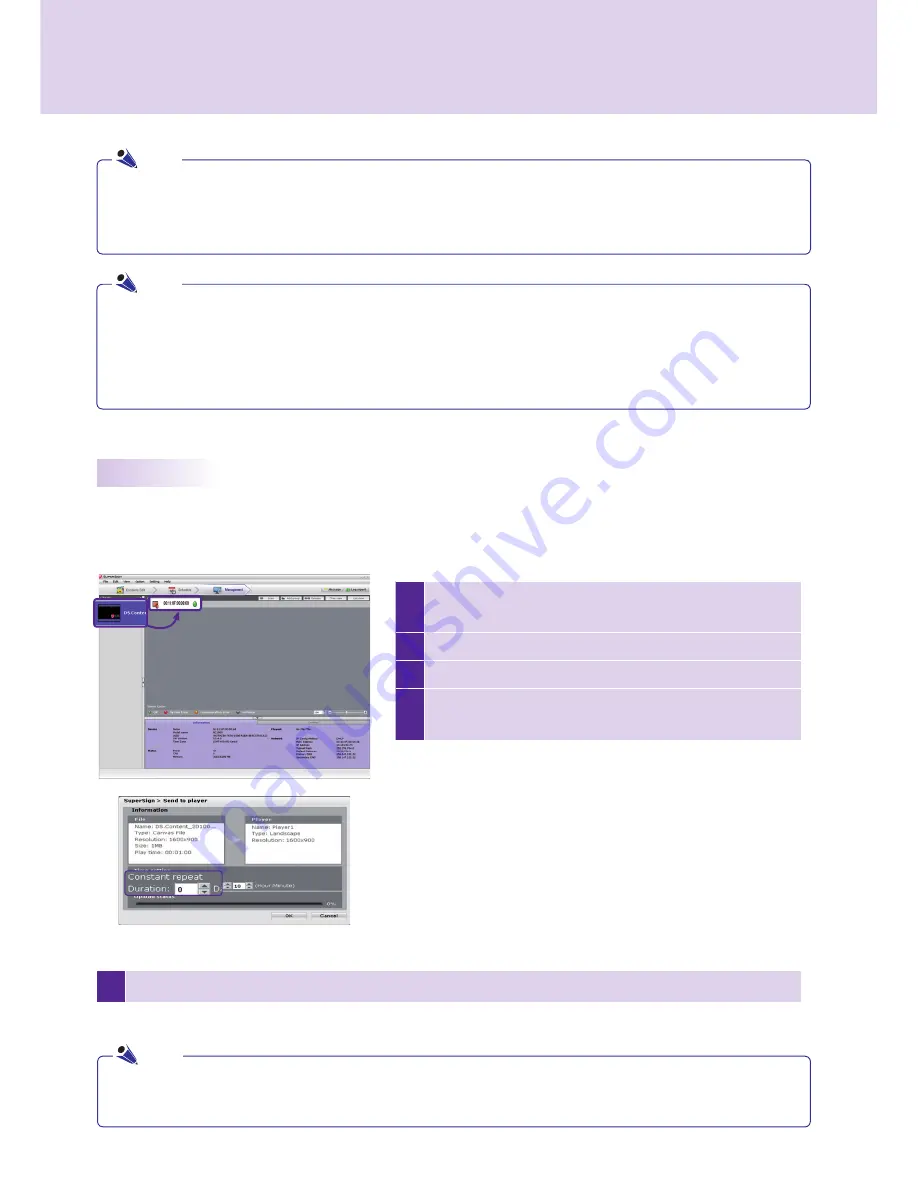
82
SuperSign.Manager
5
Once.the.content.is.sent.to.SuperSign.Player,.it.will.be.played.on.the.screen.connected.to.SuperSign.Player.
1
Select.the.content.or.media.fi.les.to.send.to.SuperSign.
Player.in.the.library.
2
Drag.the.fi.le.to.the.desired.SuperSign.Player.
3
The.SuperSign.Send.to.Player.window.will.appear.
4
Enter.the.duration.in.the.SuperSign.Send.to.Player.win-
dow.and.then.click.the.
OK
.button.
●..When.more.than.one.SuperSign.Managers.are.used,.you.cannot.use.them.to.control.the.same.player.at.
the.same.time..You.should.use.the.
Manual Setting
.to.connect.the.player.to.be.controlled.
●..When. players. are. searched. from. more. than. one. SuperSign. Manager,. the. first. player. found. will. be.
connected..The.same.player.cannot.be.used.by.different.managers.
●.If.a.player.is.disconnected,.it.will.automatically.attempt.to.reconnect.the.SuperSign.Manager.
●..If.SuperSign.Manager.becomes.disconnected.while.in.use,.an.alert.message.appear.and.status.lights.will.
blink.
●..When.you.distribute.media.by.drag-and-drop,.it.will.be.applied.to.the.player.group,.not.to.an.individual.
player.
Manage.Functions
Distribute Content Immediately
Drag.content.or.media.fi.les.onto.the.management.screen.to.distribute.them.immediately.to.the.connected.
SuperSign.Player.
●.Constant.Repeat:.Keep.playing.until.a.new.schedule.is.added.
●.Duration:.Continue.to.play.at.this.time.for.the.duration.
Note
Note
Note
















































