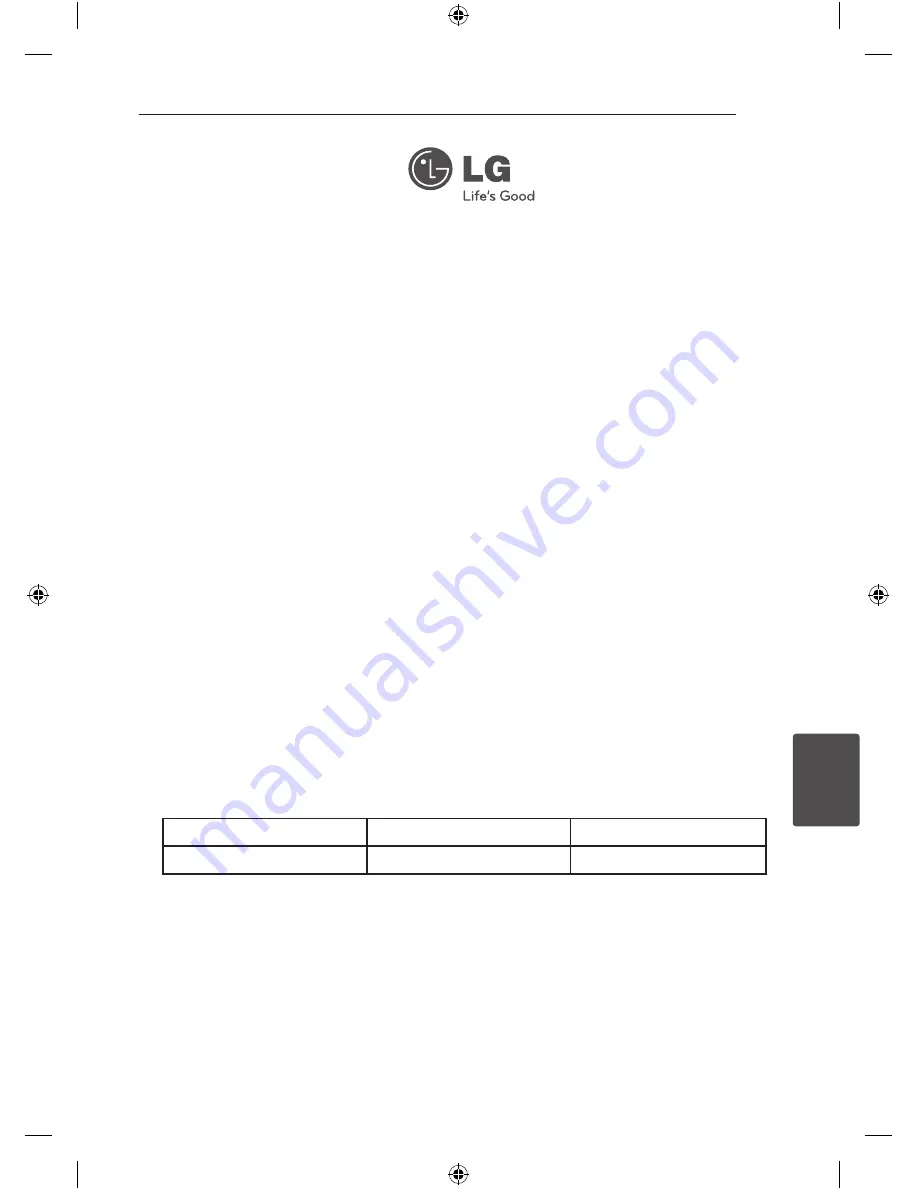
Warranty
25
W
arr
an
ty
5
Technology with the human touch
GUARANTEE
•
LG Electronics U.K. Ltd. will provide the following services in order toexpedite this Guarantee.
1. All faulty components which fail due to defective manufacture will be replaced free of charge for a
period of 12 months from the original date of purchase.
2. The dealer (or his service agent) who sold the product will be
reimbursed for any labour provided in the repair of this LG equipment, for a period of 12 months from
the original date of purchase. These claims must be made in accordance with the published scale of
service charges and relevant claims procedure.
PLEASE NOTE:
A. The dealer may restrict the guarantee to the original purchaser.
B. The dealer is not obliged to carry out service under guarantee if unauthorized modifications are made
to the apparatus, or if non standard components are used or if the serial number of the apparatus is
removed, defaced, misused, or altered.
C. Any claims made under guarantee must be directed to the dealer from whom the equipment was
originally purchased. The dealer may, before carrying out service under guarantee, require a receipted
account as evidence of the date of purchase.
D. We respectfully point out that your dealer is not obligated to replace batteries if they become
exhausted or worn in use.
E. Aerial alignment and consumer control adjustments are not covered by this guarantee.
This guarantee does not affect your statutory rights.
•
REQUIREMENTS TO MAINTAIN WARRANTY COVERAGE:
RETAIN YOUR RECEIPT TO PROVE DATE OF PURCHASE. A COPY OF YOUR RECEIPT MUST BE
SURRENDERED AT THE TIME GUARANTEE SERVICE IS PROVED.
•
Product Registration Card :
It is helpful to complete at least your name, address, phone, model & serial numbers and return it. This
will enable LG to assist you in the future should you lose your receipt, your units be stolen, or should
modifications be necessary.
•
To obtain information or assistance: Call 0870 873 5454 Monday-Friday 9.00am-4.30pm
MODEL NO.*
SERIAL NO.*
DATE OF PURCHASE.*
In all cases of difficulty - consult your LG dealer from whom the product was purchased
LGEUK Website : www.lge.co.uk
( service website : www.lgelectronics.co.uk )
5 Warranty
Warranty
Summary of Contents for ND4520
Page 26: ......


































