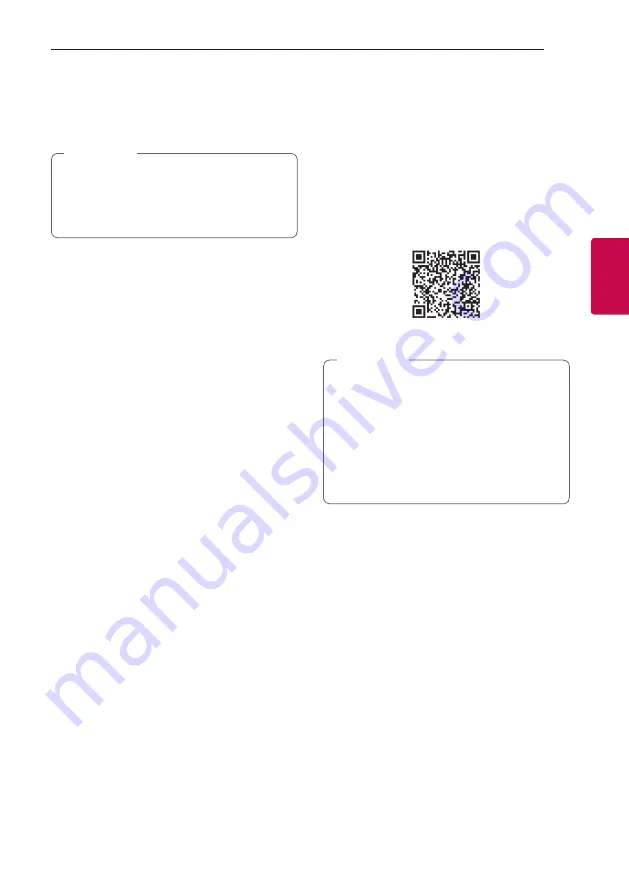
Operating
25
Oper
ating
3
Using the Music Flow
Bluetooth App
y
Only Android OS is available to use “Music
Flow Bluetooth” app with this unit.
y
It is recommended to use the latest version
of app.
,
Note
About “Music Flow Bluetooth”
App
“Music Flow Bluetooth” app brings a suite of new
features to this unit.
To enjoy more features, you are recommended to
download and install free “Music Flow Bluetooth”
app.
Here is introduce a few of the many features of
“Music Flow Bluetooth” app.
Multi Juke box :
Your entertainment increases three
fold when you connect up to 3
Bluetooth
phones at
the same time. Play music from all three phone and
create a customized playlist from all the phones.
Sampler Creator :
Record effects on your
smartphone and very simply sync them via
Bluetooth
to the system. Be as creative as you can
be.
Install “Music Flow Bluetooth”
App onto Your Bluetooth Device
There are two ways to install “Music Flow Bluetooth”
App onto Your
Bluetooth
Device.
Install “Music Flow Bluetooth” App
through QR code
1. Install “Music Flow Bluetooth” app through QR
code. Use the scanning software to scan the QR
code.
2. Tap an icon for installation.
y
Make sure that your
Bluetooth
device is
connected to the Internet.
y
Make sure that your
Bluetooth
device
has a scanning software application. If you
don’t have one, download one from “Google
Android Market (Google Play Store)”.
y
Depending on the area, QR code may not
work.
,
Note
Summary of Contents for OK55DAB
Page 47: ......
















































