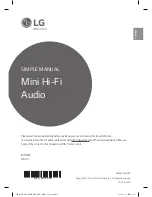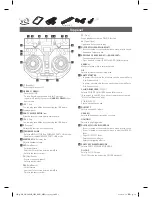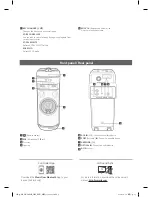FM antenna (1)
ON
Top panel
h
o
p
n
m
l
k
f
g
i
j
a b
c
d
e
q
r
a
1
(Standby)
Turns the power on or off.
b
USB REC / DEMO
- Records to USB.
- To stop Recording, press and hold for 3 seconds.
- In power off status, if you press
USB REC / DEMO
, show
demo mode.
c
USB 1 Port
You can play sound files by connecting the USB device.
d
Display window
e
PARTY ACCELERATOR
lever
Slide the lever to create a party atmosphere.
f
USB 2 Port
You can play sound files by connecting the USB device.
g
F
(Function)
Selects the function and input source.
h
3
WIRELESS LINK
- Selects MAIN or OTHER on WIRELESS PARTY LINK mode.
- Enable or disable WIRELESS PARTY LINK mode.
i
MASTER VOL.
(Volume)
-/+
Adjusts speaker volume.
j
C
(Skip/Search)
- Skips backward.
- Searches for a section within a
track/file
.
- Selects the radio stations.
N
(Play/Pause)
- Starts or pauses playback.
- Selects stereo/mono.
V
(Skip/Search)
- Skips forward.
- Searches for a section within a
track/file
.
- Selects the radio stations.
Z
(Stop)
Stops playback or cancels DELETE function.
B
(Open/Close)
Opens and closes the disc tray.
k
DJ SCRATCH / SEARCH & MULTI
- Turns clockwise or counterclockwise to make scratch sound.
- Searches a folder or a file
l
SPECIAL EQ / BASS BLAST
(or
BASS BLAST+
)
- Chooses special equalizer.
- Press and hold to select BASS (or BASS+) effect directly.
SEARCH
Moves to folder or file in selection mode.
OK
Selects a folder when searching a file.
m
PARTY STARTER
- In power off state, this function turns on the unit with Party
Kick Starter sound.
- In power on state, this function mixes the music with Party
Kick Starter sound.
CLUB, DRUM, USER
(DJ PAD)
Selects CLUB, DRUM or USER sound effect to mix.
(If you want to use USER, you have to register a source with
“Music Flow Bluetooth” app.)
1, 2, 3
(DJ PAD)
Press a desired sound pad.
n
DJ EFFECT
Selects a desired DJ effect.
USER EQ
Selects the equalizer created by your own.
LIGHTING
Selects the lighting mode.
o
DJ SCRATCH / LEVEL CONTROL
- Turns clockwise or counterclockwise to make scratch sound.
- Turns clockwise or counterclockwise to control the USER EQ
level.
- Adjust DJ EFFECT level.
- Selects the vocal effects.
- Selects the lighting effects.
p
PARTY ACCELERATOR MODE
Selects PARTY ACCELERATOR MODE.
DJ LOOP
Selects DJ LOOP mode.
(DJ LOOP mode can use during CD/USB playback.)
OK99-FB_DUSALLB_SIM_ENG_MFL70341849.indd 3
2018-08-02 3:35:14