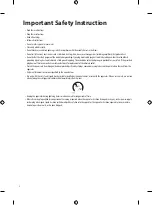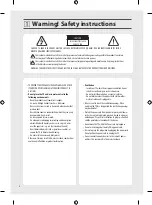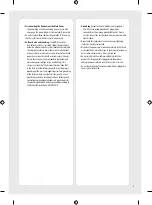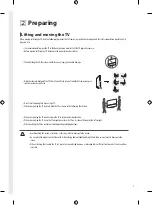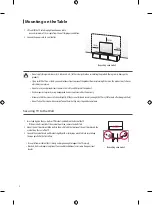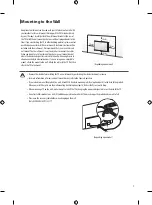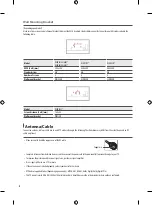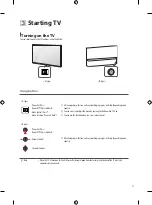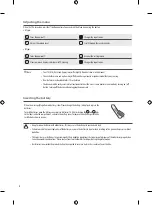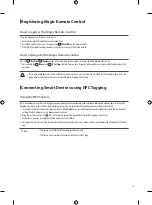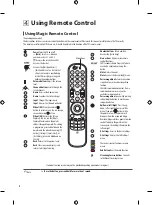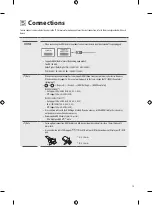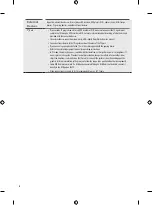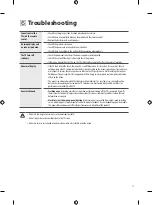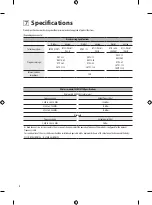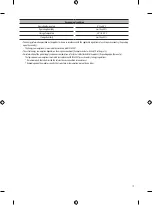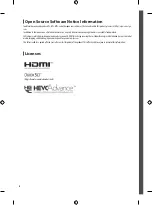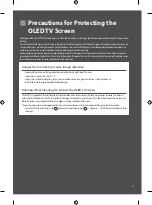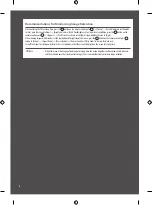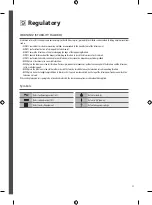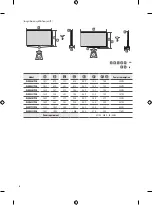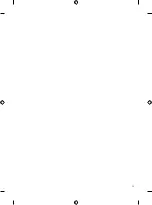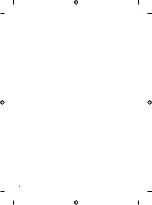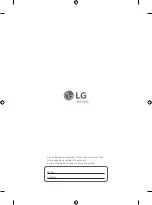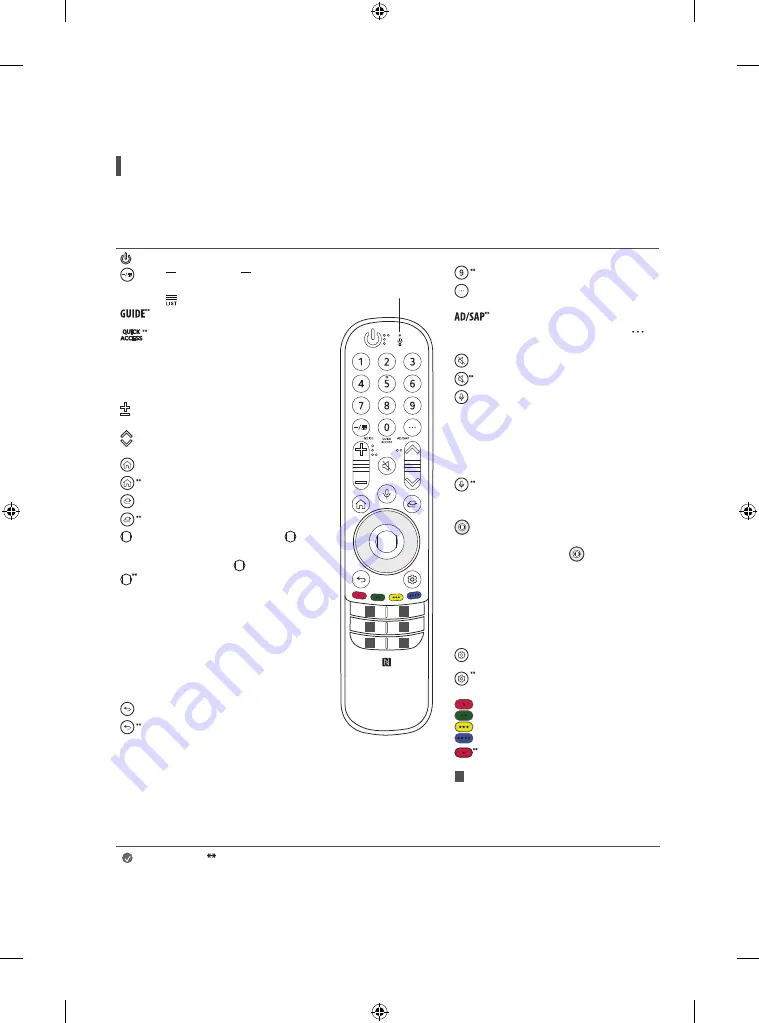
14
Using Remote Control
Using Magic Remote Control
(Depending upon model)
The descriptions in this manual are based on the buttons on the remote control. Please read this manual carefully and use the TV correctly.
This remote uses infrared light. When in use, it should be pointed in the direction of the TV’s remote sensor.
Power
Turns the TV on or off.
(Dash)
Inserts a between
numbers such as 2-1 and 2-2.
Accesses the saved channel list.
Accesses the [Guide].
Accesses the [Edit Quick Access].
-
[Edit Quick Access] is a feature that
allows you to enter a specified app
or Live TV directly by pressing and
holding the number buttons.
Volume buttons
Adjusts the volume
level.
Channels buttons
Scrolls through the
saved channels.
Home
Accesses the Home menu.
Home
Launches the last used apps.
Input
Changes the input source.
Input
Accesses the [Home Dashboard].
Wheel (OK)
Press the center of
button to select a menu. You can change
channels by using button.
Wheel (OK)
Accesses the [Magic
Explorer]. You can run the [Magic
Explorer] feature when the pointer
colour is changed to purple. If watching
a programme, press and hold down the
pointer onto the video. When using [TV
Guide], [Settings], [Sports Alert], or
[Art Gallery], press and hold down on
the text.
Back
Returns to the previous level.
Back
Clears on-screen displays and
returns to last input viewing.
Number buttons
Enters numbers.
Accesses the [Quick Help].
More actions
Displays more remote
control functions.
SAP (Secondary Audio Program) feature
can also be enabled by pressing the
button.
Mute
Mutes all sounds.
Mute
Accesses the [Accessibility] menu.
Voice recognition
Network connection
is required to use the voice recognition
function.
Check for recommended content. (Some
recommended services may not be
available in some countries.)
Voice recognition
Speak while pressing
and holding the button to use the voice
recognition feature.
Up/Down/Left/Right
Press the up,
down, left or right button to scroll the
menu. If you press
buttons while
the pointer is in use, the pointer will
disappear from the screen and Magic
Remote will operate like a general remote
control. To display the pointer on the
screen again, shake Magic Remote to the
left and right.
Q. Settings
Accesses the Quick Settings.
Q. Settings
Displays the [All Settings]
menu.
These access special functions in some
menus.
Red Button
Runs the record function.
1
Streaming Service buttons
Connects
to the Video Streaming Service.
Microphone
1
1
1
1
1
1
(Some buttons and services may not be provided depending upon models or regions.)
Note
To use the button, press and hold for more than 1 second.