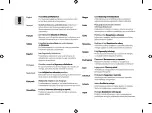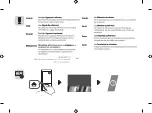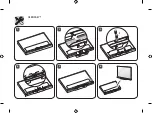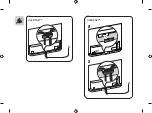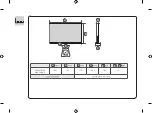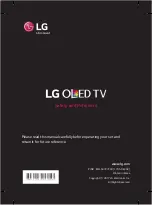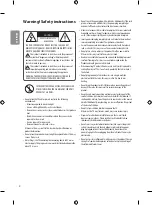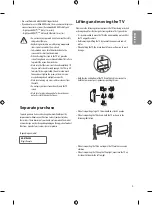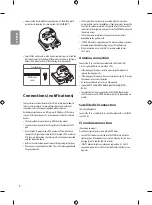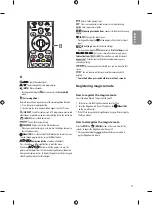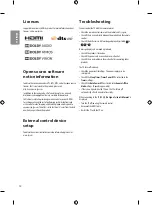ENGLISH
3
•
Do not drop metallic objects such as coins, hair pins, chopsticks or
wire into the product, or inflammable objects such as paper and
matches. Children must pay particular attention. Electrical shock, fire
or injury can occur. If a foreign object is dropped into the product,
unplug the power cord and contact the service centre.
•
Do not spray water on the product or scrub with an inflammable
substance (thinner or benzene). Fire or electric shock accident can
occur.
•
Do not allow any impact, shock or any objects to fall into the unit,
and do not drop anything onto the screen. You may be injured or the
product can be damaged.
•
Never touch this product or antenna during a thunder or lighting
storm.
You may be electrocuted.
•
Never touch the wall outlet when there is leakage of gas, open the
windows and ventilate. It may cause a fire or a burn by a spark.
•
Do not disassemble, repair or modify the product at your own
discretion. Fire or electric shock accident can occur.
Contact the service centre for check, calibration or repair.
•
If any of the following occur, unplug the product immediately and
contact your local service centre.
-
The product has been damaged
-
Foreign objects have entered the product
-
The product produced smoke or a strange smell
This may result in fire or electric shock.
•
Unplug the TV from AC mains wall socket if you do not intend to
use the TV for a long period of time. Accumulated dust can cause
fire hazard and insulation deterioration can cause electric leakage/
shock/fire.
•
Apparatus shall not be exposed to dripping or splashing and no
objects filled with liquids, such as vases, shall be placed on the
apparatus.
•
Do not install this product on a wall if it could be exposed to oil or oil
mist. This may damage the product and cause it to fall.
•
If water enters or comes into contact with TV, AC adapter or power
cord please disconnect the power cord and contact service centre
immediately. Otherwise, this may result in electric shock or fire.
•
Only use an authorized AC adapter and power cord approved by
LG Electronics. Otherwise, this may result in fire, electric shock,
malfunction or product deformation.
•
Never Disassemble the AC adapter or power cord. This may result in
fire or electric shock.
•
Be careful in handling the adapter to prevent any external shocks to
it. An external shock may cause damage to the adapter.
•
Make sure the power cord is connected securely to the power plug
on the TV.
•
Install the product where no radio wave occurs.
•
There should be enough distance between an outside antenna and
power lines to keep the former from touching the latter even when
the antenna falls. This may cause an electric shock.
•
Do not install the product on places such as unstable shelves or
inclined surfaces. Also avoid places where there is vibration or where
the product cannot be fully supported. Otherwise, the product may
fall or flip over, which may cause injury or damage to the product.
•
If you install the TV on a stand, you need to take actions to prevent
the product from overturning. Otherwise, the product may fall over,
which may cause injury.
•
If you intend to mount the product to a wall, attach VESA standard
mounting interface (optional parts) to the back of the product. When
you install the set to use the wall mounting bracket (optional parts),
fix it carefully so as not to drop.
•
Only use the attachments / accessories specified by the manufacturer.
•
When installing the antenna, consult with a qualified service
technician. If not installed by a qualified technician, this may create a
fire hazard or an electric shock hazard.
•
We recommend that you maintain a distance of at least 2 to 7 times
the diagonal screen size when watching TV. If you watch TV for a long
period of time, this may cause blurred vision.
•
Only use the specified type of battery. This could cause damage to the
remote control.
•
Do not mix new batteries with old batteries. This may cause the
batteries to overheat and leak.
•
Batteries should not be exposed to excessive heat. For example, keep
away from direct Sunlight, open fireplace and electric heaters.
•
Signal from Remote Control can be interrupted due to external/
internal lighting eg Sunlight, fluorescent lighting. If this occurs turn
off lighting or darken viewing area.
•
When connecting external devices such as video game consoles,
make sure the connecting cables are long enough. Otherwise, the
product may fall over, which may cause injury or damage the product.
•
Do not turn the product On/Off by plugging-in or unplugging the
power plug to the wall outlet. (Do not use the power plug for switch.)
It may cause mechanical failure or could give an electric shock.
Summary of Contents for OLED55E7 series
Page 2: ......
Page 3: ......
Page 4: ...2 1 3 4 2 OLED55E7 ...
Page 5: ...4 5 6 1 2 3 OLED65E7 ...
Page 6: ...HDMI IN LAN USB IN AUDIO OUT H P OUT ANTENNA CABLE IN HDMI IN ARC ...
Page 7: ...LAN AUDIO OUT H P OUT Satellite IN OPTICAL DIGITAL AUDIO OUT PCMCIA CARD SLOT ...
Page 8: ...COMPONENT IN AV IN VIDEO VIDEO L MONO AUDIO R AUDIO ...
Page 9: ...1 2 OLED65E7 OLED55E7 ...
Page 10: ...1 2 4 3 ...
Page 11: ...A B C D E E F OLED55E7V Z OLED55E7N Z 1237 767 175 56 7 18 5 17 1 1 2 0 B D C A E F ...