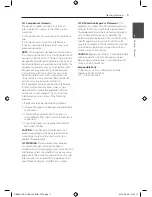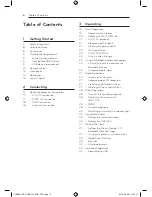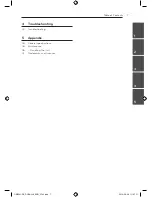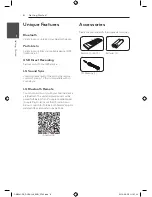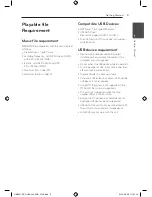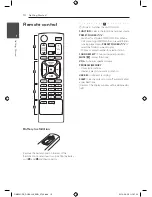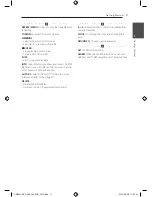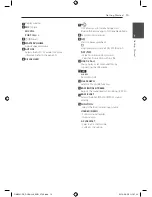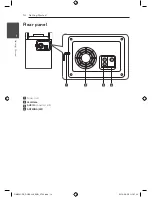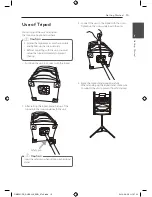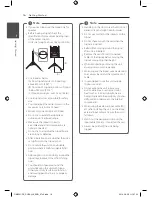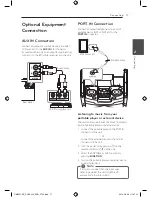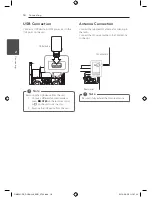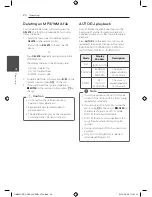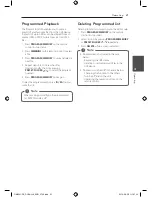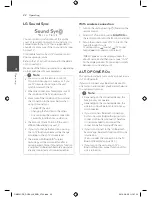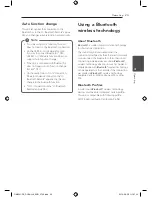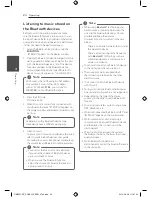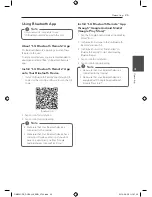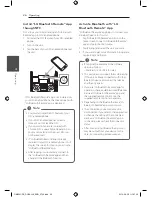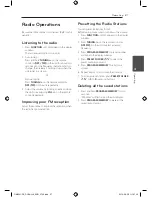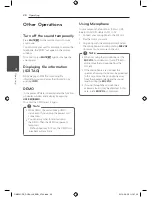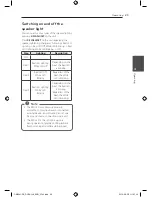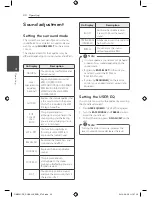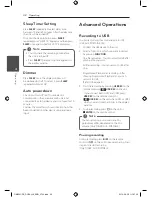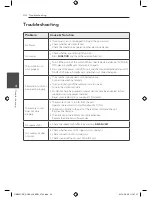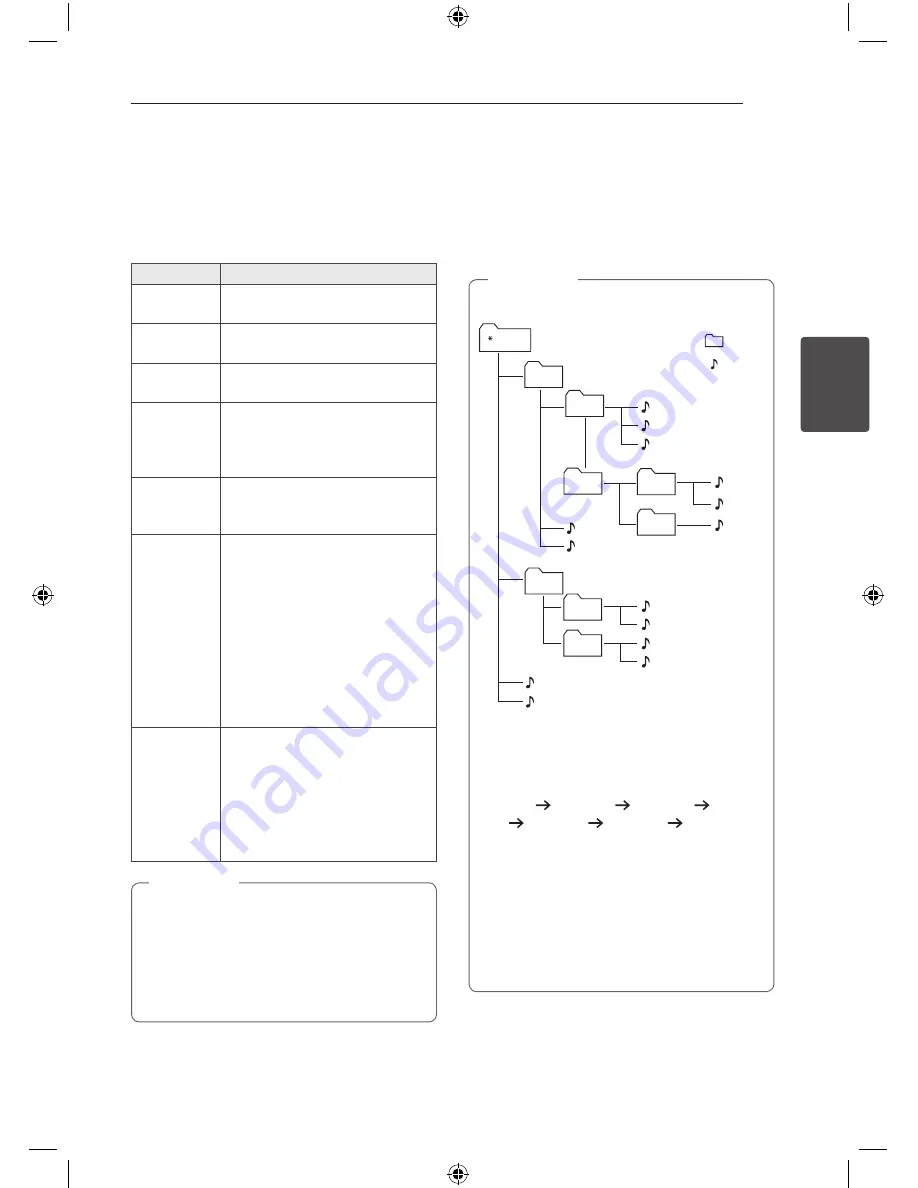
3 Operating
Operating
19
Oper
ating
3
Basic Operations
1. Connect the USB device to the USB port.
2. Select the USB function by pressing
FUNCTION
on the remote control or on the unit.
To
Do this
Stop
Press
Z
ENTER
on the remote
control or
I
on the unit.
Playback
Press
d
/
M
on the remote control
or
T
on the unit.
Pause
Press
d
/
M
on the remote control
or
T
on the unit during playback.
Searching
for a section
within a file
Press
C
/
V
on the remote
control or
Y
/
U
on the unit
during playback and release it at
the point you want to listen to.
Selecting a
file directly
Press
0
to
9
numerical buttons on
the remote control to go to the
desired file directly.
Skipping to
the next/
previous file
During playback,
(1) By using
C
/
V
buttons :
Press
C
/
V
to go to the next
file or to return to the beginning of
the current file.
Press
C
twice briefly to step
back to the previous file.
(2) By using
FILE SEARCH
knob :
Rotate
FILE SEARCH
and press
d
/
M
to play the file.
Playing
repeatedly or
randomly
Press
REPEAT(MENU)
on the
remote control
repeatedly, the
display will be changed in the
following order.
RPT1
->
RPT DIR
->
RPT ALL
->
RANDOM
->
OFF
*DIR : Directory
y
When you play Program list, only RPT 1 and
RPT ALL are available.
y
Even after restarting the unit or swithching
one function to another, you can listen to
music from the point where it’s last been
played.
,
Note
Searching for a folder
1. Press
PRESET·FOLDER
W
/
S
on the remote
control repeatedly until a desired folder appears
in the display window.
2. Press
d
/
M
to play it. The first file of the folder
will be played.
y
USB Folders/Files are recognized as below.
FOLDER1
ROOT
FOLDER3
FOLDER4
FOLDER2
FOLDER7
FOLDER8
FOLDER5
FOLDER6
FILE 5
FILE 6
FILE 7
FILE 8
FILE 9
FILE 10
FILE 3
FILE 4
FILE 11
FILE 12
FILE 13
FILE 14
FILE 1
FILE 2
FOLDER
FILE
y
If there is no file in a folder, the folder will
not appear.
y
Folders will be presented as the following
order;
ROOT FOLDER 1 FOLDER 3 FOLDER
7 FOLDER 8 FOLDER 5 FOLDER 6
y
File will be played from
$
file No.1 to
$
file
No.14 one by one.
y
Files and folders will be presented in order
recorded and may be presented differently
according to the record circumstances.
y
*ROOT : The first screen you can see when a
computer recognize the USB is “ROOT”.
,
Note
OM5541-FB_DUSALLK_ENG_3742.indd 19
2014-08-28 �� 1:37:15