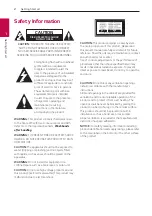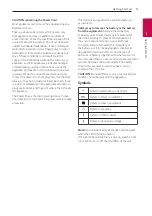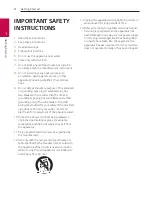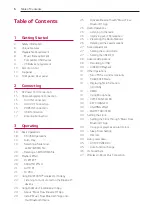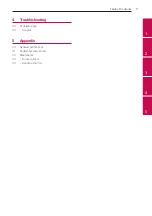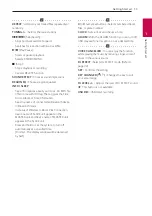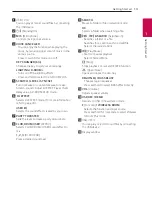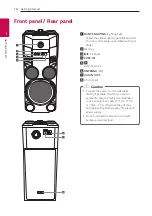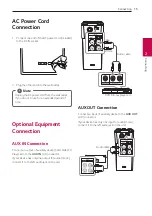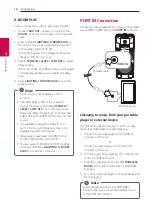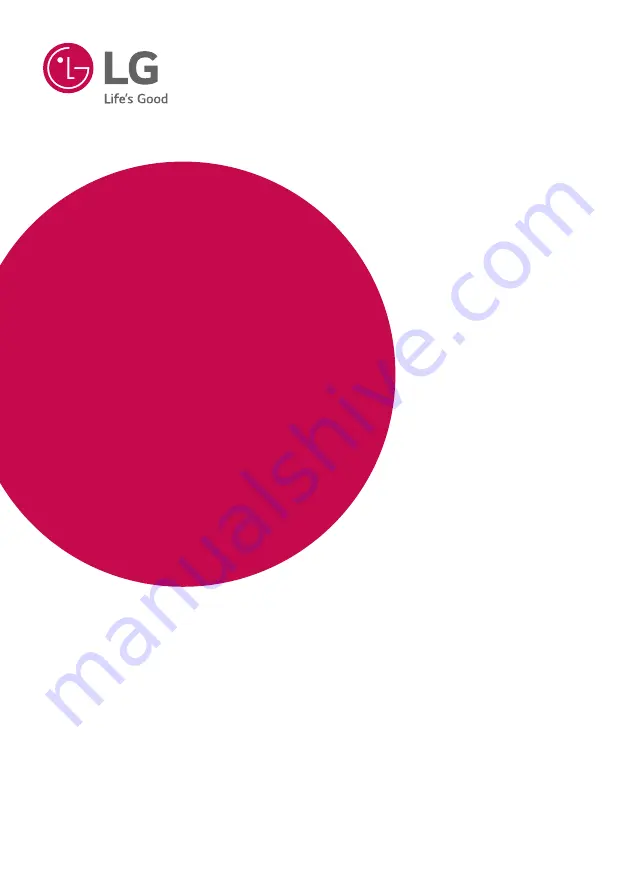Reviews:
No comments
Related manuals for OM7560

MME239 - Micro DVD Home Theater System
Brand: Magnavox Pages: 41

RM-6012KP
Brand: Inter-m Pages: 20

XDR95
Brand: X2 Digital Wireless Systems Pages: 20

nsx-aj54 u
Brand: Aiwa Pages: 30

Soundgear Series
Brand: JBL Pages: 73
V108C
Brand: Vicon Pages: 10

PASSPORT P-80
Brand: Fender Pages: 51

3760010255346
Brand: Prodipe Pages: 24

SUB LP210A
Brand: aija audio Pages: 4

RV-DP200
Brand: JVC Pages: 62

Linksys DMC250
Brand: Cisco Pages: 32

DMC350
Brand: Cisco Pages: 64

CA-UXP7
Brand: JVC Pages: 24

Micro Component System UX-G200
Brand: JVC Pages: 4

SQ-2220
Brand: Sunquest Pages: 14

DC-DA1400M
Brand: Sanyo Pages: 12

DC-DA1160
Brand: Sanyo Pages: 12

DC-DA1450M
Brand: Sanyo Pages: 16