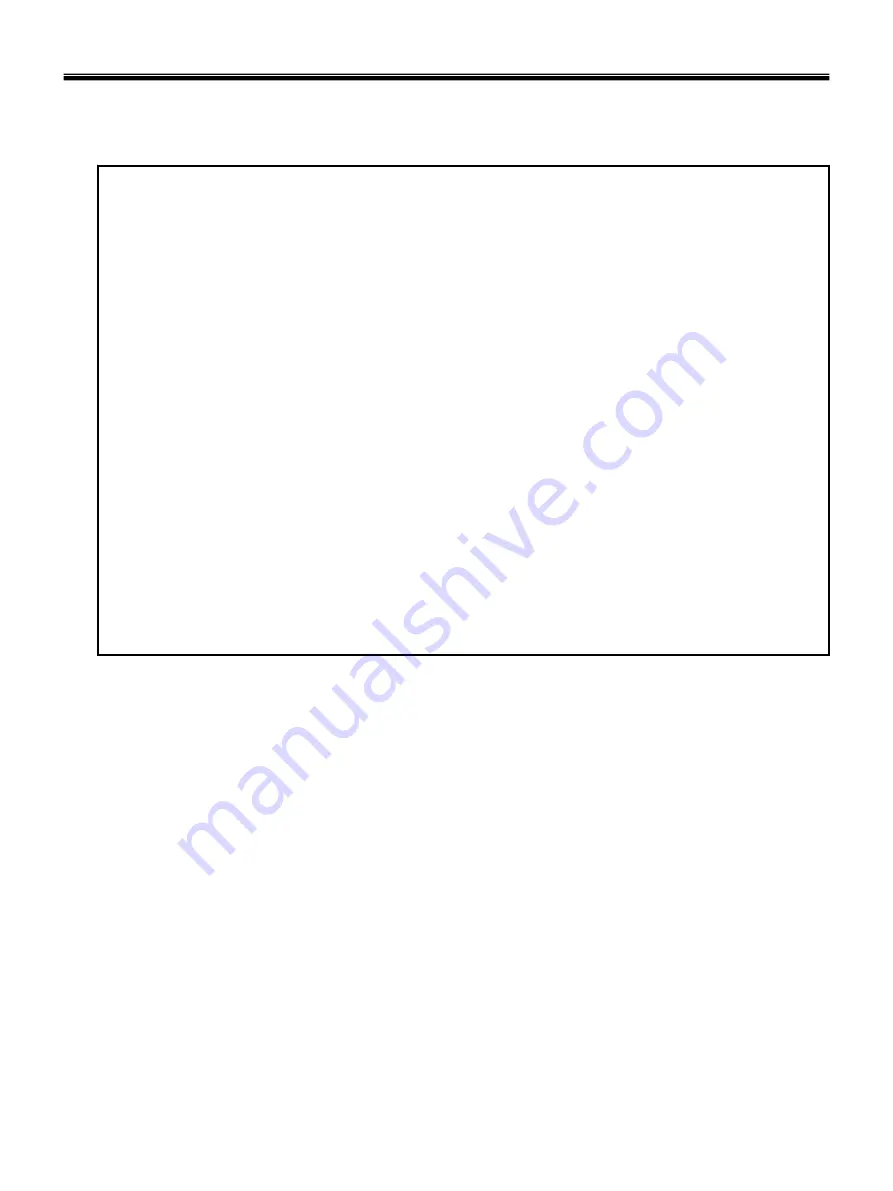
10
1-6. Read this first
Before you go to the checkout guide, be sure to read this section.
Important Notes
·
Only trained personnel certified by LG should service the computer.
·
Read the entire FRU removal and replacement page before replacing any FRU.
·
Use new nylon-coated screws when you replace FRUs.
·
Be extremely careful during such write operations as copying, saving, formatting.
Drives in the computer that you are servicing sequence might have been altered. If you selected an
incorrect drive, data or programs might be overwritten.
· Replace FRUs only for the correct mode.
· When you replace a FRU, make sure the model of the machine and the FRU part number are correct by
referring to the FRU parts list.
· A FRU should not be replaced because of a single, irreproducible failure. Single failures can occur for a
variety of reasons that have nothing to do with a hard ware defect, such as cosmic radiation,
electrostatic discharge, or software errors.
· Consider replacing a FRU only when a problem recurs. If you suspect that a FRU is defective, clear the
error log and run the test again. If the error does not recur, do not replace the FRU.
· Be careful not to replace a non-defective FRU.
What to do first
You must fill out the record form first.
During the warranty period, the customer may be responsible for repair costs if the computer damage was
caused by misuse, accident, modification, unsuitable physical or operating environment, or improper
maintenance by the customer. The following list provides some common items that are not covered under
warranty and some symptoms that might indicate that the system was subjected to stress beyond normal
use. Before checking problems with computer, determine whether the damage is covered under the
warranty by referring to the following :
Ch1. Service information
Summary of Contents for P1
Page 2: ...0 Service Manual S1 P1 LG Electronics ...
Page 21: ...19 System Block Diagram Ch3 System information ...
Page 59: ...57 2 Pull the HDD Assy out in the direction shown below Ch5 Removing and replacing a part ...
Page 63: ...61 3 Disconnect the keyboard connector Ch5 Removing and replacing a part ...
Page 65: ...63 Ch5 Removing and replacing a part ...
Page 68: ...66 Ch5 Removing and replacing a part ...
Page 72: ...70 Ch5 Removing and replacing a part ...
Page 77: ...75 4 Remove the Cardbus 5 in 1 Dummy Ch5 Removing and replacing a part ...
Page 79: ...77 Ch5 Removing and replacing a part ...
Page 83: ...81 3 Remove the Main Board Ch5 Removing and replacing a part ...
Page 86: ...84 3 Remove the Audio sub board Ch5 Removing and replacing a part ...
Page 88: ...86 2 Remove the Finger Printer Ch5 Removing and replacing a part ...
Page 90: ...88 2 Remove the Touchpad Ch5 Removing and replacing a part ...
Page 92: ...90 2 Disassemble the LCD Hook located on top of LCD Ch5 Removing and replacing a part ...
Page 97: ...95 Ch5 Removing and replacing a part ...
Page 106: ...Rocky W EXPLODED VIEW 2 NSCRC NBRKH NSCRC NCSNH NHDD1 NLAN1 NCVRC NMEM1 NCVRS ...
Page 113: ...Rocky W EXPLODED VIEW 9 NSCR2 NSCR2 NSCR2 NSCR2 NSUBB NSUBT NSUBF NSUBA NSCR2 ...
Page 118: ...Rocky W EXPLODED VIEW 14 NSCR7 NSCR7 NFAN1 NSCRA NFAN2 NSCR7 NMDM1 NCPU1 NMEM1 ...













































