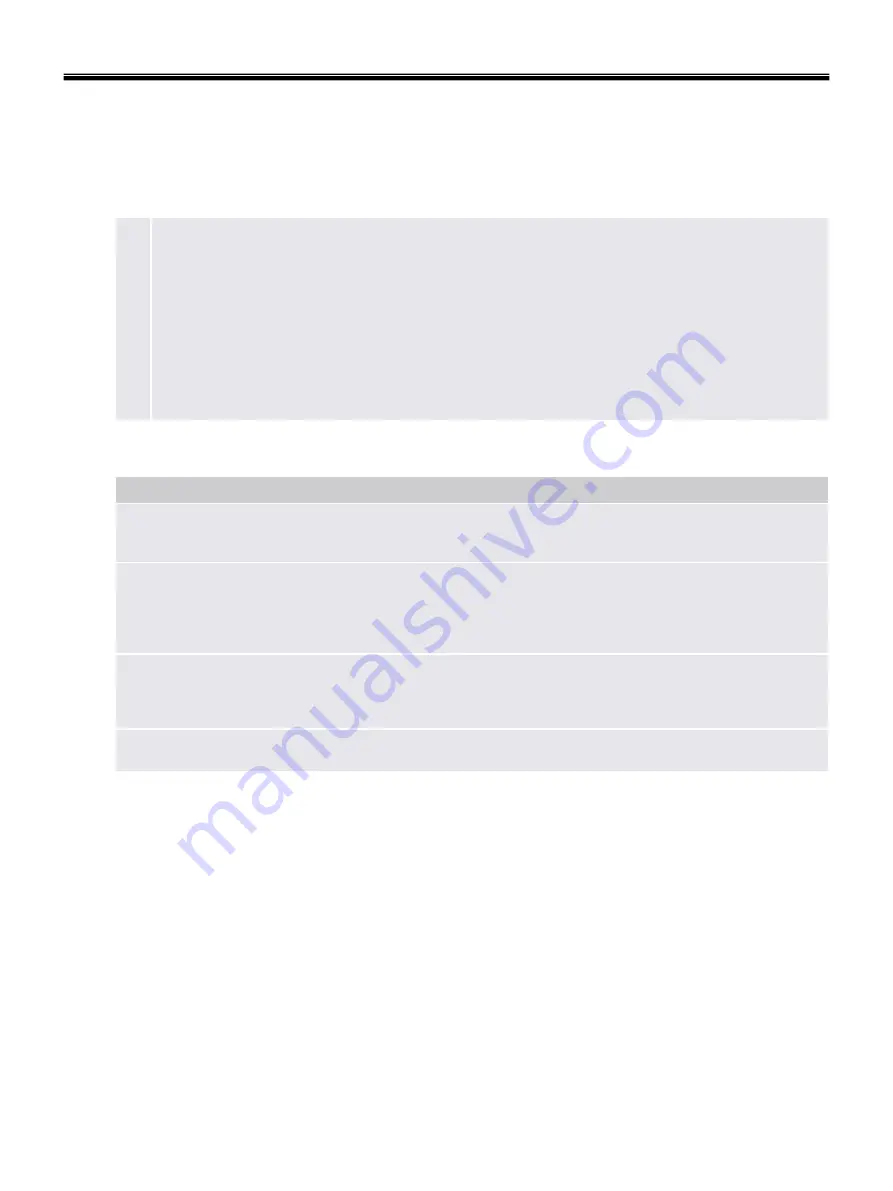
42
■
Infineon Platform Security Backup
With this page you can backup and restore Security Platform credentials, Security Platform settings and
Personal Secure Drives.
If Enhanced Authentication is enabled, you can also create backups of your authentication device.
Availability of page:
This page is only available on an initialized Security Platform, if one of
the following conditions is fulfilled:
•
The current user has administrative rights.
•
The current user is an initialized Security Platform User, and the policy
Allow User Enrollment
is enabled.
Buttons:
•
Buttons for administrative tasks are disabled for users without administrative rights.
•
Buttons are disabled, if corresponding functions are not available in a certain Security Platform
state.
The following table describes all backup and restore functions.
Click here to create a backup authentication device.
This feature is only available, if Enhanced Authentication is enabled.
Click here to start a manual restore of archived Security Platform Settings and credentials. If you
have a backup of your Personal Secure Drive (PSD), you can restore your PSD too.
The restore part of the Infineon Security Platform Backup Wizard will be started.
This button is disabled, if the Infineon Security Platform is disabled or not yet set up.
Click here to start a manual backup of your Security Platform Settings and credentials. If you have
configured Personal Secure Drive (PSD), you can backup your PSD too.
The Infineon Security Platform Backup Wizard will be started.
This button is disabled, if the Infineon Security Platform is disabled, not yet set up or the user is not
set up.
Click here to set up automatic Security Platform backups.
Infineon Security Platform Initialization Wizard will be started.
This feature is only available, if the current user account has administrative rights.
Explanation
Ch3. System information
Summary of Contents for P1
Page 2: ...0 Service Manual S1 P1 LG Electronics ...
Page 21: ...19 System Block Diagram Ch3 System information ...
Page 59: ...57 2 Pull the HDD Assy out in the direction shown below Ch5 Removing and replacing a part ...
Page 63: ...61 3 Disconnect the keyboard connector Ch5 Removing and replacing a part ...
Page 65: ...63 Ch5 Removing and replacing a part ...
Page 68: ...66 Ch5 Removing and replacing a part ...
Page 72: ...70 Ch5 Removing and replacing a part ...
Page 77: ...75 4 Remove the Cardbus 5 in 1 Dummy Ch5 Removing and replacing a part ...
Page 79: ...77 Ch5 Removing and replacing a part ...
Page 83: ...81 3 Remove the Main Board Ch5 Removing and replacing a part ...
Page 86: ...84 3 Remove the Audio sub board Ch5 Removing and replacing a part ...
Page 88: ...86 2 Remove the Finger Printer Ch5 Removing and replacing a part ...
Page 90: ...88 2 Remove the Touchpad Ch5 Removing and replacing a part ...
Page 92: ...90 2 Disassemble the LCD Hook located on top of LCD Ch5 Removing and replacing a part ...
Page 97: ...95 Ch5 Removing and replacing a part ...
Page 106: ...Rocky W EXPLODED VIEW 2 NSCRC NBRKH NSCRC NCSNH NHDD1 NLAN1 NCVRC NMEM1 NCVRS ...
Page 113: ...Rocky W EXPLODED VIEW 9 NSCR2 NSCR2 NSCR2 NSCR2 NSUBB NSUBT NSUBF NSUBA NSCR2 ...
Page 118: ...Rocky W EXPLODED VIEW 14 NSCR7 NSCR7 NFAN1 NSCRA NFAN2 NSCR7 NMDM1 NCPU1 NMEM1 ...
















































