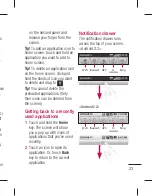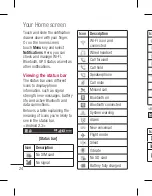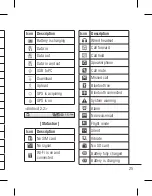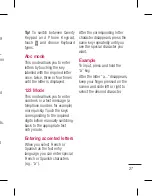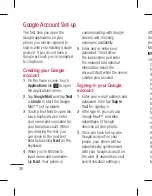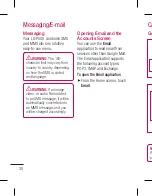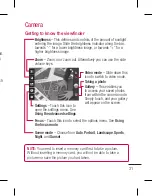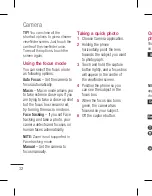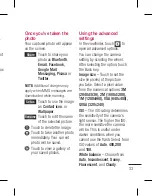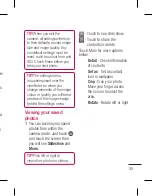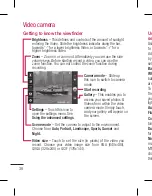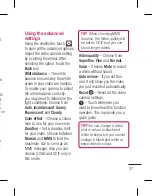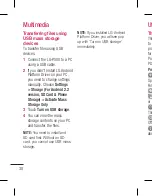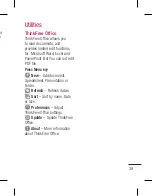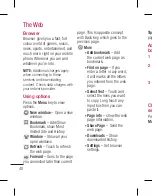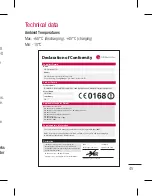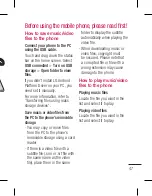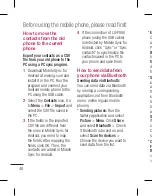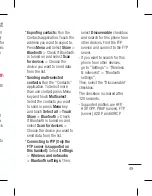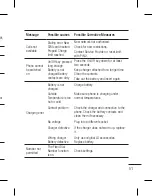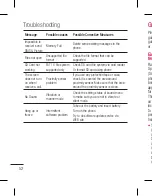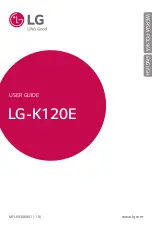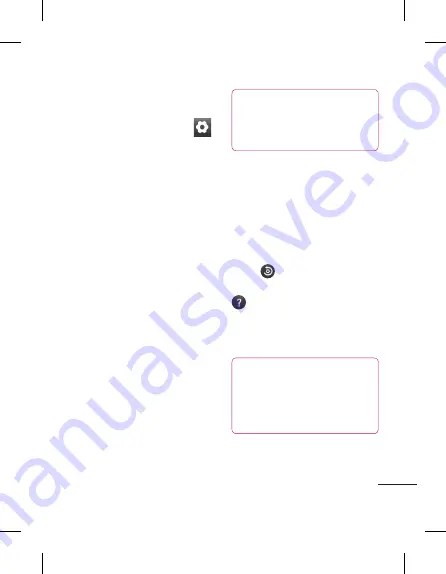
37
t
u
),
ra
to
&
o
h,
on
Using the advanced
settings
Using the viewfinder, touch
to open all the advanced options.
Adjust the video camera setting
by scrolling the wheel. After
selecting the option, touch the
Back
key.
White balance
– The white
balance ensures any the white
areas in your video are realistic.
To enable your camera to adjust
the white balance correctly,
you may need to determine the
light conditions. Choose from
Auto
,
Incandescent
,
Sunny
,
Fluorescent
, and
Cloudy
.
Color effect
– Choose a colour
tone to use for your new view.
Duration
– Set a duration limit
for your video. Choose between
Normal
and
MMS
to limit the
maximum size to send as an
MMS message. Also you can
choose QVGA and QCIF only in
this mode.
TIP!
When choosing MMS
duration, the Video quality will
be set as QCIF and you can
shoot longer videos.
Video quality
– Choose from
Superfine
,
Fine
and
Normal.
Voice
– Choose
Mute
to record
a video without sound.
Auto review
– If you set this
one, it will show you the video
you just recorded automatically.
Reset
– Reset all the video
camera settings.
– Touch whenever you
want to know how this function
operates. This is provide you a
quick guide.
TIP!
You can change a video
shot in colour to black and
white or sepia, but you cannot
change a black-and-white or
sepia video to colour.