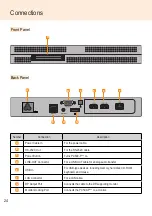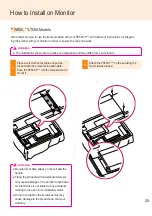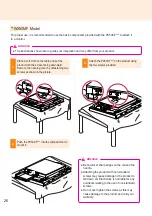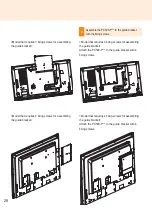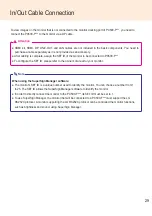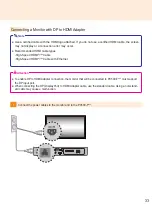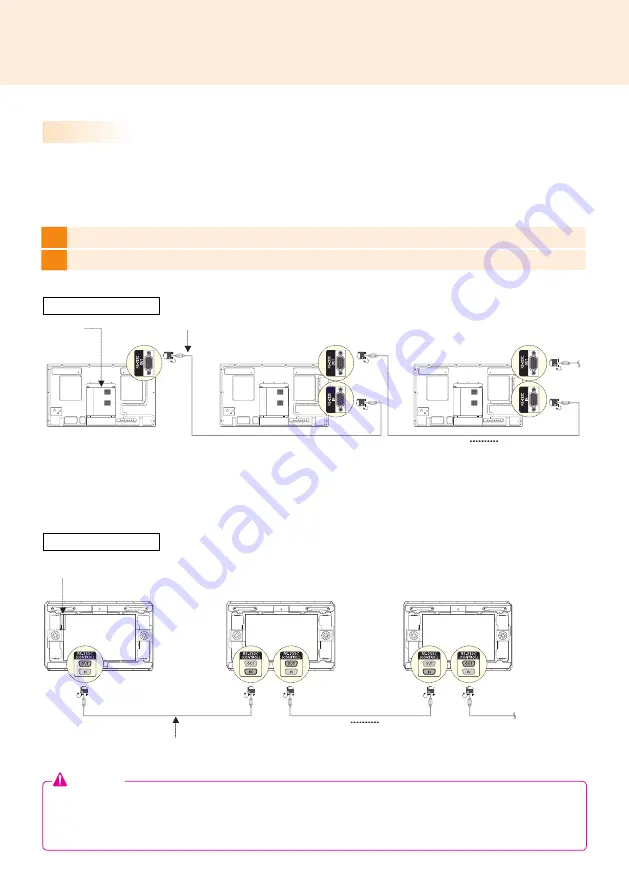
18
Connection to Multiple Monitors
1
Connect the RS-232C Out port of the PC500 to the RS-232C In port of the first monitor (SET ID 1).
2
Connect rest of the monitors using a RS-232C cable. (Be careful about input and output ports.)
Multiple monitors can be connected to a single PC500. (The maximum number of monitors connected varies
depending on the monitor type.) You can set the tile mode by connecting multiple monitors.
Attention
● You may want to purchase additional RS-232C cables to use several monitors together.
● You cannot connect multiple monitors using an HDMI cable or DP cable.
● Refer to the owner's manual of the monitor for the SET ID Max. value.
**WS50, **LT55A
**WX50MF
MP500
RS-232C Cable
( SET ID Max )
MP500
RS-232C Cable
( SET ID Max )
PC500
PC500