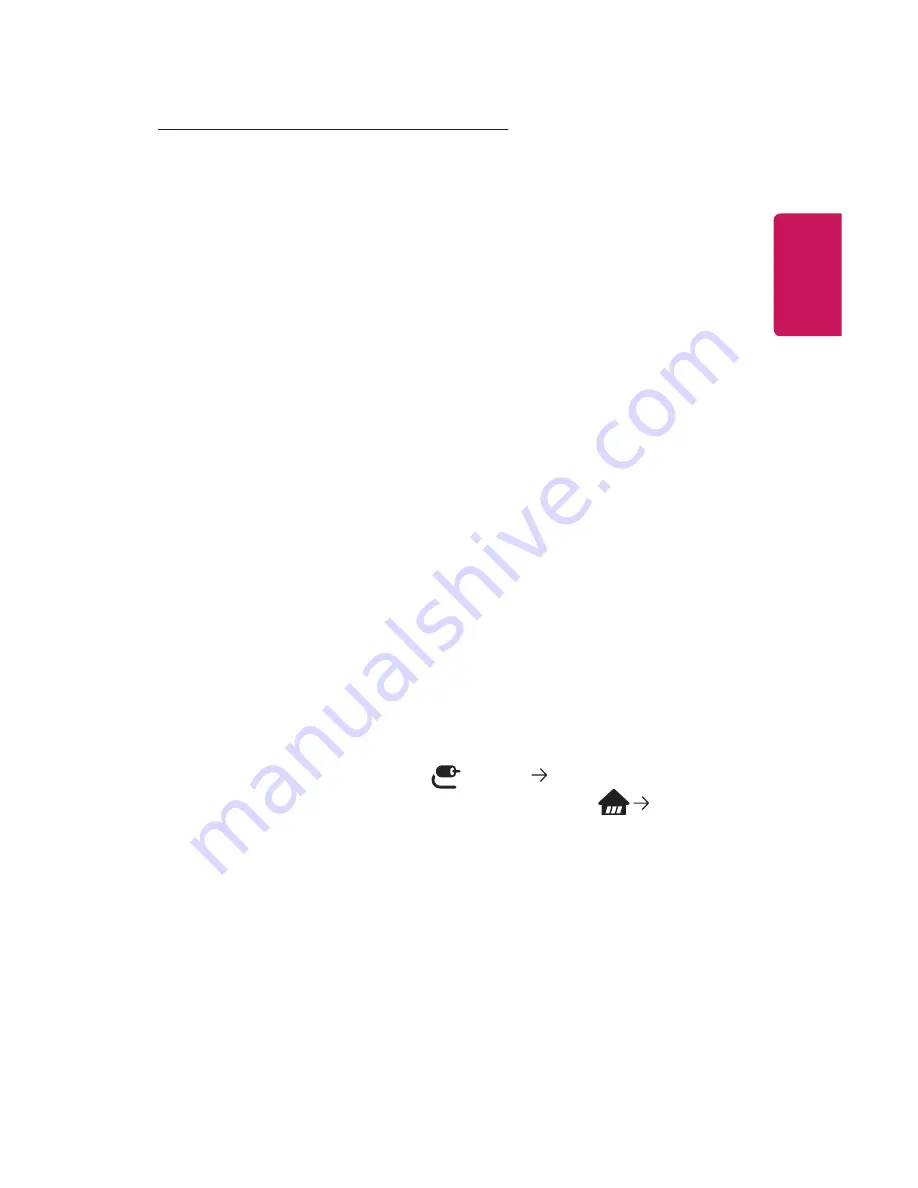
45
ENGLISH
Tips for Using a USB storage device
•
A USB storage device that has a built-in automatic recognition program or uses
its own driver might not be recognizable.
•
Some USB storage devices may not be supported or may not work properly.
•
If you use a USB extension cable, the USB storage device may not be recognized
or may not work properly.
•
Please use only USB storage devices formatted with the FAT32 or NTFS file
system provided by Windows OS.
•
It is recommended that you use an external USB HDD with a rated voltage of 5 V
or less and a rated current of 500 mA or less.
•
It is recommended that you use a USB hub or hard disk drive with a power
supply. (If the power supplied is not sufficient, the USB storage device may not
be detected properly.)
•
It is recommended that you use a USB flash drive of 32 GB or less or a USB HDD
of 2 TB or less.
•
If a USB HDD with power-saving function does not work, turn the hard drive off
and on again to make it work properly. See the owner’s manual for the USB HDD
for more information.
•
Data on a USB storage device may be damaged, so it is recommended that you
back up any important files. Users are responsible for data management. The
manufacturer bears no responsibility.
•
Select the connected USB from
INPUTS
and select the
EJECT
button to
disconnect the USB storage device.
If you disconnect the USB storage device without selecting
EJECT
, an error may
occur in your projector or storage device.
You can open
INPUTS
by selecting
(INPUT)
All Inputs
.
•
For more information on other connection methods, go to
Device
Connector
.
•
Select the connected USB from
INPUTS
and select the
FORMAT
button to
format the USB storage device. After format, all the data of USB storage device
will be deleted and formated as NTFS or FAT32 file system.
•
When connecting a USB storage device, a random file/folder can be created to
provide Smart projector services such as the saving and retrieving of thumbnail
images.
Summary of Contents for PF1000UW
Page 20: ...20 ENGLISH Back 1 2 3 No Description 1 Port 2 DC IN Port 3 Port ...
Page 43: ......
Page 140: ......
















































