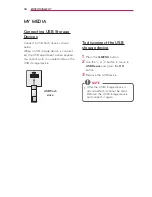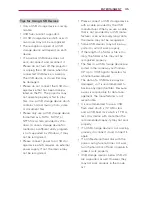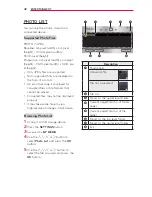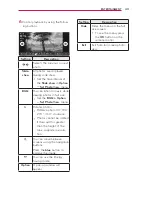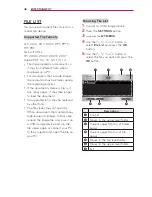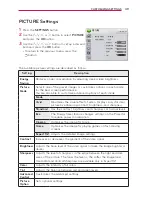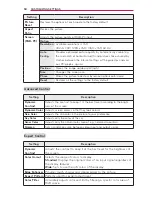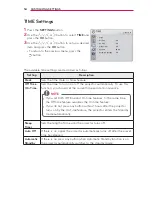48
CUSTOMIZING SETTINGS
CUSTOMIZING SETTINGS
SETUP Menu
1
Press the
SETTINGS
button.
2
Use the
︿, ﹀, ︿
or
﹀
button to select a desired item and press the
OK
button.
3
Use the
︿, ﹀, ︿
or
﹀
button to set up a desired item and press the
OK
button.
Menu
Description
PICTURE
Adjusts the image quality for optimal viewing.
AUDIO
Adjusts the sound quality and volume level.
CHANNEL
Sets up and edit channels.
TIME
Sets the time and time-related features.
LOCK
Locks or unlocks channels and programs.
OPTION
Customizes the general settings.
INPUT
Selects the desired input source.
MY MEDIA
Accesses photo, music, movie, and document files.