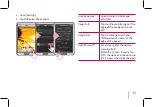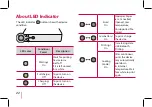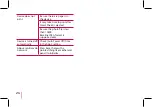25
The paper jammed
before printing.
1. Turn the device off and on
again then paper is ejected
automatically.
2. If above solution does
not work, open the Upper
cover and arrange the
papers. Then insert them
with Smart Sheet (Blue) or
pull the paper out slowly
and gently.
The paper jammed
during printing.
The printed photo
has lines.
Open the Upper cover,
arrange the papers and
insert them with Smart Sheet
locating at the bottom. Then
try printing again. (To open
the Upper cover, refer to
“Checking Label” on
21.)
No or incomplete
image is printed.
The edge of the
image on the
photo is cut off.
Set [Print mode] to [Image
Full] in the App’s setting
then the image is printed as
a whole.
White space
appears at the
edge of the paper.
When [Print mode] is set to
[Image Full], white space may
appears if the aspect ratio of
the paper and your image is
not the same.
When [Pap
er Full], the edge
of the image can be cut off o
r
little white space at the edge
of the paper may appear.
Quality of printed
photo is too low.
In case you magnify an image
using [
] menu in the App,
the quality of the printed
photo may be reduced.
Turn off the device and insert
Smart Sheet locating at the
bottom of the papers. Then try
printing again.
Be sure the photo size is
bigger than the proper
resolution.(1280 x 2448 pixels)
Summary of Contents for Pocket Photo PD233T
Page 27: ...27 Notes ...
Page 28: ......