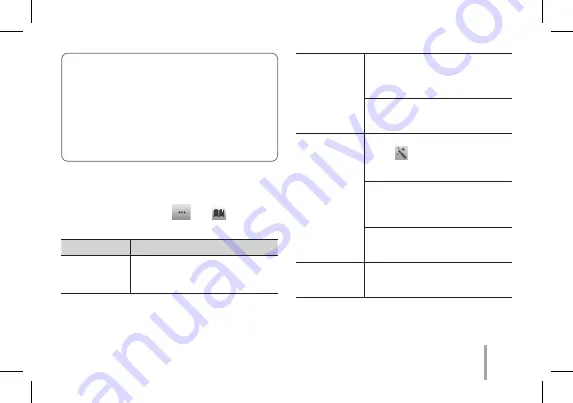
9
y
The printing quality may differ depending on
the original image (When too dark or dim).
Print the image after correcting it using Pocket
photo App.
y
Printing for Passport / VISA image may be
unsuitable as the case may be. Printing the
image taken in studio is recommended.
STEP 5
See “User manual” for details
1. Run LG Pocket Photo App on the smartphone.
2. Touch the setting menu [
]
/
[
] to see user
manual for details.
Symptom
Cause / Solution
The paper
jammed before
printing.
Turn the device off and on
again then paper is ejected
automatically.
The printed
photo has
lines.
Open the Upper cover, arrange the
papers and insert them with Smart
Sheet locating at the bottom.
Then try printing again.
When using Smart Sheet, it should
be used with photo papers in the
same pouch.
Quality of
printed photo
is too low.
In case you magnify an image
using [
] menu in the App, the
quality of the printed photo may
be reduced.
Turn off the device and insert
Smart Sheet locating at the
bottom of the papers. Then try
printing again.
Be sure the photo size is bigger
than the proper resolution.(1280 x
2448 pixels)
Above
solutions do
not work.
Press Reset hole with a pointed
thing like mechanical pencil to
initialize.
※
If you put this device with other objects into the
pouch, the device may be scratched. (Only for
PD239SP model)
Summary of Contents for Pocket Photo PD239B
Page 49: ...49 Japan ...
Page 53: ...53 Україна Российская Федерация Қазақстан Республикасы ...
Page 56: ...Printed in China ...










































