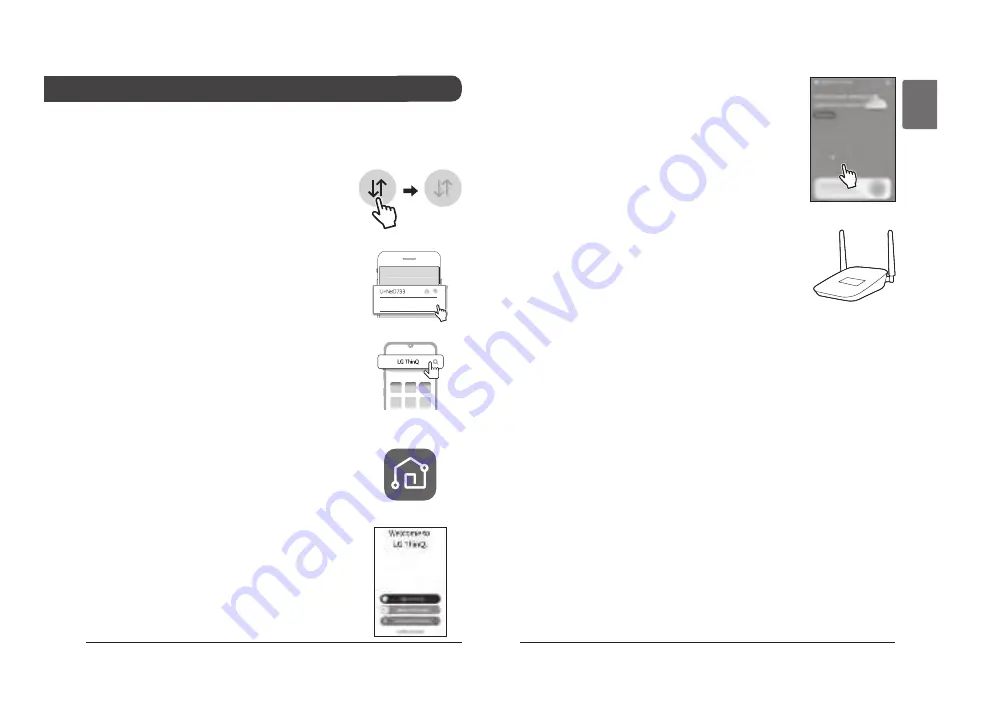
22
Cloud Gateway
Installation Manual
23
ENGLISH
1. Turn off the data function of the smartphone
• Android phone users should turn off the mo-
bile data.
• iOS phone users should turn off the cellular
data.
2. Connect the smartphone to the home Wi-Fi.
• Wi-Fi names with 5G characters should not
be selected. Models fitted to home appli-
ances do not support 5 GHz.
3. Search for ‘LG ThinQ’ app and install.
• Android phone users should search for the
'LG ThinQ' app in Google Play Store and in-
stall.
• iOS phone users should search 'LG ThinQ'
app in the Apple App Store and install.
4. Run the LG ThinQ app installed in the back-
ground of smartphone.
5. Log in to the LG ThinQ app.
• Log in with the existing account or create an
LG account.
6. Click the product registration menu (+) and se-
lect Cloud Gateway
• Follow the instructions in the LG ThinQ app to
proceed with the product registration.
Connecting LG ThinQ andLG Electronics
When you install the LG ThinQ app, you can conveniently manage
your LG home appliance anytime, anywhere.
Applies to only models with Wi-Fi function.
NOTE :
• The Wi-Fi name and password are on the wireless
router. Wi-Fi should only select 2.4 GHz.
The modem mounted on the home appliance does
not support 5 GHz and cannot connect the home
appliance to the wireless router.
• WPA2 is recommended for the type of authentication and encryp-
tion of the wireless router.
• Wireless network connection quality can be affected by the sur-
rounding wireless environment. If a failure occurs, contact internet
service provider.
• When you can't connect home appliance's modem to wireless
router, use the following methods to solve.
- When a firewall is set on the wireless router, proceed after regis-
tering or releasing exceptions.
- When the Wi-Fi name is in Korean or special characters, set it as
English or numeric, or combination of English and numeric charac-
ters. When the name contains Korean or special characters, you
cannot connect.
• When the distance between the product and the wireless router is
too far, the signal strength is weakened. A weak signal can take a
lot of time or fail to register the product.
• When changing the wireless router, internet service provider, or pass-
word, delete the registered product in LG ThinQ and re-register it.
• The content of this manual may vary depending on the version of
the LG ThinQ application and may change without notifying the user.









































