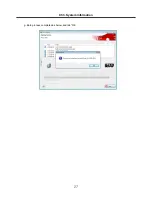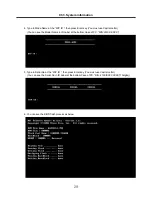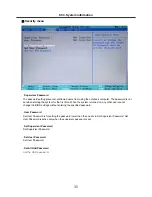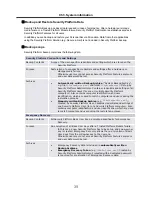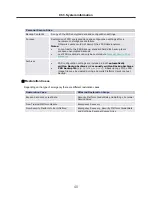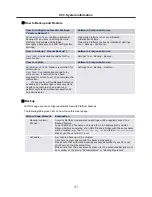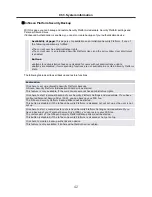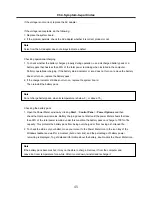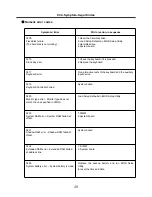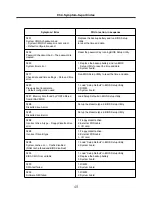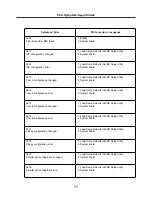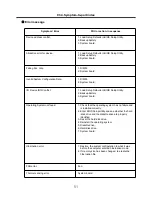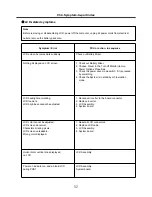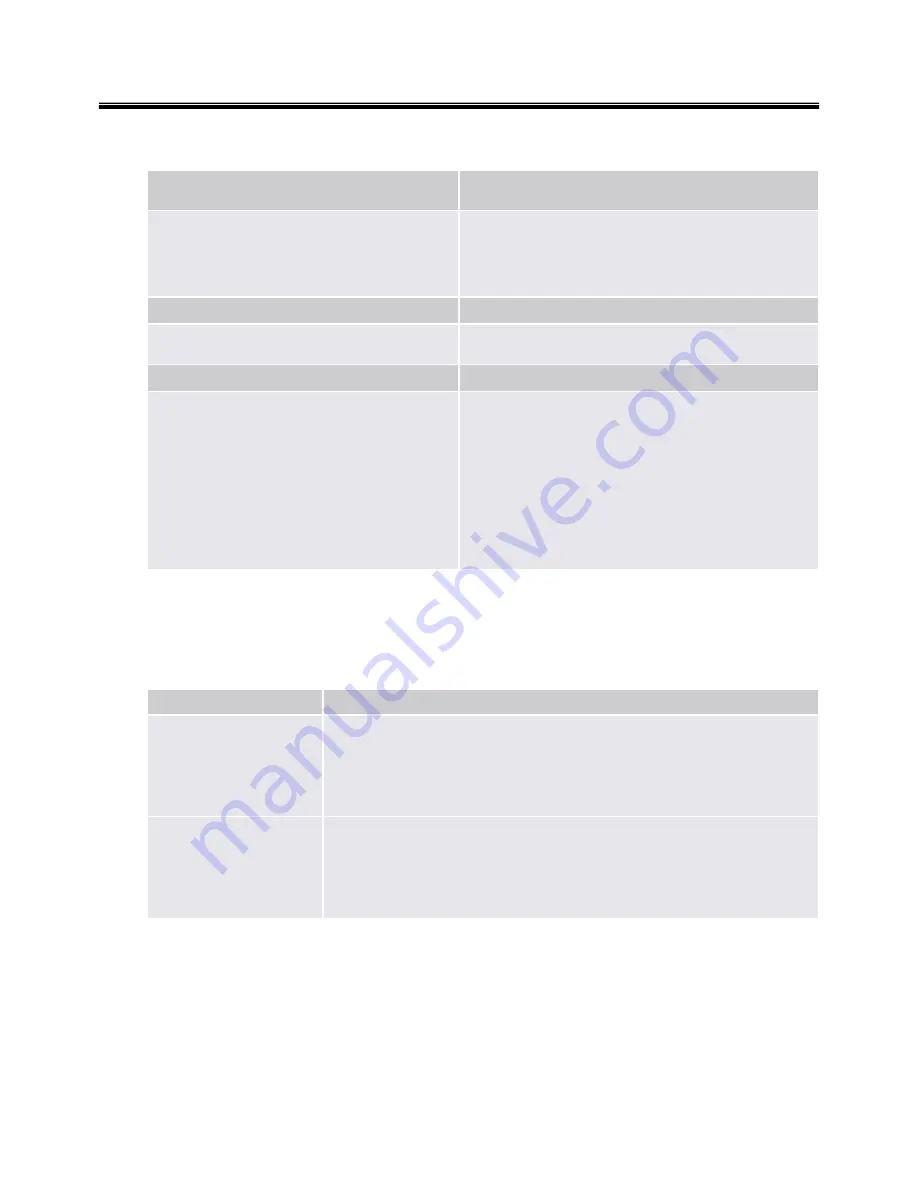
41
■
How to Backup and Restore
How to configure automatic backups
("System Backup")
Software Component to use
Administrative Task:
Configure automatic
backups for all users (including Security
Platform Credentials and Settings,
Emergency Recovery and PSD configuration
settings).
If Security Platform is not yet initialized:
Initialization Wizard
If Security Platform is already initialized: Settings
Tool - Backup - Configure...
How to backup ("Manual Backup")
Software Component to use
User Task:
Run backup manually for the
current user.
Settings Tool - Backup - Backup...
How to restore
Software Component to use
Administrative Task:
Prepare restoration for
certain users.
User Task:
Run restoration manually for
current user. If restoration has been
prepared for current user, then complete the
restoration.
If a manually written Backup Archive is
available and no Emergency Recovery data
needs to be restored, then a user can
perform restoration without preparation by
an administrator.
Settings Tool - Backup - Restore...
■
Backup
With this page you can configure automatic Security Platform backups.
The following table gives hints on how to use this wizard page.
Wizard Page Element
Explanation
Backup location:
Browse...
Security Platform credentials and settings will be regularly saved to a
Backup Archive.
Type in path and file name or browse for it. An automatically written
Backup Archive consisting of an XML file and a folder with the same name
will be created, e.g. file
SPSystemBackup.xml
and folder
SPSystemBackup
.
Please use the extension *.xml.
Schedule...
A scheduled backup will be created.
Click here to view and modify the backup scheduling.
Please note that automatic backups are only executed if your PC is not
shut down at the scheduled time.
Please note that the user account chosen for the scheduled backup must
be member of the group "Administrators" or "Backup Operators".
Ch3. System information
Summary of Contents for R580 Series U.ARC3BA9
Page 17: ...17 System Block Diagram Chapter 3 System information ...
Page 27: ...27 Ch3 System information g Burn process completed as below and tab OK ...
Page 60: ...60 Ch5 Removing and replacing a part 5 Remove the HDD Shield ...
Page 63: ...63 Ch5 Removing and replacing a part 3 Remove the WLAN Module ...
Page 66: ...66 3 Remove the ODD Ch5 Removing and replacing a part 4 Remove the ODD Bezel Bezel ...
Page 69: ...69 69 Ch5 Removing and replacing a part 5 Remove the Keyboard 6 Remove the Retainer ...
Page 71: ...71 71 Ch5 Removing and replacing a part 3 Remove the Display Module ...
Page 74: ...74 Ch5 Removing and replacing a part 3 Remove the Keyboard deck ...
Page 79: ...79 Ch5 Removing and replacing a part 3 Remove the Mainboard Case ...
Page 86: ...86 Ch5 Removing and replacing a part 3 Remove the Hinge Cap ...
Page 98: ...NLCD07 NLCD05 NLCD09 NLCD03 NLCD01 NLCD04 NLCD08 NLCD02 NWEBC01 ...
Page 100: ...NMINI02 NMINI01 NKDECK01 NKDECK02 NRTN01 NKEYBD01 ...
Page 102: ...NMRY01 NMRY01 NMINI04 NTHMO01 NRBS01 NMINI03 NCPU01 NMLB01 ...
Page 105: ...NCVR02 NCVR03 NCVR01 NHDD02 NHDD01 NBATT01 NODD02 NODD01 NBOTM01 NBOTM03 NHDD03 NBOTM02 ...