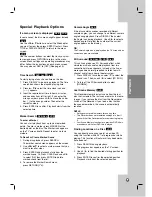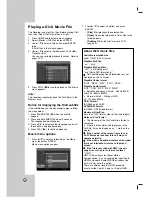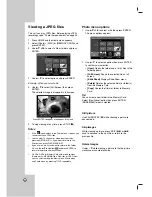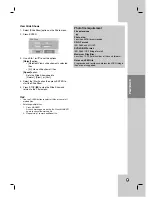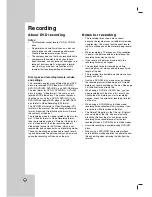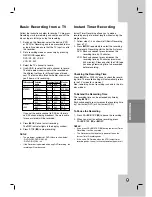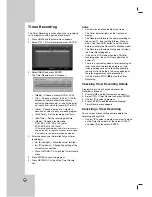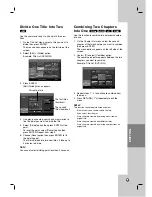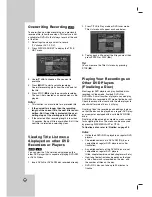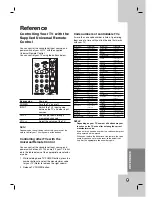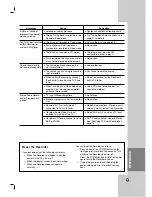INTRODUCTION
HOOKUP
AND
SETTINGS
PLA
YBACK
RECORDING
REFERENCE
45
Making a New Playlist
Making a New Playlist
Use this function to add an Original title or chapter to
the Playlist. When you do this, the whole title is put
into the Playlist (you can delete bits you don’t need
later - see [Deleting an Original or Playlist
Title/Chapter] on page 46).
The title appears in the Playlist complete with the
chapter markers that appear in the Original. However,
if you add more chapter markers to the Original later,
these are not automatically copied over into the
Playlist title.
1. Choose a title or chapter on the [TITLE LIST-
Original] menu or [Chapter List-Original] menu to
put into the Playlist, then press ENTER.
The menu options appears on the left side of the
menu.
2. Use
v
/
V
to select [Playlist Add] option then
press
B
.
3. Select [New Playlist] then press ENTER.
The new title appears in the updated Playlist. All
chapters of the title are added to the Playlist.
Adding
Adding
Additional T
Additional T
itle /
itle /
Chapters to the Playlist
Chapters to the Playlist
You can add an Original title or chapter to add to a
Playlist title even if it is already registered.
1. Choose a title or chapter on the [TITLE LIST-
Original] menu or [Chapter List-Original] menu to
put into the Playlist, then press ENTER.
The menu options appears on the left side of the
screen.
2. Use
v
/
V
to select [Playlist Add] from menu
options then press
B
.
3. Choose a Title List-Playlist that is already regis-
tered to insert a title or chapter, then press
ENTER.
4. Repeat steps 1-3 to add additional title or chapter
on the Playlist.
You can view the added chapters on the [Chapter
List-Playlist] menu.
5. Press RETURN (
O
) to exit, or DISC MENU/LIST
to go back to the [Title List-Original] menu.
RAM
-RW
VR
RAM
-RW
VR
EDITTING