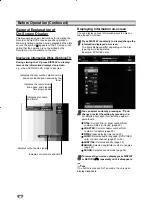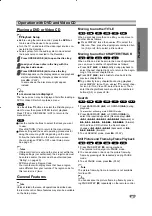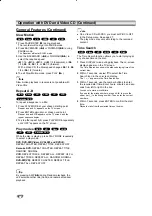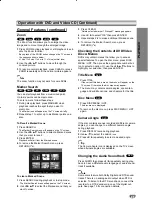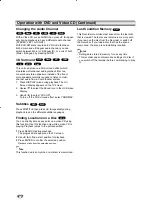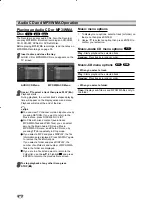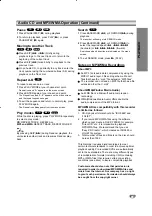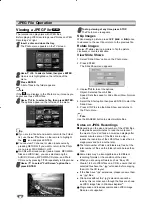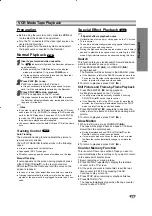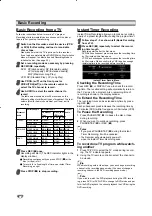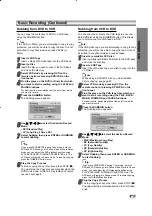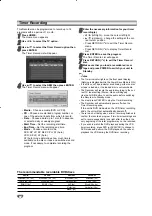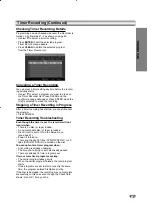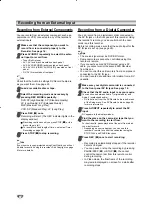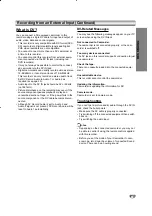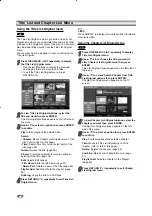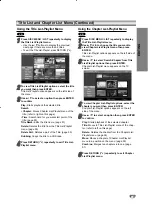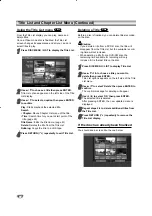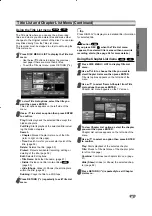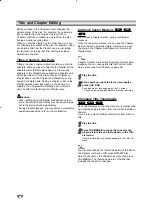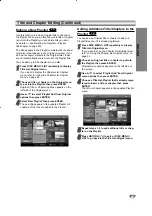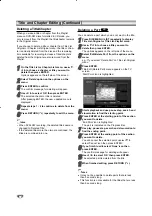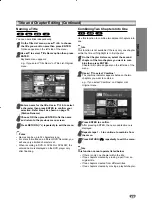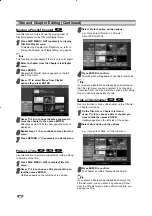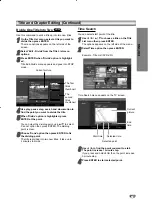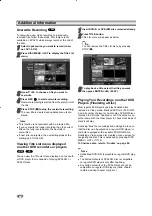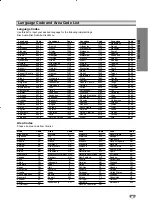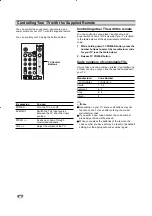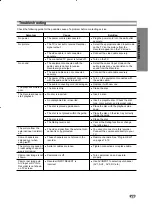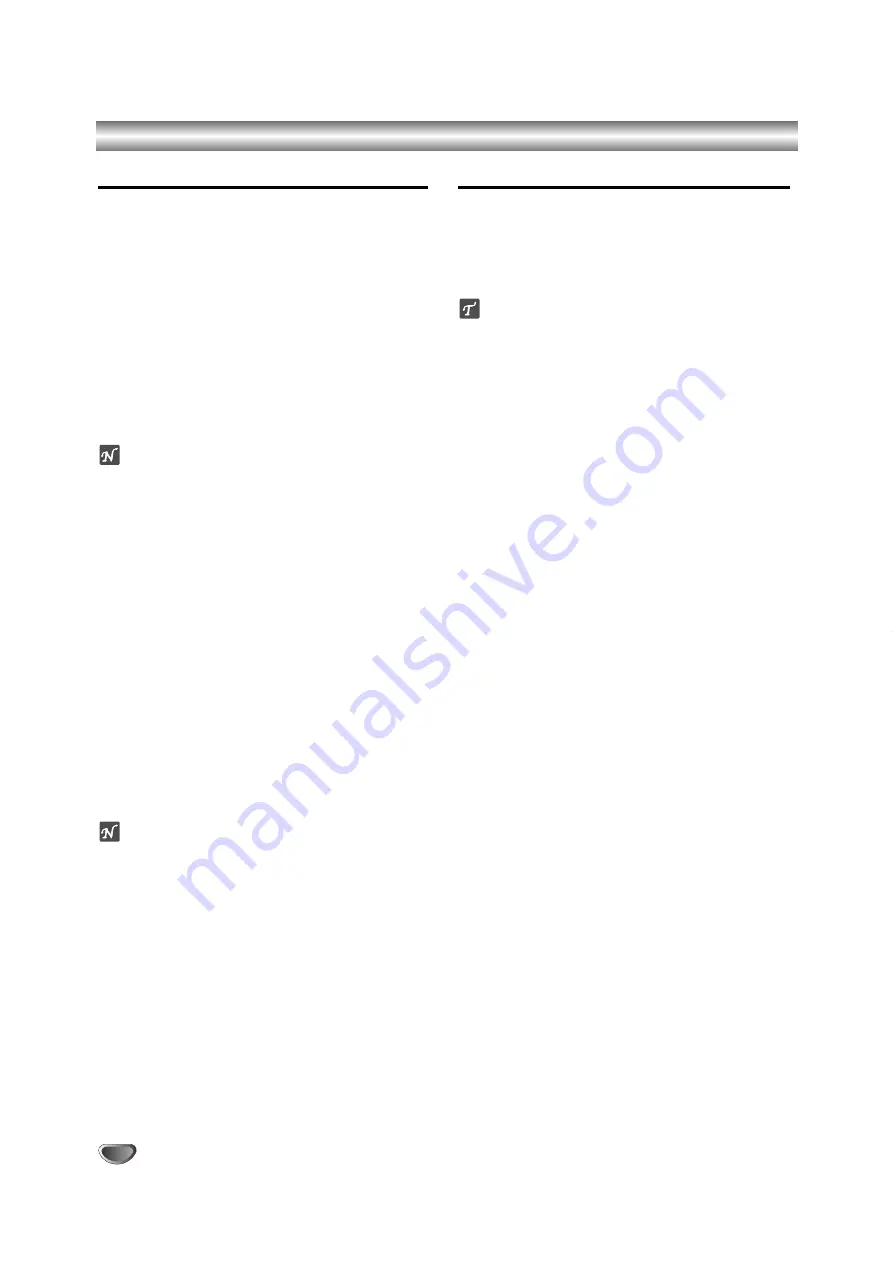
42
Recording from an External Input
Recording from External Components
You can record from an external component, such as a
camcorder or VCR, connected to any of the recorder’s
external inputs.
11
Make sure that the component you want to
record from is connected properly to the
Recorder. See page 16.
2
2
Press AV/INPUT repeatedly to select the exter-
nal input to record from.
• Tuner: Built-in tuner
• AV1: AV1 scart jack mounted on back panel
• AV2: AV2 DECODER jack mounted on back panel
• AV3: AV IN 3 (VIDEO, AUDIO (L/R)) mounted on front
panel
• DV: DV IN mounted on front panel
ote
Check that the Audio In settings DV Record Audio are
as you want them. See page 25.
3
3
Load a recordable disc or tape.
4
4
Select the recording mode as necessary by
pressing REC MODE repeatedly.
DVD: XP(High Quality), SP (Standard Quality),
LP (Low Quality), EP (Extended Quality),
MLP (Maximum Long Play)
VCR: SP (Standard Play), LP (Long Play)
5
5
Press REC (
z
) once.
Recording will start. (The REC indicator lights in the
display window.)
Recording continues until you press STOP (
x
) or the
disc or tape is full.
To record for a fixed length of time, see Instant Timer
Recording on page 38.
6
6
Press STOP (
x
) to stop recording.
ote
If your source is copy-protected using CopyGuard, you will not
be able to record it using this recorder. See Copyright on page
8 for more details.
Recording from a Digital Camcorder
You can record from a digital camcorder connected to
the DV IN jack on the front panel of this recorder. Using
the recorder’s remote, you can control both the cam-
corder and this recorder.
Before recording, make sure that the audio input for the
DV IN jack is set up (see page 25).
ips
• The source signal must be DVC-SD format.
• Some camcorders cannot be controlled using this
recorder’s remote.
• If you connect a second DVD Recorder using a DV
cable, you cannot control the second DVD Recorder
from this one.
• You can’t control this unit remotely from a component
connected to the DV IN jack.
• You can’t record date and time information from a DV
cassette.
11
Make sure your digital camcorder is connected
to the front panel DV IN jack. See page 16.
2
2
Check that the DV audio input is as you require.
You can choose between Audio 1 (original audio) and
Audio 2 (overdubbed audio).
• DV Input is set from the DV Record Audio in sub-menu
of the Setup menu. See DV Record Audio on page 25
for more information.
3
3
Press AV/INPUT repeatedly to select the DV
input.
DV appears in the display window.
4
4
Find the place on the camcorder tape that you
want to the recording to start from.
For best results, pause playback at the point from which
you want to record.
• Depending on your camcorder, you can use this
recorder’s remote to control the camcorder using the
STOP, PLAY and PAUSE functions.
5
5
Press REC (
z
) once to start recording.
•
Recording is automatically stopped if the recorder
detects no signal.
• You can pause or stop the recording by pressing
PAUSE/STEP (
X
) or STOP (
x
). You cannot
control the camcorder from this remote control
during recording.
• In Video mode, the final frame of the recording
may remain displayed on screen for a while after
recording stops.
Summary of Contents for RC278
Page 60: ...P NO MFL36995813 ...