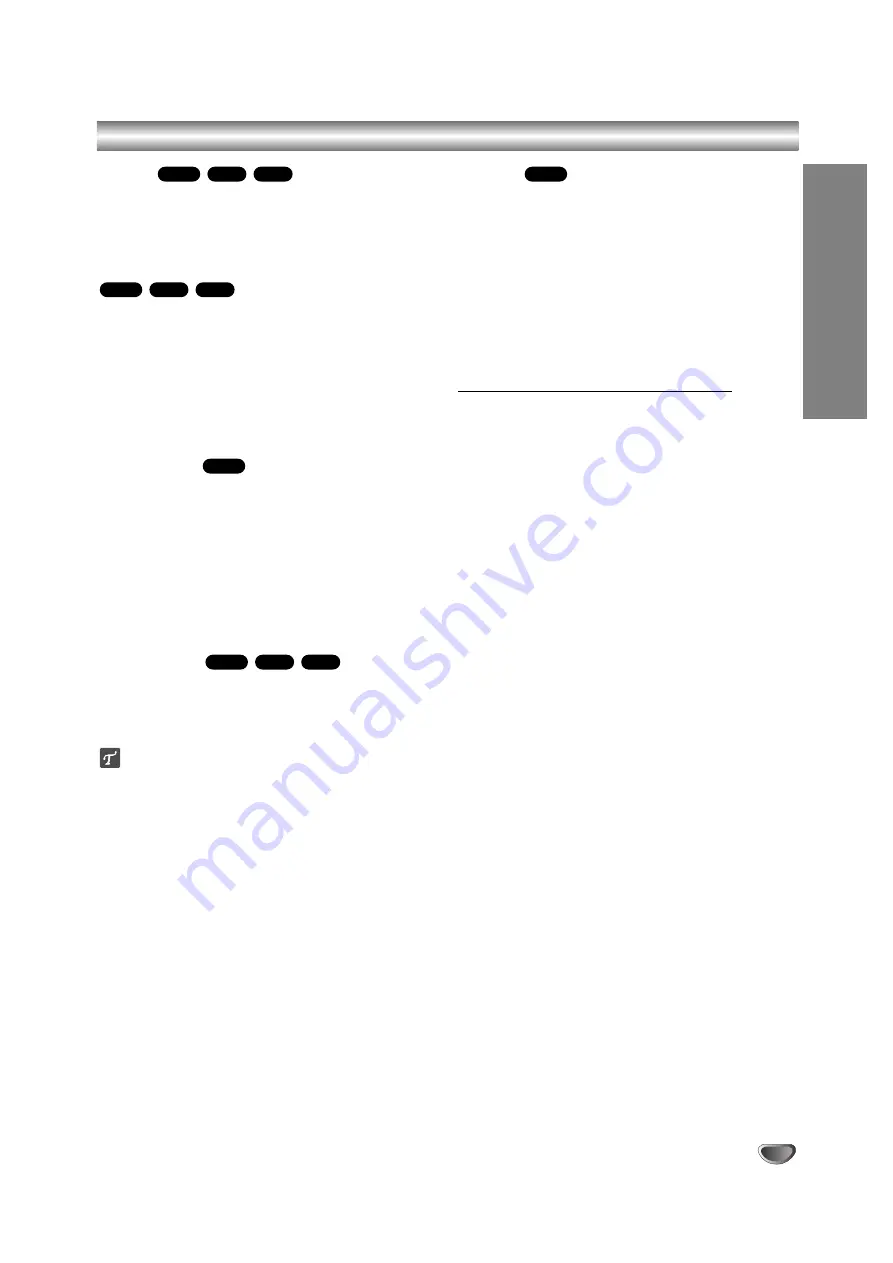
PLA
YB
A
C
K
35
Audio CD and MP3/WMA Operation (Continued)
Pause
1 Press PAUSE/STEP (
X
) during playback.
2 To return to playback, press PLAY (
N
) or press
PAUSE/STEP (
X
) again.
Moving to Another Track
Press SKIP (
.
or
>
) briefly during
playback to go to the next track or to return to the
beginning of the current track.
Press SKIP (
.
) twice briefly to step back to the
previous track.
On an Audio CD, to go directly to any track, enter the
track number using the numbered buttons (0-9) during
playback on the Track List.
Repeat A-B
To repeat a sequence in a track:
1 Press PLAY MODE at your chosen start point.
Repeat icon and ‘A-’ appears on the menu screen.
2 Press ENTER again at your chosen end point.
The Repeat icon and ‘A - B’ appears on the menu screen,
and the repeat sequence begins.
3 To exit the sequence and return to normal play, press
PLAY MODE again.
The Repeat icon disappears from the menu screen.
Play modes
While the disc is playing, press PLAY MODE repeatedly
to select a play mode:
CD: REPEAT TRACK, REPEAT ALL
MP3 and WMA: REPEAT TRACK, REPEAT FOLDER
ip
By pressing SKIP (
>
) during Random playback, the
unit selects another track and resumes Random play-
back.
Search
1 Press BACKWARD (
m
) or FORWARD(
M
) during
playback.
The recorder will now go into SEARCH mode.
2 Press BACKWARD (
m
) or FORWARD(
M
) to
select the required speed:
m
,
,
,
mm
(backward) or
M
,
<
,
MM
(forward).
Search speed and direction are indicated on the menu
screen.
3 To exit SEARCH mode, press
N
(PLAY).
Notes on MP3/WMA Recordings
About MP3
An MP3 file is audio data compressed by using the
MPEG1 audio layer-3 file-coding scheme. We call
files that have the “.mp3” file extension “MP3 files”.
The recorder can not read an MP3 file that has a file
extension other than “.mp3”.
About WMA(Window Media Audio)
A WMA file is a Microsoft audio compression
Technology file.
WMA(Windows Media Audio) offers double the
audio.compression of the MP3 format.
MP3/WMA Disc compatibility with this recorder
is limited as follows:
1. CD-R physical format should be “ISO 9660” and
“JOLIET”.
2. If you record MP3/WMA files using the software
which cannot create a FILE SYSTEM, for example
“Direct-CD” etc., it is impossible to playback
MP3/WMA files. We recommend that you use
“Easy-CD Creator”, which creates an ISO 9660 or
JOLIET file system.
3. Total number of files and folders on the disc should
be less than 1999.
This Recorder requires discs/recordings to meet
certain technical standards in order to achieve optimal
playback quality. Pre-recorded DVDs are automatically
set to these standards. There are many different types
of recordable disc formats (including CD-R containing
MP3 or WMA files) that require certain pre-existing
conditions (see above) to ensure compatible playback.
Customers should also note that permission is
required in order to download MP3/WMA files and
music from the Internet. Our company has no right
to grant such permission. Permission should always
be sought from the copyright owner.
CD
WMA
MP3
CD
CD
WMA
MP3
CD
WMA
MP3
CD
Summary of Contents for RC299
Page 61: ...P NO MFL36995830 ...
















































