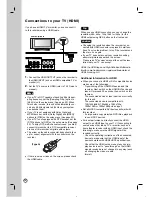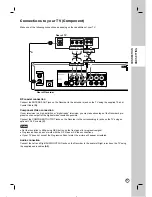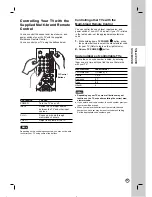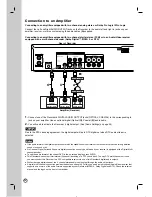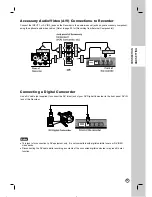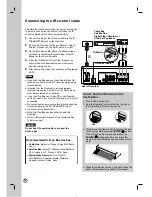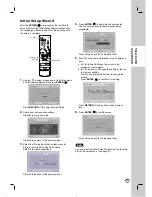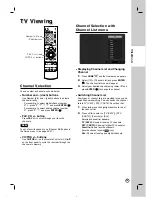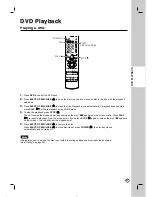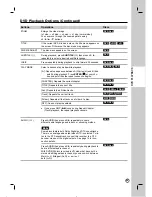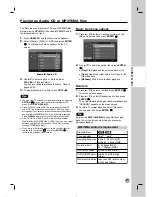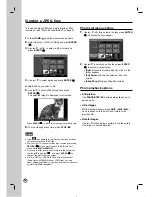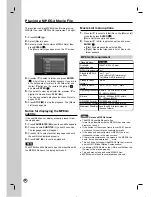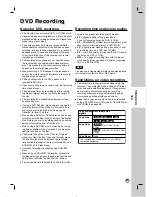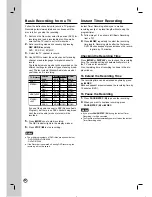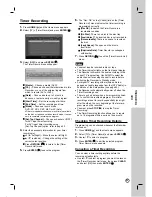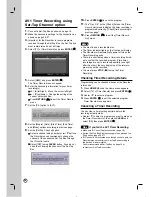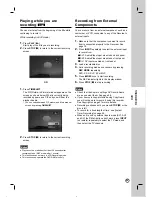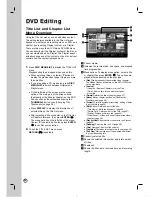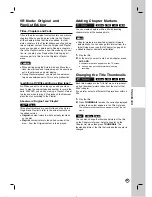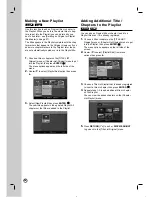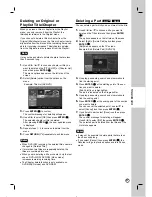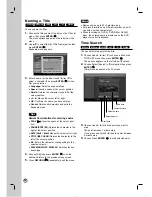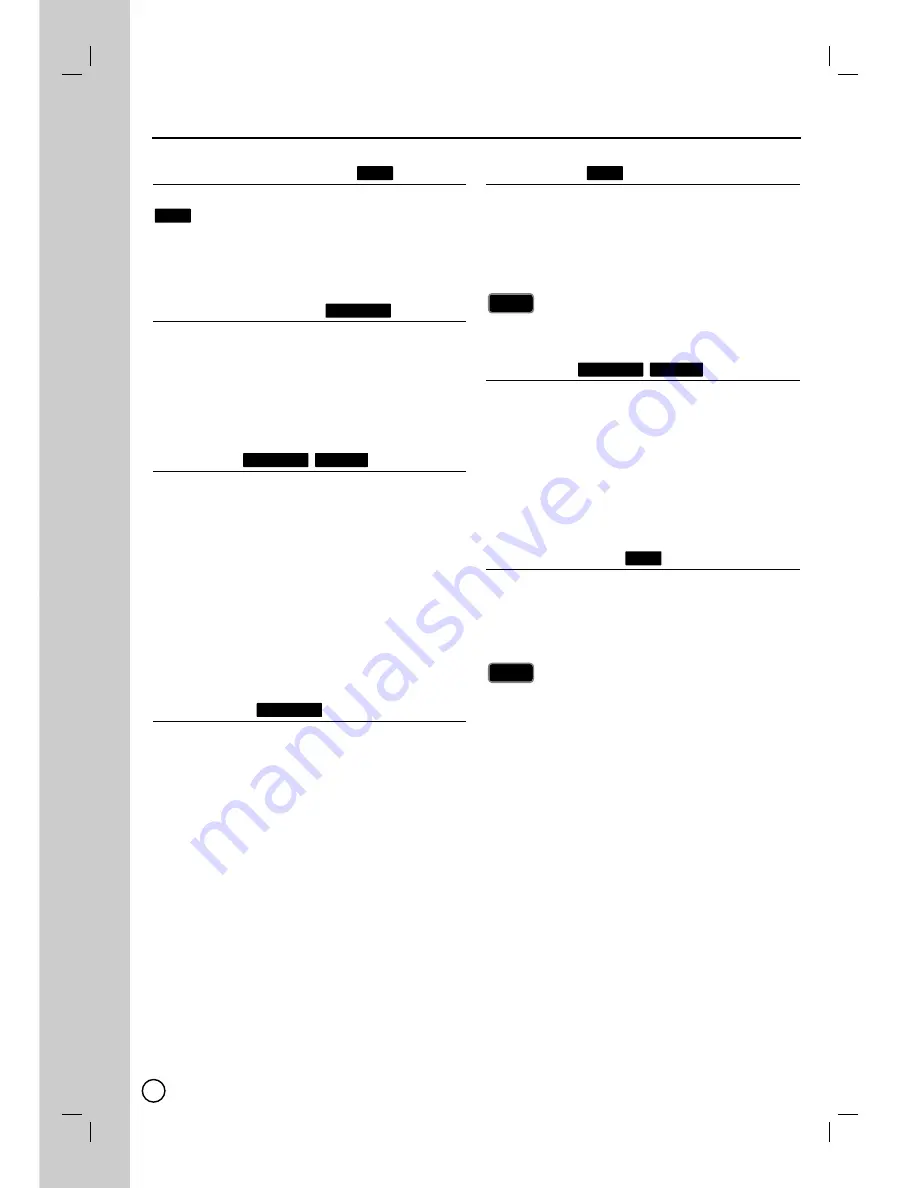
24
If a menu screen is displayed
In some cases, the disc menu might appear instead.
Use the
b
/
B
/
v
/
V
buttons to select the title/chapter
you want to view, then press
ENTER ( )
to start.
Press
TITLE
or
DISC MENU/LIST
to return to the
menu screen.
Moving to another TITLE
When a disc has more than one title, you can move to
another title as follows:
Press
DISPLAY
twice during playback or in stop
mode then use
v
/
V
to select the title icon. Then,
press the appropriate numbered button (0-9) or
b
/
B
to select a title number then press
ENTER
( )
.
Time Search
To start playing at any chosen time on the disc:
1.
Press
DISPLAY
twice during playback. The time
search box shows the elapsed playing time.
2.
Press
v
/
V
to select the time clock icon and
[-:--:--] appears.
3.
Input the required start time in hours, minutes, and
seconds from left to right. If you enter the wrong
numbers, press
b
/
B
to move the under bar (_) to
the wrong number. Then enter the
correct numbers.
4.
Press
ENTER ( )
to confirm. Playback starts from
the selected time.
Marker Search
To enter a Marker
You can start playback from up to six memorized
points. To enter a marker, press
MARKER
at the
desired point on the disc. The Marker icon appears on
the TV screen briefly. Repeat to enter up to six mark-
ers.
To Recall or Clear a Marked Scene
1.
During disc playback, press
SEARCH.
The marker search menu appears on the screen.
2.
Use
b
/
B /v / V
to select a marker scene that
you want to recall or clear.
3.
Press
ENTER ( )
and playback starts from the
marked scene. Or, Press
CLEAR
and use
b
/
B
to
select [OK] then press
ENTER ( )
to delete
marked scene from the list.
4.
To remove the Marker Search menu, press
RETURN (
O
O
).
Camera Angle
If the disc contains scenes recorded at different
camera angles, you can change to a different camera
angle during playback. Press
DISPLAY
twice then
select the Angle icon during playback. Use
b
/
B
to
select a desired angle. Note that the number of the
current angle appears on the display.
The Camera Angle icon is displayed on the TV screen when
alternate angles are available.
3D Surround
This unit can produce a 3D Surround effect, which
simulates multi-channel audio playback from two
conventional stereo speakers, instead of the five or
more speakers normally required to listen to multi-
channel audio from a home theater system.
1.
Press
DISPLAY
twice then use
v
/
V
to select the
sound icon. Then, use
b
/
B
to select [3D SUR.].
2.
To turn off the 3D Surround effect, select
[NORMAL].
Last Scene Memory
This Recorder memorizes last scene from the last disc
that is viewed. The last scene remains in memory even
if you remove the disc from the Recorder or switch off
the Recorder. If you load a disc that has the scene
memorized, the scene is automatically recalled.
Settings are stored in memory for use any time.
This Recorder does not memorize settings of a disc if you
switch off the Recorder before commencing to play it.
Last Scene Memory function for a previous DVD title is
erased once a different DVD title is played.
Notes
Notes
DVD
MPEG4
DVD ALL
Tip
Tip
DVD
DVD ALL
MPEG4
DVD ALL
DVD ALL
DVD
DVD
Special Playback Options
Special Playback Options