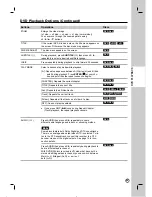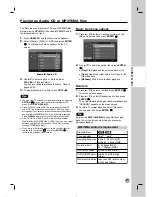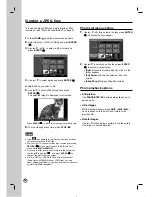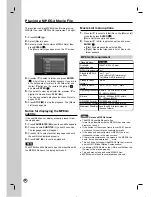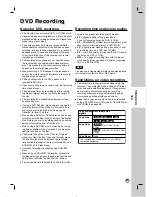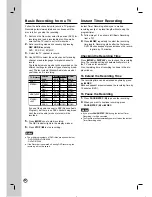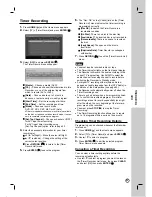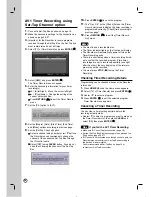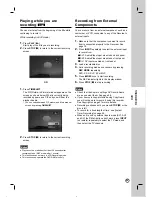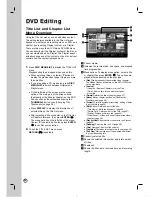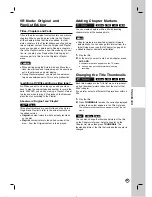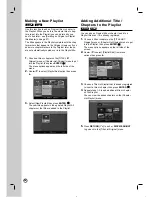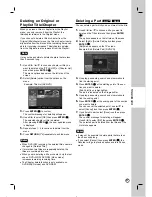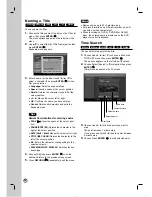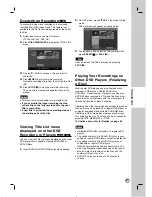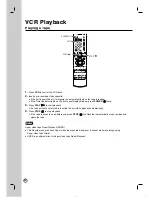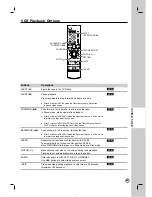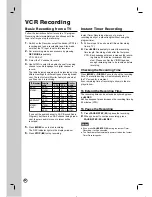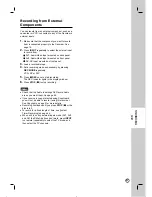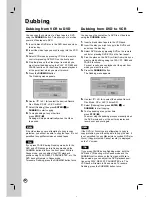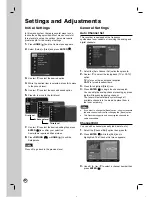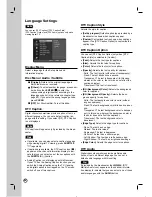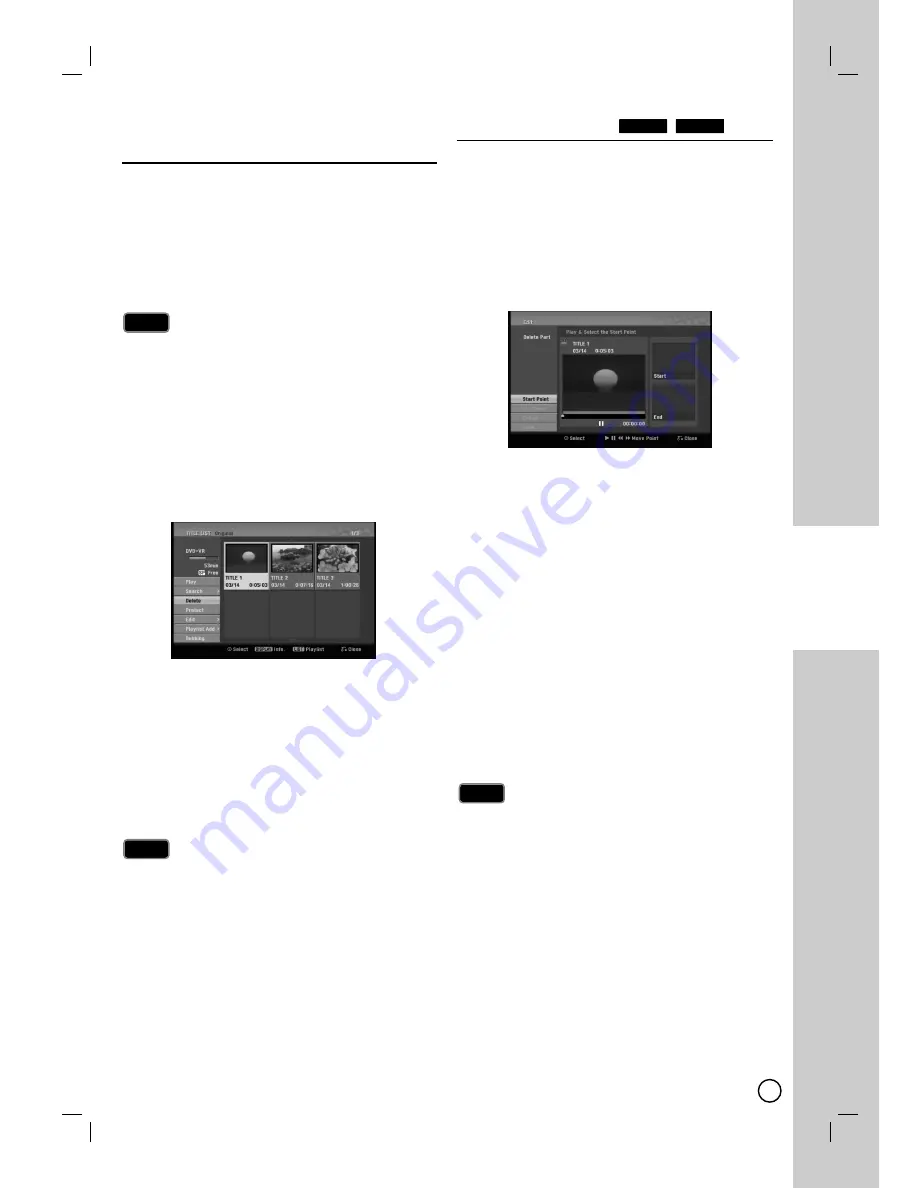
37
DVD EDITING
Deleting an Original or
Deleting an Original or
Playlist T
Playlist T
itle/Chapter
itle/Chapter
When you erase a title or chapter from the Playlist
menu, you only remove it from the Playlist; the
title/chapter remains in the Original menu.
If you choose to delete a title or chapter from the
Original (title/chapter) menu, the title or chapter is actu-
ally deleted from the disc and the remaining time avail-
able for recording increases. Titles/chapters deleted
from the Original are also removed from the Playlist.
It may not be possible to delete chapters that are less
than 3 seconds long.
1.
Use
b
/
B
/
v
/
V
to choose a chapter or title you
want to delete on the [TITLE LIST] or [Chapter List]
menu then press
ENTER ( )
.
The menu options appears on the left side of the
screen.
2.
Select [Delete] option from the options on the
menu.
Example: Title List (DVD-VR)
3.
Press
ENTER ( )
to confirm.
The confirm message for deleting will appear.
4.
Use
b
/
B
to select [OK] then press
ENTER ( ).
The selected chapter or title is deleted.
After pressing
ENTER ( ),
the new, updated menu
is displayed.
5.
Repeat steps 1 - 4 to continue to delete from the
menu.
6.
Press
RETURN (
O
)
repeatedly to exit the menu.
When DVD+RW recording, the deleted title’s name is
changed to [Deleted Title].
If more than two titles are repeatedly deleted, the
titles are combined into one.
When you are deleting a title or chapter, only the last
one on DVD+R/RW, DVD-RW (Video mode)
increases remaining recording time.
The Chapter delete function is only available on
DVD-RW(VR mode) and DVD-RAM.
Deleting a Part
Deleting a Part
You can delete a part which you do not want in the title.
1.
Use
b
/
B
/
v
/
V
to choose a title you want to
delete on the Title List menu then press
ENTER
( )
.
The options appears on the left side of the menu.
2.
Select [Edit] > [Delete Part] option then press
ENTER ( )
.
[Edit] menu appears on the TV screen.
Example: Edit (Delete Part) (DVD-VR)
3.
Use play, pause step, search and slow-motion to
find the starting point.
4.
Press
ENTER ( )
at the starting point of the sec-
tion you want to delete.
[End Point] icon is highlighted.
The part is indicated on the Progress Bar.
5.
Use play, pause step, search and slow-motion to
find the ending point.
6.
Press
ENTER ( )
at the ending point of the section
you want to delete.
You can cancel the selected point, use
v
/
V
to
select [Cancel] icon then press
ENTER ( )
.
7.
If you finish to edit, select [Done] icon then press
ENTER ( )
.
The confirm message for deleting will appear.
Use
b
/
B
to select [OK] then press
ENTER ( )
.
The selected part is deleted from the title and Title
List menu appears.
It may not be possible to delete parts that are less
than 5 seconds long.
If you select [Cancel] then press
ENTER ( )
, the
Recorder will go to previous option and into Pause
mode.
Notes
Notes
RAM
-RW
VR
Notes
Notes
Note
Note