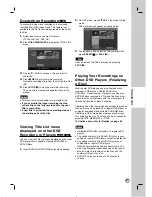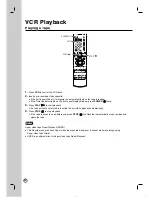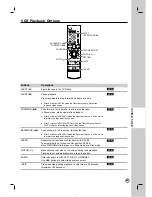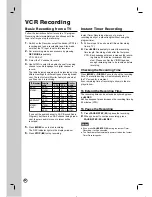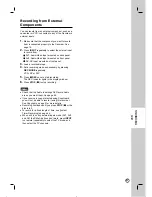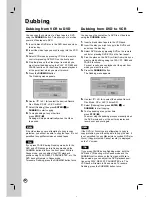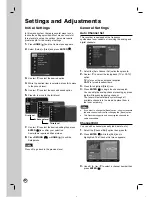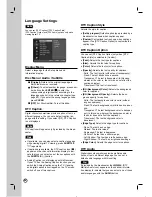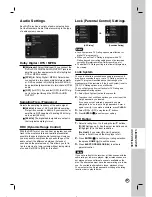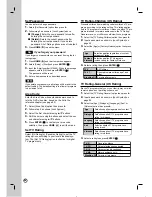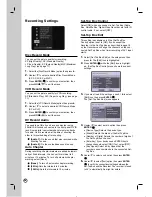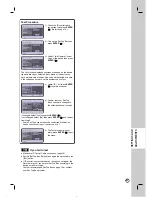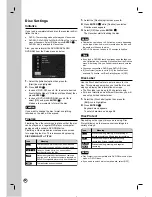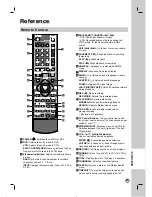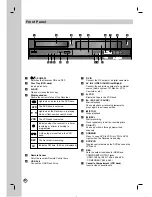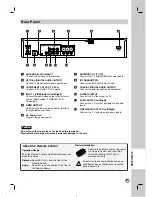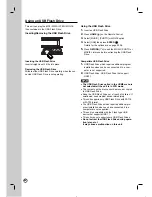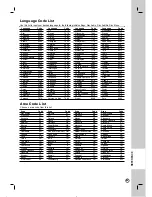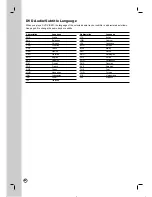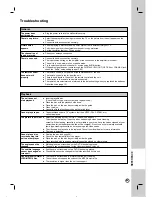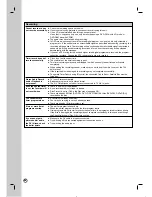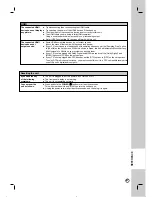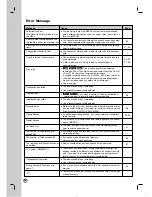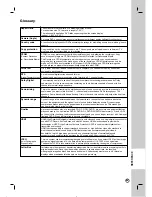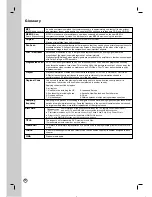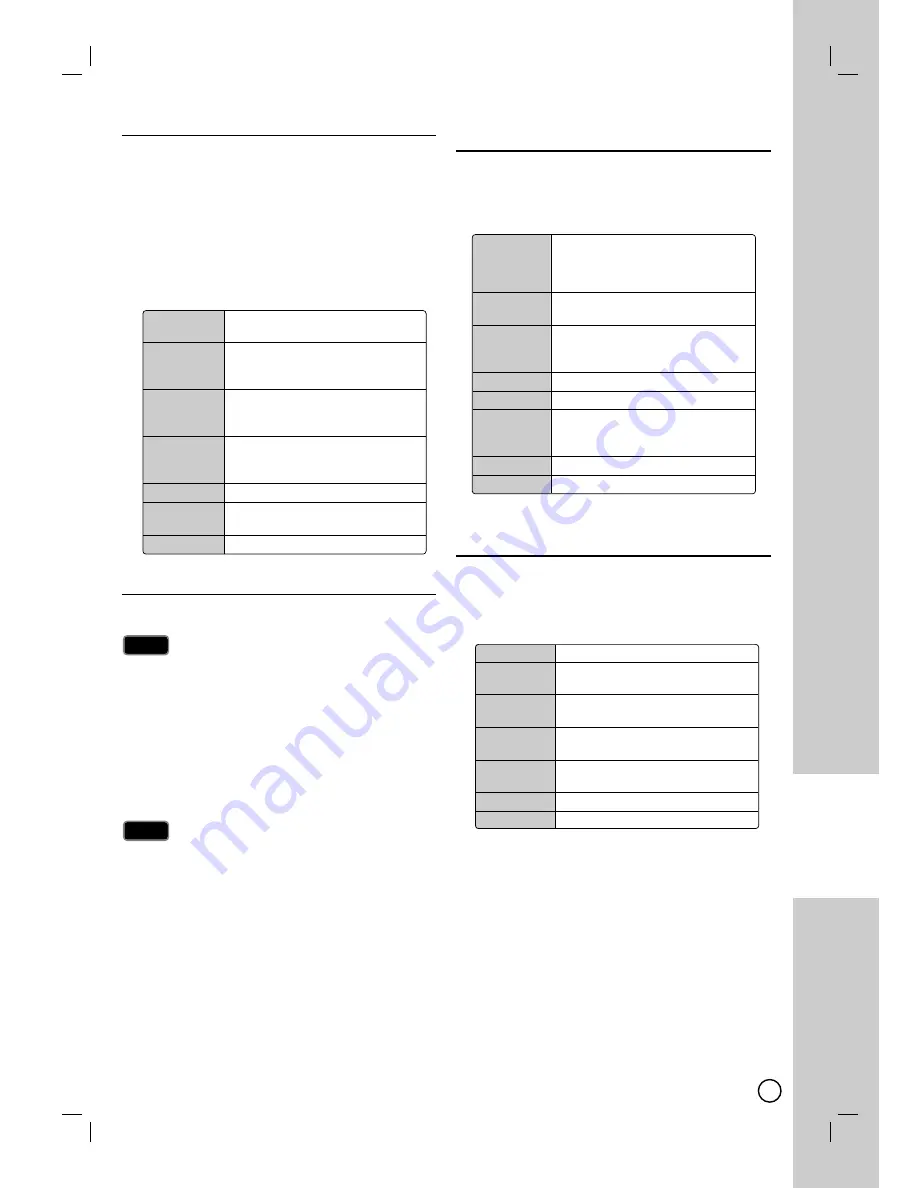
55
SETTINGS AND
ADJUSTMENTS
TV Movie Rating (US Rating)
Blocks movies according to the movie ratings restric-
tions so children cannot view certain movies. You can
set the ratings to block out all the movies with ratings
above a specified level. Keep in mind that the movie rat-
ings apply only to movies shown on TV, not TV pro-
grams such as soap operas.
1.
Select the [TV Movie Rating] option then press
B
.
2.
Input a password as shown in [Lock System] on
page 53.
3.
Select a rating then press
ENTER ( )
.
Downloadable Rating (US Rating)
The rating information can be updated if a TV station
sends the downloadable rating information.
Downloadable Rating is a technology that allows digital TV
stations to create and deliver new rating systems in the
future if they choose.
1.
Select the [Downloadable Rating] option then press
B
.
2.
Input a password as shown in [Lock System] on
page 53.
3.
Select a rating title or TV rating then press
B
.
4.
Select a rating then press
ENTER ( )
.
If rating information is not downloaded from a TV station,
the Downloadable Rating option will not be available.
Rating information is automatically downloaded while
watching DTV channels. It may take several seconds.
The Downloadable Rating option is available for use after
rating information is downloaded from a TV station.
However, depending on the information from a TV station, it
may not be available for use.
Rating levels may differ depending on the broadcasting station.
The default option name and Downloadable Rating changes
depending on the downloaded information.
The on-screen display for Downloadable Rating options will
appear with a language that TV station sends.
The rating titles (For example: Humor, etc) and TV ratings
(For example: MH, H, VH, etc) may differ depending on the
TV station.
TV Rating-CELR (Canadian Rating)
(CELR: Canadian English Language Rating system)
1.
Select the [TV Rating-CELR] option then press
B
.
2.
Input a password as shown in [Lock System] on page
53.
3.
Select a rating then press
ENTER ( )
.
TV Rating-CFLR (Canadian Rating)
(CFLR: Canadian French Language Rating system)
1.
Select the [TV Rating-CFLR] option then press
B
.
2.
Input a password as shown in [Lock System] on page
53.
3.
Select a rating then press
ENTER ( )
.
Notes
Notes
Note
Note
G
General audiences
All ages admitted.
PG
Parental guidance suggested.
Some material may not be suitable
for children.
PG-13
Parents strongly cautioned
Some material may not be
appropriate for children under 13.
R
Restricted under 17 requires
accompanying parent or adult
guardian.
NC-17
No one 17 and under admitted.
X
No one 17 and under admitted
(Adult only).
Blocking Off
Permits all programs.
E
Exempt TV program includes: news,
sports, documentaries and other
information program, talk shows,
music videos, and variety program.
C
Program intended for children under
age 8.
C8+
Program generally considered
acceptable for children 8 years and
over to watch on their own.
G
General audience.
PG
Parental guidance.
14+
Program contains themes or content
which may not be suitable for
viewers under the age of 14.
18+
Adult program.
Blocking Off
Permits all programs.
E
Exempt TV program
G
General - Program intended for
audience of all ages.
8 ans+
Not recommended for young
children.
13 ans+
Program may not be suitable for
children under the age of 13.
16 ans+
Program is not suitable for children
under the age of 16.
18 ans+
Program restricted to adults.
Blocking Off
Permits all programs.