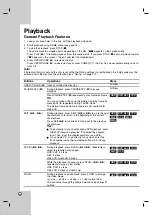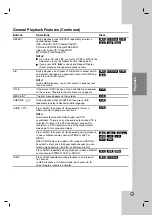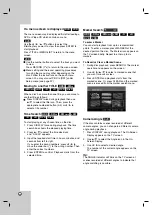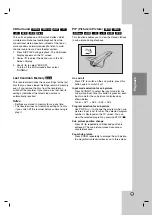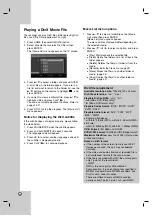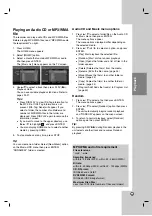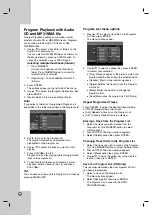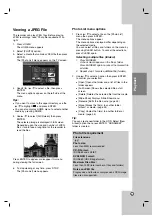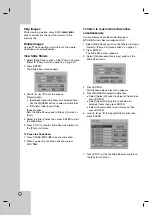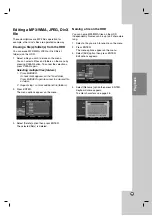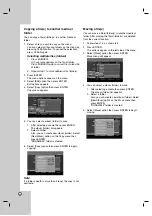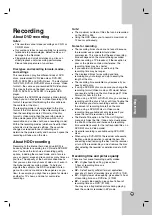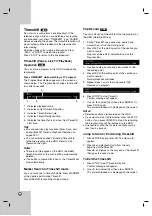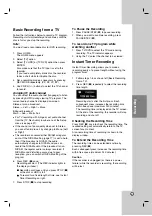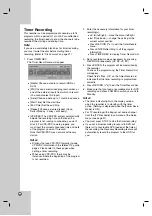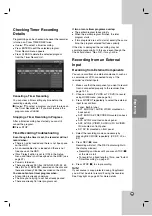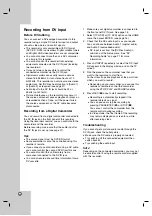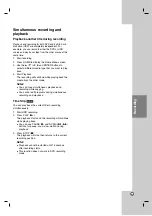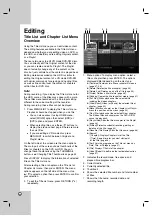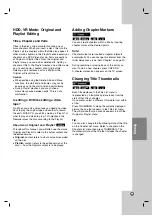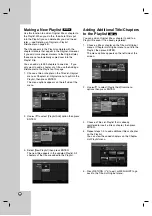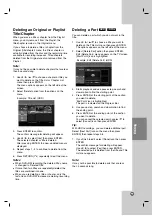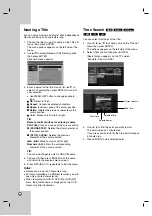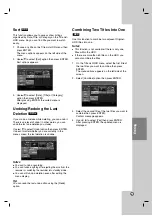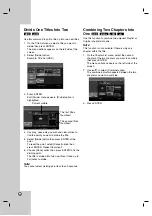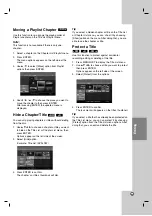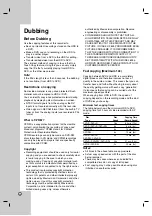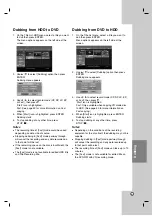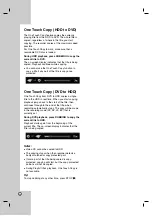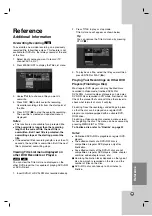38
Timer Recording
This recorder can be programmed to record up to 16
programs within a period of 1 month. For unattended
recording, the timer needs to know the channels to be
recorded, the starting and ending time.
Note:
If you use a completely blank disc for timer recording,
you must format the disc before starting timer
recording. (Refer to “Disc Format” on page 21.)
1. Press TIMER REC.
The Timer Record menu will appear.
[Media] Choose a media to record (HDD or
DVD).
[PR] Choose a memorized program number, or
one of the external inputs from which to record.
(You cannot select DV input.)
[Date] Choose a date up to 1 month in advance.
[Start Time] Set the start time.
[End Time] Set the end time.
[Repeat] Choose a desired repeat (Once,
Daily (Monday - Friday), or Weekly).
[VPS/PDC] The VPS/PDC system automatically
adjusts the recording time so that even if a
program is not running to schedule, you won’t
miss it. For VPS/PDC to work properly, you
must input the correct announced time and date
of the program you want to record.
Note that VPS/PDC may not work with every
station.
Notes:
Stations that use VPS/PDC typically include
VPS/PDC information in the teletext TV guide
pages. Please refer to these pages when
setting a timer recording.
When using VPS/PDC, there may be
instances where the beginning of the program
is not recorded.
2. Enter the necessary information for your timer
recording(s).
b
/
B
(left/right) – move the cursor left/right
v
/
V
(up/down) – change the setting at the
current cursor position
Press RETURN (
O
) to exit the Timer Record
menu.
Press ENTER after filling in all the program
information.
Press TIMER REC to display Timer Record List.
3. Set a recording mode as necessary by pressing
REC MODE repeatedly. (XP, SP, LP, EP)
4. Press ENTER, the program will be memorized by
the recorder.
To check the programming, the Timer Record List
will appear.
Check field’s “Rec. OK” on the Timer Record List
indicates that the timer recording is programmed
correctly.
5. Press RETURN (
O
) to exit the Timer Record List.
6. Make sure that you load a recordable disc for DVD
recording and press POWER to switch your unit to
Standby.
Notes:
The timer indicator lights in the display window
when the recorder is in standby with the timer
active. (Nothing is displayed while the [Power Save
Mode] is ON.)
For TV recording with bilingual, set audio channel
from the [TV Rec Audio] in sub-menu of the Setup
menu (see page 21).
You must press STOP to stop the timer recording.
If you set a timer recording to record to DVD but
there isn’t a recordable DVD loaded at the time of
the recording, the Recovery Recording feature will
automatically record the program to the HDD for
you.
Summary of Contents for RH178H
Page 59: ...P NO 3834RD0088J ...