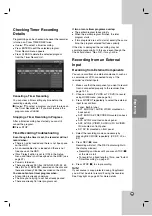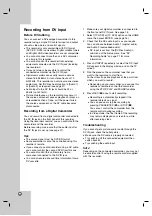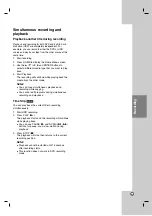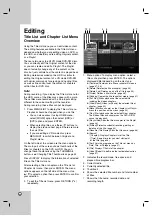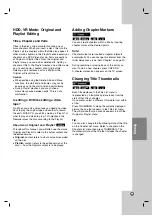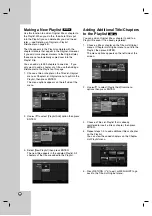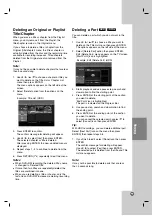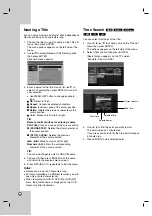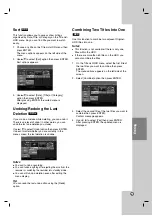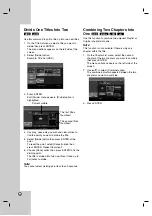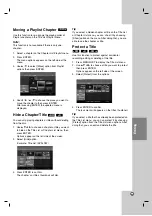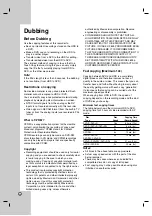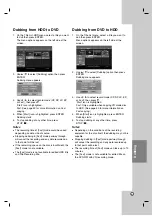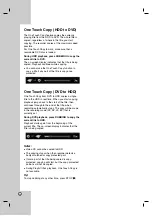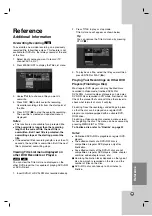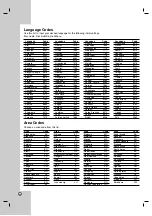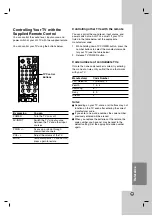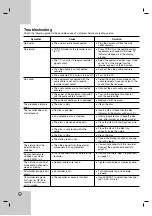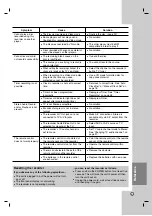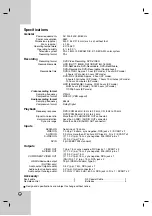53
Reference
Reference
Additional Information
Overwriting Recording
To overwrite a new video recording on a previously
recorded title, follow these steps. This feature is not
available for DVD+Rs, that always record at the end
of the Disc.
1. Select input source you want to record (TV
channel, AV1-4, DV).
2. Press MENU/LIST to display the Title List menu.
3. Use
v V b B
to choose a title you want to
overwrite.
4. Press REC (
z
) to start overwrite recording.
Overwrite recording starts from the start point of
the title.
5. Press STOP (
x
) to stop the overwrite recording.
The new title is created and updated menu is
displayed.
Notes:
This function is not available for a protected title.
If the overwrite is longer than the recording
length of the current title, the next title is
overwritten. But if next title is protected, the
overwriting stops at the starting point of the
title.
If the selected title’s recording length is less than 10
seconds, the next title is overwritten. But if the next
title is protected, overwriting stops.
Viewing Title List menu displayed on
other DVD Recorders or Players
You can view the Title List menu displayed on the
other DVD player that is capable of playing DVD+RW
or DVD+R discs.
1. Insert DVD+R or DVD+RW disc recorded already.
2. Press TITLE in play or stop mode.
Title List menu will appear as shown below.
Tip
You can remove the Title List menu by pressing
STOP (
x
).
3. To play back a title, select the title you want then
press ENTER or PLAY (
N
).
Playing Your Recordings on Other DVD
Players (Finalizing a Disc)
Most regular DVD players can play finalized discs
recorded in Video mode, finalized DVD+R or
DVD+RWs. A small number of players can also play
DVD-RW discs recorded in VR mode, finalized or not.
Check the manual that came with the other player to
check what formats of discs it will play.
Finalizing ‘fixes’ the recordings and editings in place
so that the disc can be played on a regular DVD
player or computer equipped with a suitable DVD-
ROM drive.
Finalizing a Video mode disc creates a menu screen
for navigating the disc. The menu can be accessed by
pressing MENU/LIST or TITLE.
To finalize a disc, refer to
“
Finalize
”
on page 22.
Notes:
Unfinalized DVD+RW is playable on regular DVD
players.
The edited contents of a DVD+RW disc is
compatible on regular DVD players only after
finalization.
Any edited contents of the DVD+R disc are not
compatible on regular DVD players. (Hide, chapter
combine, added chapter mark, etc.)
How long finalization takes depends on the type of
disc, how much is recorded on the disc, and the
number of titles on the disc.
DVD+R DL disc can take up to 30 minutes to
finalize.
+R
+RW
+RW
Summary of Contents for RH178H
Page 59: ...P NO 3834RD0088J ...