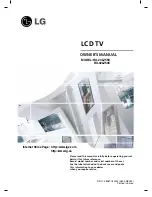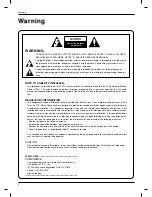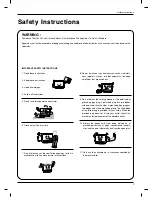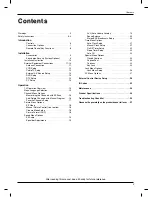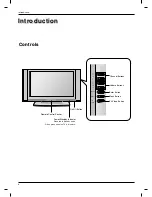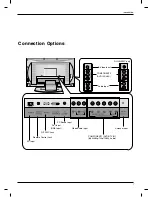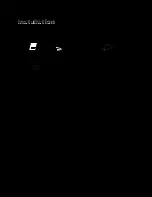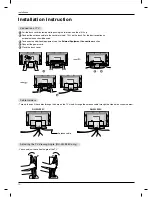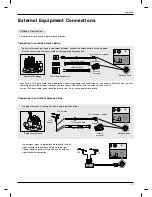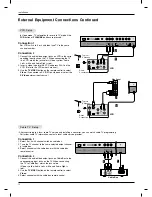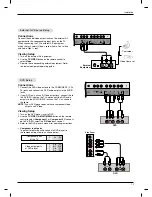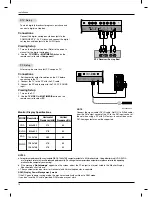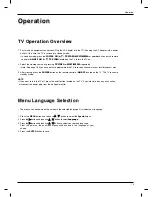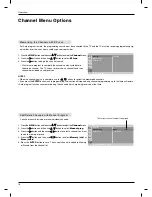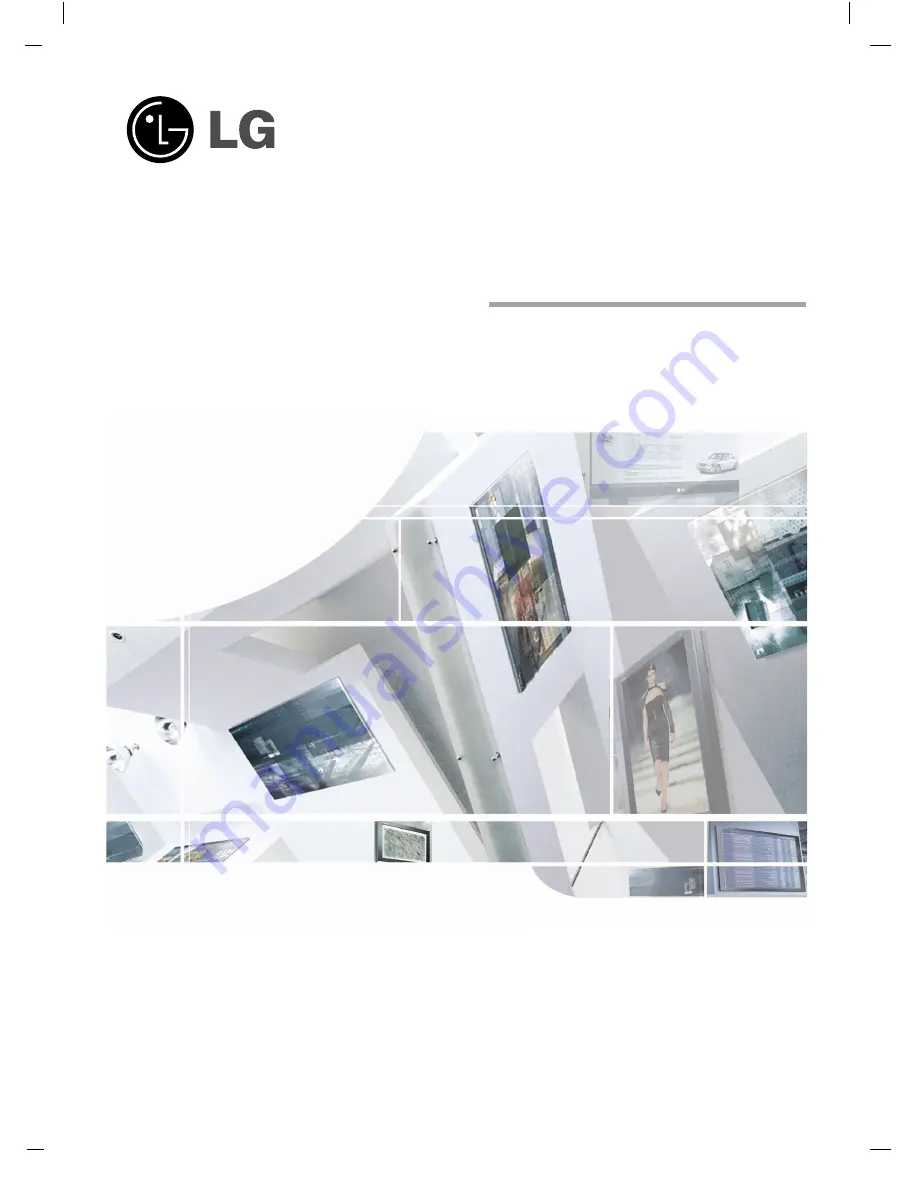
LCD TV
Please read this manual carefully before operating your set.
Retain it for future reference.
Record model number and serial number of the set.
See the label attached on the back cover and quote
this information to your dealer
when you require service.
P/NO : 3828TUL330J (0603-REV00)
Printed in Korea
OWNER’S MANUAL
MODEL: RU-23LZ55C
RU-32LZ50C
Internet Home Page : http://www.lge.com
http://www.lg.ca