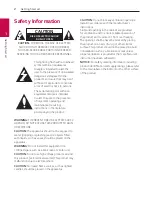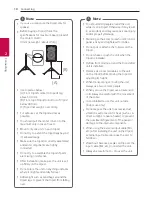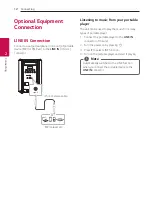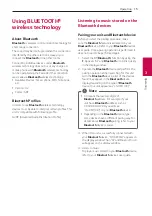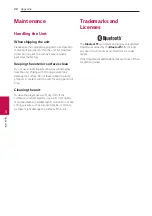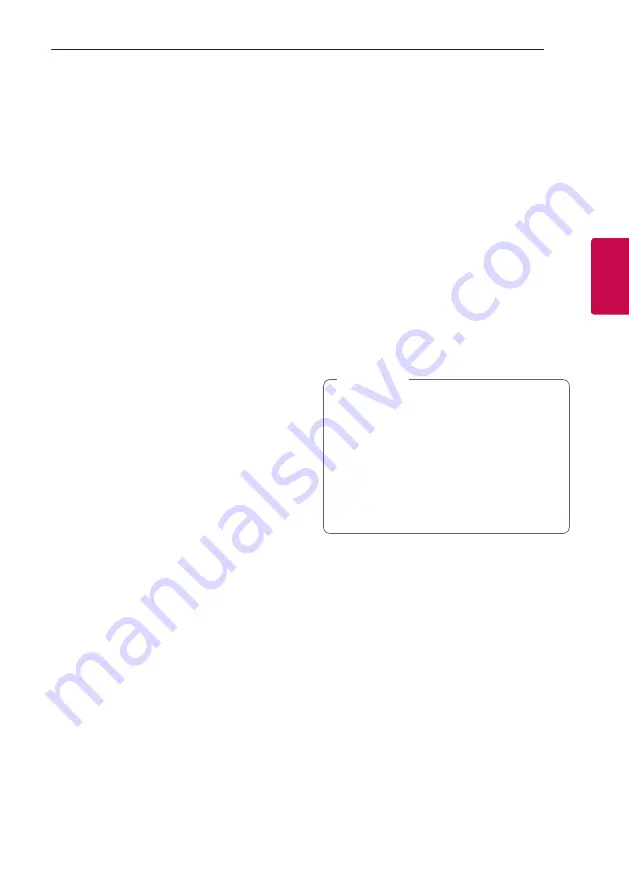
Operating
15
Oper
ating
3
Using BLUETOOTH®
wireless technology
About Bluetooth
Bluetooth
is wireless communication technology for
short range connection.
The sound may be interrupted when the connection
interfered by the other electronic wave or you
connect the
Bluetooth
in the other rooms.
Connecting individual devices under
Bluetooth
wireless technology does not incur any charges. A
mobile phone with
Bluetooth
wireless technology
can be operated via the Cascade if the connection
was made via
Bluetooth
wireless technology.
y
Available Devices : Smart phone, MP3, Notebook,
etc.
y
Version : 4.2
y
Codec : SBC
Bluetooth Profiles
In order to use
Bluetooth
wireless technology,
devices must be able to interpret certain profiles. This
unit is compatible with following profile.
A2DP (Advanced Audio Distribution Profile)
Listening to music stored on the
Bluetooth devices
Pairing your unit and Bluetooth device
Before you start the pairing procedure, make
sure the
Bluetooth
feature is activated on your
Bluetooth
device. Refer to your
Bluetooth
device’s
user guide. Once a pairing operation is performed, it
does not need to be performed again.
1. Select the BT(
Bluetooth
)
function by using the
F
. Appears “
bt
” and
Bluetooth
icon blink quickly
in the display window.
2. Operate the
Bluetooth
device and perform the
pairing operation. When searching for this unit
with the
Bluetooth
device, a list of the devices
found may appear in the
Bluetooth
device
display depending on the type of
Bluetooth
device. Your unit appears as “LG-RM1(XX)”.
y
XX means the last two digits of
Bluetooth
address. For example, if your
unit has a
Bluetooth
address such as
9C:02:98:4A:F7:08, you will see
“LG-
RM1
(08)” on your
Bluetooth
device.
y
Depending on the
Bluetooth
device type,
some devices have a different pairing way. For
details about
Bluetooth
pairing, refer to your
Bluetooth
device manual.
,
Note
3. When this unit is successfully connected with
your
Bluetooth
device, “COnnECtEd” appears on
the display window. Then “
bt
” and Bluetooth icon
will appear on the display window.
4. Listen to music.
To play a music stored on your
Bluetooth
device,
refer to your
Bluetooth
device’s user guide.
Summary of Contents for RM1
Page 21: ......