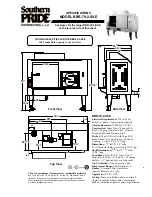Getting Started
11
Getting Star
ted
1
g
LIGHTING
Selects the lighting mode.
h
3
TWIN
Connects two units for TWIN mode in WIRELESS
PARTY LINK.
i
C
/
V
(Skip/Search)
-
Skips backward or forward.
-
Searches for a section within a file.
N
(Play/Pause)
- Starts or pauses playback.
-
Bluetooth
connection lock (BT LOCK):
Select the
Bluetooth
function by pressing
F
repeatedly. And long press
N
to limit
Bluetooth
connection to only BT and LG TV.
AUTO DJ
Selects the AUTO DJ mode.
VOL
(Volume)
-/+
Adjusts speaker volume.
MIC
(Microphone)
/ GUITAR
-/+
Adjusts Microphone volume or Guitar volume.
j
(Auto Music Play)
Plays the audio currently playing by tagging the
mobile (with “LG XBOOM” App) to this unit.
(Android Only)
k
VOICE CANCELLER
You can reduce the vocal tones during music
playback from various input sources.
EQ
Chooses sound impressions.
l
CLUB, DRUM, USER
(DJ PAD)
Selects CLUB, DRUM or USER sound effect to
mix.
(If you want to use USER, you have to register a
source with “LG XBOOM” app.(Android Only))
1, 2, 3
(DJ PAD)
Press a desired sound pad.
m
MIC
(Microphone)
ECHO
Selects ECHO mode.
VOCAL EFFECTS
Selects various vocal effects mode.
KEY CHANGER (
l
/
L
)
Changes the key to suit your vocal range.
n
Remote sensor
o
SPECIAL EQ / BASS BLAST
(or
BASS BLAST+
)
- Chooses special equalizer.
- Press and hold to select BASS (or BASS+)
effect directly.
SEARCH
Moves to folder or file in selection mode.
OK
Selects a folder when searching a file.
USER EQ
Selects the equalizer created by your own.
Multi jog
- Searches a folder or a file.
- Turns clockwise or counterclockwise to control
the USER EQ level.
- Chooses special equalizer.
Summary of Contents for RN9N
Page 46: ......