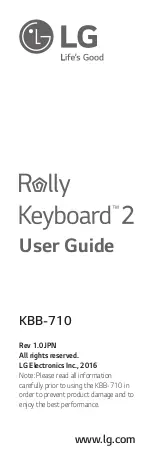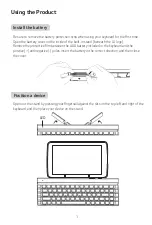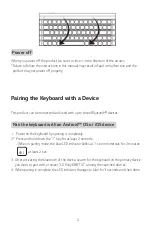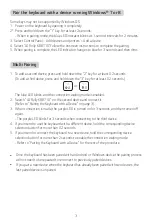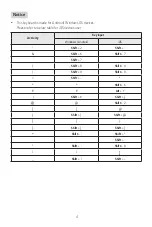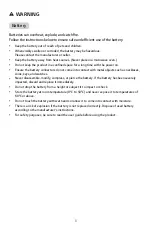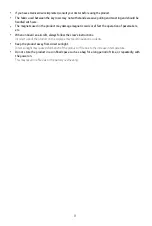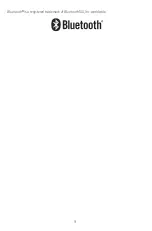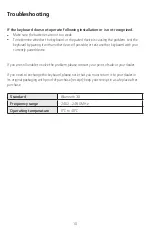KBB-710
www.lg.com
1
2
Using the Product
Install the battery
- Be sure to remove the battery protection strip when using your keyboard for the first time.
- Open the battery cover on the inside of the built-in stand (beneath the LG logo).
- Remove the protective film between the AAA battery included in the keyboard and the
positive (+) and negative (-) poles. Insert the battery in the correct direction, and then close
the cover.
Position a device
- Open out the stand by pressing your fingernail against the slits on the top left and right of the
keyboard, and then place your device on the stand.
LED
3
4
Power off
When you power off the product, be sure to close it in the direction of the arrows.
* Failure to follow the instructions in this manual may result in fault or malfunction and the
product may not power off properly.
Pair the keyboard with a device running Windows® 7 or 8
Some keys may not be supported by Windows OS.
1. Power on the keyboard by opening it completely.
2*. Press and hold down the “1” key for at least 2 seconds.
- When in pairing mode, the blue LED indicator blinks at 1-second intervals for 2 minutes.
3. Select Control Panel > Add devices and printers > Add a device.
4. Select “LG Rolly KBB710”. Follow the onscreen instructions to complete the pairing.
5. When pairing is complete, the LED indicator changes to blue for 3 seconds and then dims.
Multi Pairing
1. To add a second device, press and hold down the “2” key for at least 0.2 seconds.
(To add a third device, press and hold down the “3” key for at least 0.2 seconds.)
or
The blue LED blinks, and the connection waiting mode is enabled.
2. Search “LG Rolly KBB710” on the second device and connect it
(Refer to “Pairing the Keyboard with a Device” on page 3).
3. When connection is made, the purple LED is turned on for 3 seconds, and then turned off
again.
- The purple LED blinks for 3 seconds when connecting to the third device.
4. If you intend to use the keyboard with a different device, hold the corresponding device
selection button for more than 0.2 seconds.
5. If you intend to connect the keyboard to a new device, hold the corresponding device
selection button for more than 2 seconds to enable the connection waiting mode.
- Refer to “Pairing the Keyboard with a Device” for the rest of the procedure.
y
Once the keyboard has been paired with an Android or Windows device, the pairing process
will not need to be repeated to reconnect to previously paired devices.
y
If you pair a new device when the keyboard has already been paired with two devices, the
last paired device is unpaired.
LED Indicator
The LED indicator will light up according to the tables below.
To check the battery level, press the “Fn + Space” keys.
Battery level
Status
Action
Battery level is at 15% or above
Blinks blue five times
Battery level is at 5 to 15%
Blinks red five times
If the battery needs charging, the red LED keeps blinking even if there is no input. When the
battery runs low or is fully discharged, replace it with a new AAA battery.
5
6
7
9
8
10
Bluetooth® is a registered trademark of Bluetooth
SIG, Inc. worldwide.
Troubleshooting
If the keyboard does not operate following installation or is not recognized.
y
Make sure the batteries are not too weak.
y
To determine whether the keyboard or the paired device is causing the problem, test the
keyboard by pairing it with another device if possible; or test another keyboard with your
currently paired device.
If you are still unable to solve the problem, please contact your point of sale or your dealer.
If you need to exchange the keyboard, please note that you must return it to your dealer in
its original packaging with proof of purchase (receipt); keep your receipt in a safe place after
purchase.
Standard
Bluetooth
3.0
Frequency range
2402 ~ 2480 MHz
Operating temperature
0°C to 40°C
Pairing the Keyboard with a Device
This product can be connected and used with up to three
Bluetooth
® devices.
Pair the keyboard with an Android™ OS or iOS device
1. Power on the keyboard by opening it completely.
2*. Press and hold down the “1” key for at least 2 seconds.
- When in pairing mode, the blue LED indicator blinks at 1-second intervals for 2 minutes.
at least 2 sec
3. After activating the bluetooth of the device, search for the keyboard on the primary device
you want to pair with, or select “LG Rolly KBB710” among the searched devices.
4. When pairing is complete, the LED indicator changes to blue for 3 seconds and then dims.
Rev 1.0 JPN
All rights reserved.
LG Electronics Inc., 2016
Note: Please read all information
carefully prior to using the KBB-710 in
order to prevent product damage and to
enjoy the best performance.
WARNING
Battery
Batteries can overheat, explode, and catch fire.
Follow the instructions below to ensure safe and efficient use of the battery.
y
Keep the battery out of reach of pets and children.
y
When visibly swollen or corroded, the battery may be hazardous.
Please contact the manufacturer or seller.
y
Keep the battery away from heat sources. (Never place in a microwave oven.)
y
Do not keep the product in a confined space for a long time with the power on.
y
Ensure the battery connectors do not come into contact with metal objects such as necklaces,
coins, keys, and watches.
y
Never disassemble, modify, compress, or pierce the battery. If the battery has been severely
impacted, discard and replace it immediately.
y
Do not drop the battery from a height or subject it to impact or shock.
y
Store the battery at room temperature (0°C to 50°C) and never expose it to temperatures of
60°C or above.
y
Do not touch the battery with wet hands or allow it to come into contact with moisture.
y
There is a risk of explosion if the battery is not replaced correctly. Dispose of used battery
according to the manufacturer’s instructions.
y
For safety purposes, be sure to read the user guide before using the product.
CAUTION
Keyboard
y
Only use batteries approved by the manufacturer.
y
There may be compatibility issues when connected to some products.
LG Electronics does not guarantee compatibility with all peripherals.
y
Functions may vary depending on the device and OS.
y
The stand may not hold a particular device depending on the type and orientation of the device.
The angle may vary depending on the device.
y
Do not use the product in a damp place such as a laundry room or bathroom.
This may result in malfunction
or electric shock. Always use the product within the recommended temperature and humidity range of 10 to 35°C
and 20 to 80% RH.
y
Always use the product in a clean, dust-free environment.
Otherwise this may cause a malfunction.
y
Set up the product on a stable base with no risk of falling.
Otherwise this may result in damage to the product or personal injury.
y
Do not place heavy objects on the product.
Failure to follow this precaution may result in malfunction. Such objects may fall and cause personal injury or
damage to the product.
y
Spilling water, coffee, juice, or any other liquid on the keyboard may result in damage to the product or
malfunction.
y
Do not place glasses or containers containing chemicals or water on or near the product.
Getting water inside the product may cause a fire.
y
Do not place a lit candle, cigarette, etc. on the product.
This may result in a fire.
y
After having the product serviced, ask a technician to perform a safety check on it.
Using the product without a post-servicing safety check may result in fire.
y
Keep the product away from heating appliances.
Being too close to a heat source may cause the product to deform or to be set on fire.
y
Do not leave the product unattended in a vehicle.
This may result in explosion of the battery or fire due to high temperature.
y
When not using the product for a long period of time; turn the power off to prevent unnecessary use of
the battery power.
y
Always use replacement parts approved by LG Electronics Inc™.
Otherwise this may result in fire or damage to the product.
y
Do not disassemble or modify the product.
Doing so can void the warranty, even within the warranty period.
y
Be careful when touching a part or device.
Incorrect handling may result in damage to the product.
y
When removing a part or device from the product, be careful not to drop it.
The dropped part or device may cause personal injury or damage to the product.
y
The magnets and small parts of the product are a swallowing hazard for children.
User Guide
y
If you have a medical device implanted, consult your doctor before using the product.
y
The fabric used between the key rows may not withstand excessive pulling and twisting and should be
handled with care.
y
The magnets used in the product may damage magnetic cards or affect the operation of pacemakers,
etc.
y
When on board an aircraft, always follow the crew’s instructions.
Incorrect use of the product on the airplane may result in aviation accidents.
y
Keep the product away from direct sunlight.
Direct sunlight may cause deformation of the product or fire due to the increase in temperature.
y
Do not store the product in a confined space such as a bag for a long period of time, or repeatedly, with
the power on.
This may result in a fire due to the battery overheating.
Notice
y
This keyboard is made for Android/ Windows OS devices.
Please refer to below table for iOS devices user.
Activity
Key input
Windows / Android
iOS
"
Shift
+ 2
Shift
+
:
&
Shift
+ 6
Shift
+ 7
'
Shift
+ 7
:
(
Shift
+ 8
Shift
+ 9
)
Shift
+ 9
Shift
+ 0
=
Shift
+ -
^
^
^
Shift
+ 6
¥
¥
Alt
+ Y
|
Shift
+ ¥
Shift
+ ]
@
@
Shift
+ 2
[
[
@
{
Shift
+ [
Shift
+ @
]
]
[
}
Shift
+ ]
Shift
+ [
+
Shift
+ ;
Shift
+ ^
:
:
Shift
+ ;
*
Shift
+
:
Shift
+ 8
\
\
]
_
Shift
+
\
Shift
+
-