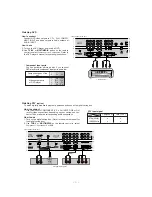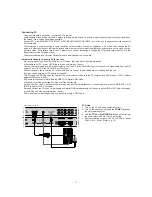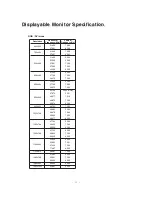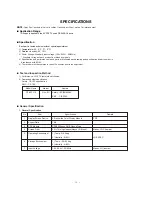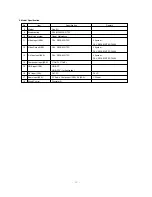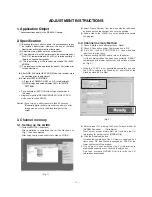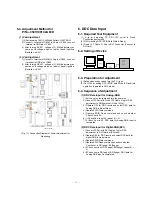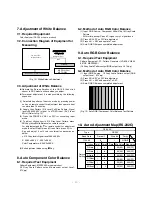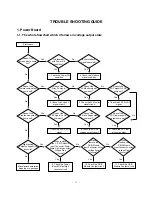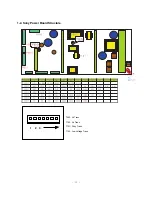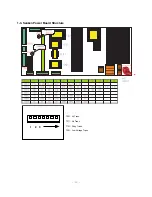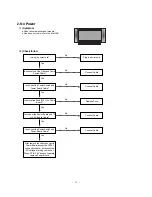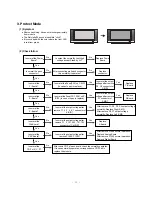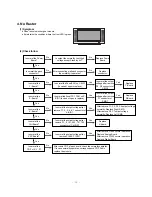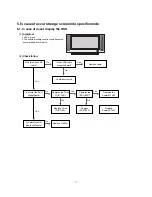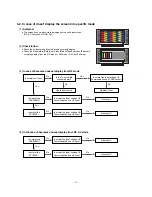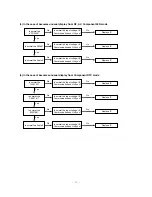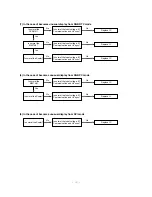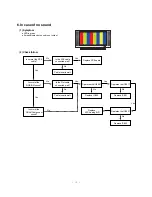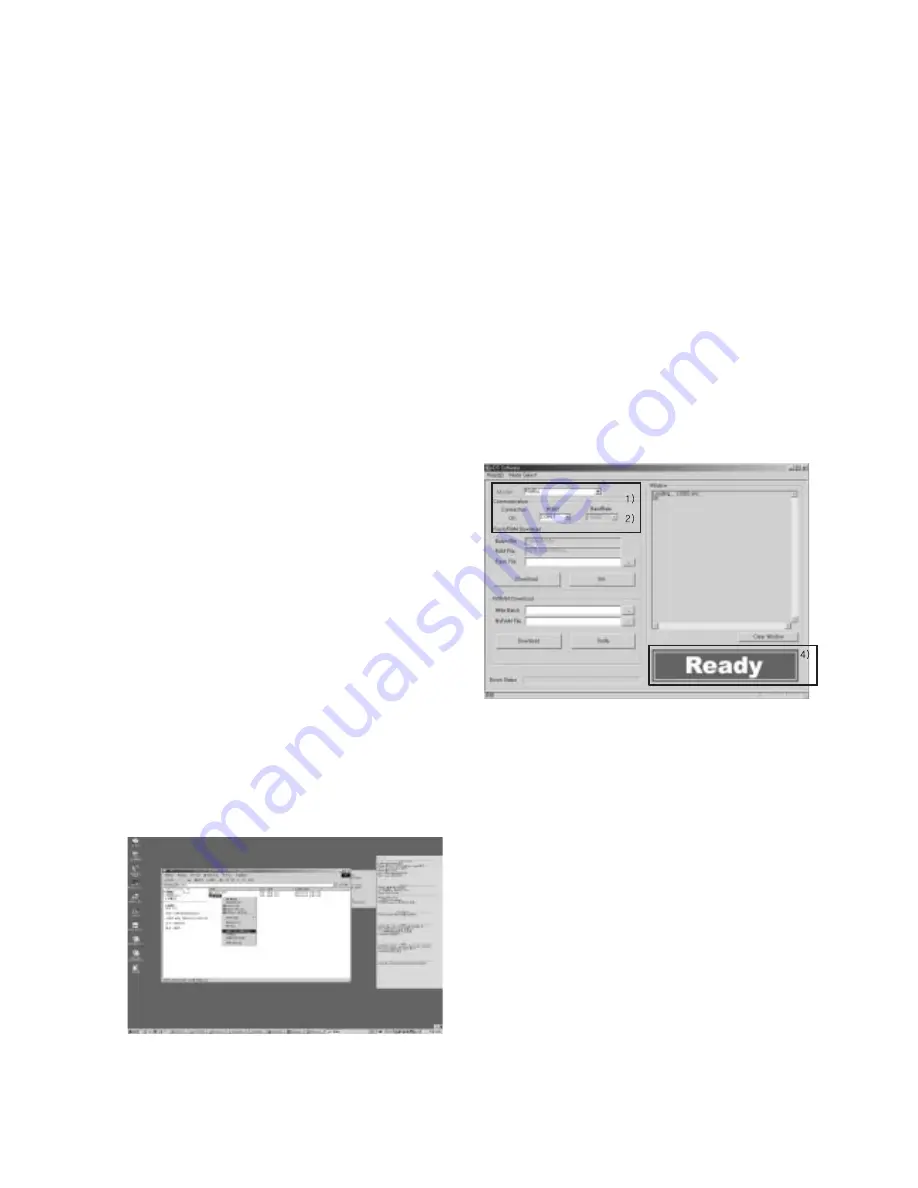
- 16 -
ADJUSTMENT INSTRUCTIONS
1. Application Object
These instructions apply to the RF-043A Chassis.
2. Specification
(1) Because this is not a hot chassis, it is not necessary to use
an isolation transformer. However, the use of isolation
transformer will help protect test instrument.
(2) Adjustment must be done in the correct order.
(3) The adjustment must be performed in the circumstance of
25±5¡C of temperature and 65±10% of relative humidity if
there is no specific designation.
(4) The input voltage of the receiver must keep 100~220V,
50/60Hz.
(5) The receiver must be operated for about 15 minutes prior
to the adjustment.
O
After RGB Full white HEAT-RUN Mode, the receiver must
be operated prior to adjustment.
O
Enter into HEAT-RUN MODE
1) Press the POWER ON KEY on R/C for adjustment.
2) OSD display and screen display 100% full WHITE
PATTERN.
[
Set is activated HEAT-RUN without signal generator in
this mode.
[
Single color pattern(RED/BLUE/GREEN) of HEAT-RUN
mode uses to check PANEL.
Caution) If you turn on a still screen more than 20 minutes
(Especially digital pattern, cross hatch pattern), a after
image may be occur in the black level part of the
screen.
3. Channel memory
3-1. Setting up the LGIDS
(1) Install the LGIDS. (idsinst.exe)
After installation is completed, check if the file shown on
(Fig. 1) has been created.
After using the right mouse button to click on ÔLGIDSÕ,
(2) select ÔCreate ShortcutÕ from the menu with the left mouse
button and move the shortcut icon onto the desktop.
(3) Double-click on the ÔLGIDSÕ icon on the desktop to execute
the program.
3-2. Channel memory Method
(1) Check if ÔMalibuÕ has been selected on ÔModelÕ.
(2) Check if ÔConnectionÕ under ÔCommunicationÕ is ÔOKÕ.
(3) If it is ÔNGÕ , look on ÔPORTÕ(COM1,2,3...) and make sure
that itÕs on the right port.
(4) After connecting RS-232C cable, turn on the power.
If it the communication has been done correctly, ÔREADYÕ
is displayed at the lower right corner of the window shown
as (Fig. 2).
[
When the TV SET is not assembled completely and only
the PCB is supplied by Stand-by 5V, download at the
Stand-by state (LED is Red).
(5) Select proper CH_memory file(*.nvm) for each model at
[NVRAM Download]
$
[Write Batch]
Next, select proper binary file(*.bin) including the CH
information for each model at [NVRAM File].
(6) Click the [Download] button.
It means the completion of the CH memory download if all
items show ÔOKÕ and Status is changed by ÔPASSÕ at the
lower right corner of the window.
(7) If you want to check whether the CH information is
memorized correctly or not, click the [Verify] button.
And then compare NVRAM File(*.bin) with the CH
information downloaded.
(Fig. 1)
(Fig. 2)