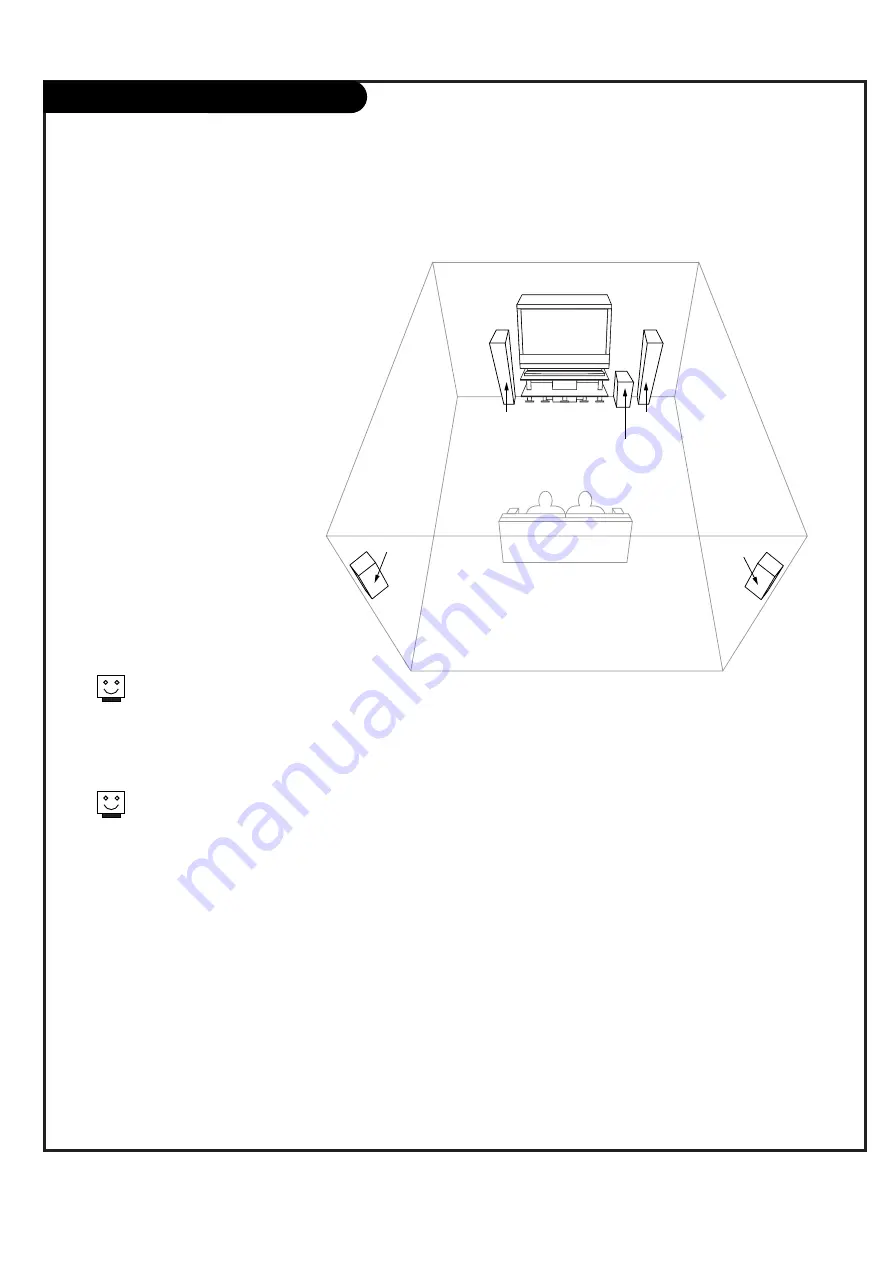
P A G E 1 6
Home Theater: Speaker Layout
sub-woofer
right
speaker
left
speaker
surround
sound
speaker
surround
sound
speaker
This is a typical speaker layout.
Any number of other speaker setups
are possible, and some changes may
be needed to maximize your sound.
However, a Dolby Digital Receiver is
required to hear 5.1 channel audio.
Left and right speakers on each
side of the TV enhance separation.
The TV's sound optional hookup
“center mode in,” makes the dialog
sound as though it’s coming directly
from the TV. The rear surround
sound speakers provide
the majority of other sounds, like
those from special effects in movies.
Your sub-woofer generates ultra-low
frequency sound, for rumbling
low-end audio.
Sound is affected by
speaker placement, so
make sure nothing is in
front of the speakers, and
that they are aimed in
appropriate directions.
You have the option of
turning the TV speakers on
or off.
















































