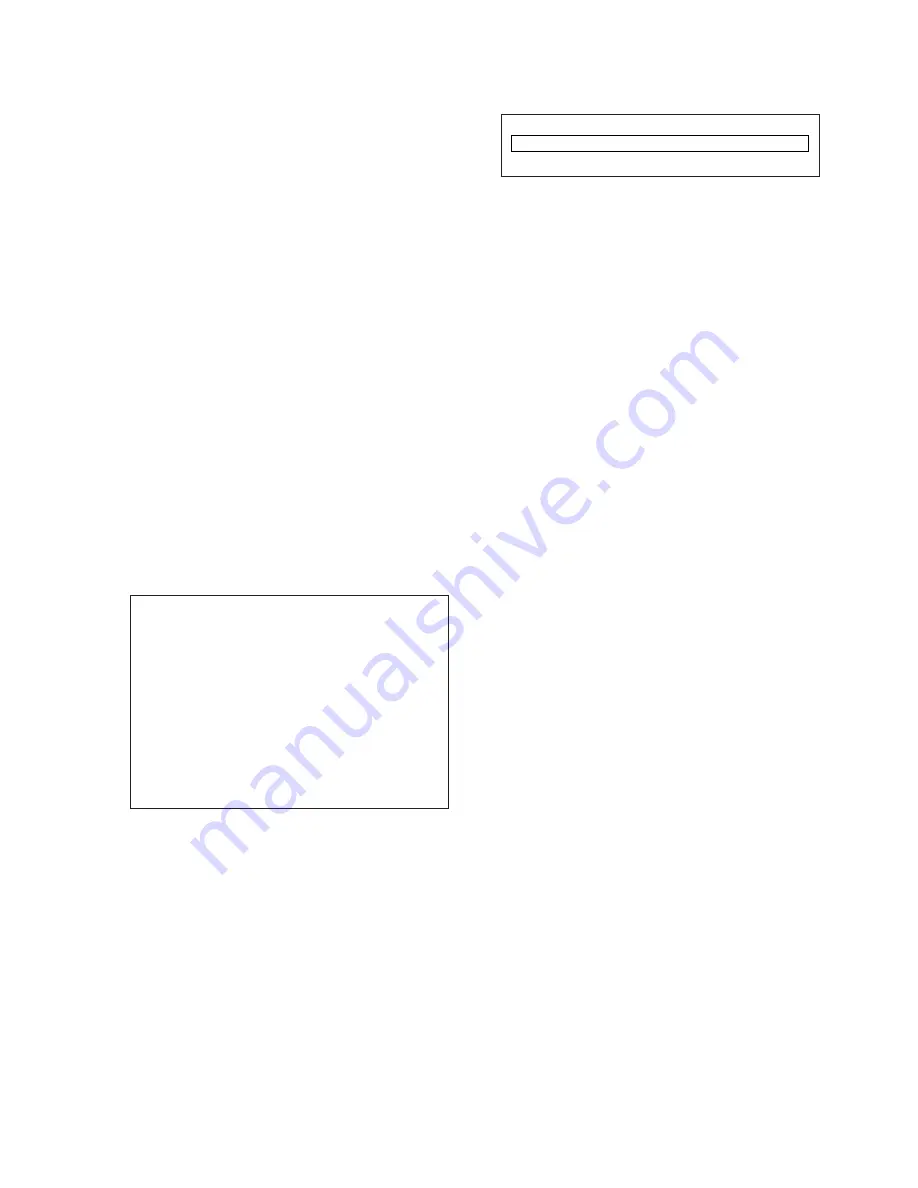
1. Application Object
This instruction is for the application to the LCD projection TV.
2. Notes
(1) The power source insulation of this LCD Projection TV is
not charging type and you may not use the transformer for
insulation. But you better adjust the set after operating it
with insulation transformer between power supply cable and
input part of the set for protecting the adjusting equipment.
(2) The adjustment must be performed under the correct
sequence.
(3) The adjustment must be performed in the circumstance of
25
!
5°C of temperature and 65
!
10% of relative humidity if
there is no specific designation.
(4) The input voltage of the receiver must keep 120V, 60Hz in
adjusting.
(5) The set must be operated for 15 minuets preliminarily
before adjustment if there is no specific designation.
The preliminary operation must be performed after receiv-
ing 100% white pattern, but reception of the moving pic-
ture may also be possible in unavoidable case.
3. Compomation of Adjustment Mode
(1) All adjustment mode are entered by pressing the IN-
START key on the remote control, after adjustment press
the IN-START key to come out.
(2) Compomation of adjustment mode: The first screen com-
position of pressing IN-START key.
(fig. 1) The first screen of adjustment mode
(3) Select menu to adjust(turn to yellow) with using (CH+(
D
),
CH-(
E
)) key above screen and press the enter key to
adjust on the wanting menu.
(4) After being inputed for SUB menu, select the SUB menu
with using (CH+(
D
),CH-(
E
)) key and adjust the value of
adjustment with using the (
F
),volume - (
G
) key.
(5) Press the IN-START key to come out after adjustment,
when (fig.1) is appeared, press again to come out the final
adjustment mode.
(6) SUB menu composition of each adjustment mode
1) Adjust Mode : Sub adjustment menu selected by IN-
START key.
RGB alignment is selected in this case.
2) Step123 : Step selection when changing data.
ex) Step123:1 --> Change one by one when changing
data with Volume key
Step123:10 --> Change ten by ten when changing data
with Volume key
You can select 1 by press number key ‘1’, 10 by press
‘12’, 100 by press ‘123’. And you can change data by
1, 10, 100.
3) 10. H_position 315/315/315 : Actual adjusting menu.
4) Micom : V0.50 : Main Micom Version display of Digital
board.
5) SubMicom : V01.31 : Micom Version display of Tuner
board.
6) LCDMicom : V01.31 : Micom Version display of Drive
board.
7) Lamp : 16 : Lamp time display.
4. LCD Adjustment
4-1. NRS Adjustment
[
When the LCD pannel load data on regular pixel using high
speed charge/discharge with sample & holder, the drain
width of TFT gradually decreases and the non-resistance
increases, and comes out regular noise on screen(shows
vertical line by 12 pixel)
This NRS signal is enforced charge/discharge signal so
that the ON/OFF time of TFT mode quickly before starting
active video signal, H/L level adjustment is possible to
each R, G, B.
(1) Required Test Equipments
1) PC Pattern Generator : 16 Step Gray Pattern
2) Fixation Stand
3) Remote Control for Adjustment
4) Circuit thing Jig for Adjustment(Except Driver Board Assy)
(2) Equipment Composition :
Follow Fig. 2
(3) Preparation for Adjustment
1) Connect PC Pattern Generator with adjustment Jig like
Fig. 2. (Except Drive part of a circuit block)
2) Select a PC Pattern Generator, 16 Gray.
(4) Adjustment Sequence
1) Turn on a adjustment Jig.
2) Select a RGB_PC by pressing Input Select button on
Remote Control.
3) Enter to adjustment mode by pressing IN-START button on
Remote Control.
EZ ADJUST V*.**
1. VPX3226 Main
2. VPX3226 Sub
3. RGB Alignment
4. 62352
5. Gamma Adjust
6. Uniformity Adj
7. AD9883 Adjust
8. MPX Level Adjust
9. SD-RAM CLK
10. Lamp Replace
Adjust Mode : RGB Alignment Step 123:1
Micom:V0.50 SubMicom:V01.31 LCDMicom:V01.31 Lamp:16
- 13 -
ADJUSTMENT INSTRUCTIONS
10. H_Position
315/315/315
Summary of Contents for RU-52SZ30
Page 20: ...Block Diagram 20 ...
Page 21: ... 21 ...
Page 22: ... 22 ...
Page 23: ... 23 ...
Page 36: ...July 2003 Printed in Korea P NO 3828VD0148C ...
Page 37: ......
Page 38: ......
Page 39: ......
Page 40: ......
Page 41: ......














































