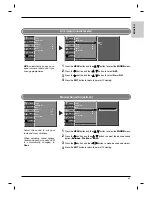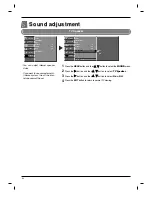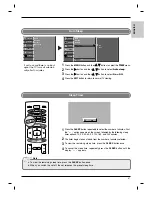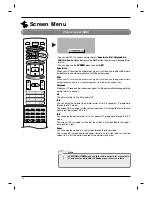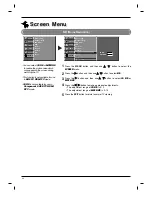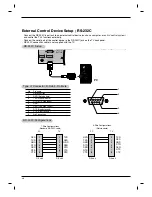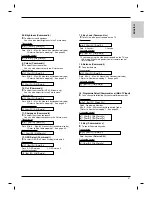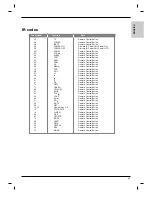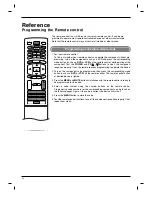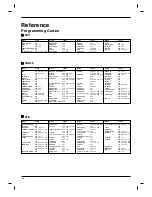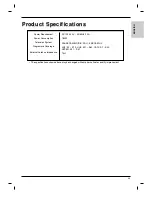45
ENGLISH
- This function operates in every
mode. To initialize the adjusted
value.
Reset to original factory value (Initializing)
STATION
PICTURE
SOUND
TIME
SPECIAL
SCREEN
Prev.
Menu
Auto config.
Manual config.
XGA Mode
ARC
Zoom +/-
Position
Cinema
NR
Reset
To set
Press the
MENU
button and then use
D
D
/
E
E
button to select the
SCREEN
menu.
Press the
G
G
button and then use
D
D
/
E
E
button to select
Reset
.
Press the
G
G
button to start
Reset
.
The display
OK
will appear.
1
2
3
Reset
G
G
STATION
PICTURE
SOUND
TIME
SPECIAL
SCREEN
G
Auto config.
Manual config.
XGA Mode
ARC
Zoom +/-
Position
Cinema
NR
Reset
Summary of Contents for RZ-37LZ55
Page 60: ......