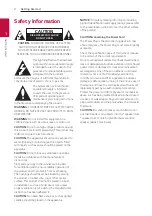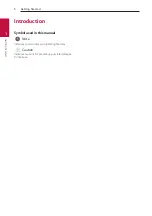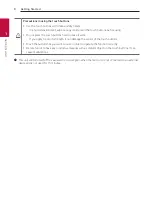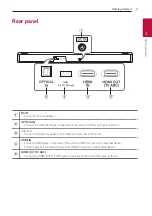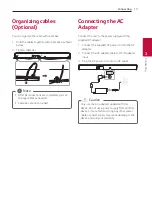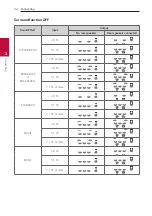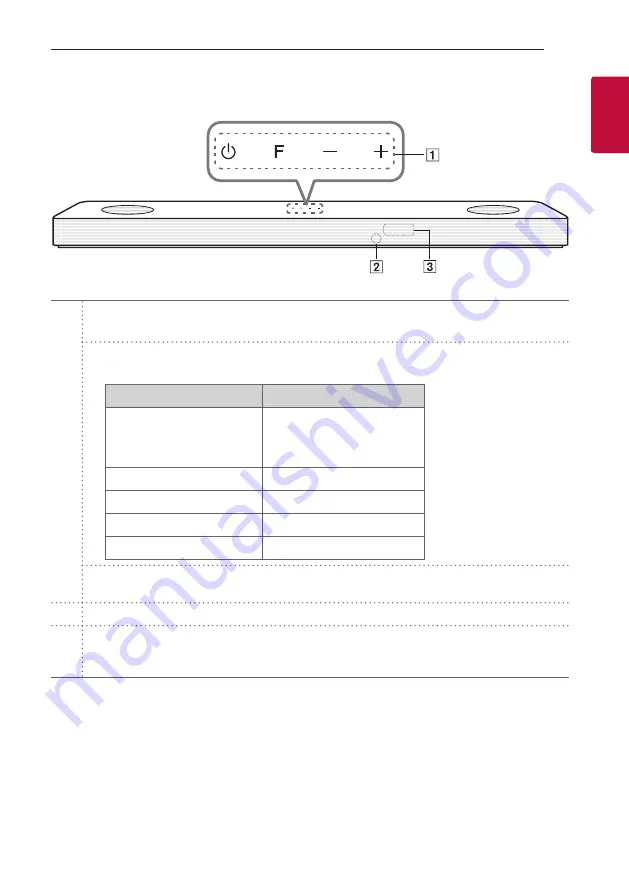
Getting Started
7
Getting Star
ted
1
Front panel
A
1
(Standby)
-
Switches the unit ON or OFF.
F
(Function)
-
Select the function and input source by pressing
F
repeatedly.
Input source / Function
Display
Optical
ARC
LG Sound Sync (Wired)
OPT/HDMI ARC
Bluetooth
BT
LG Sound Sync (Wireless)
LG TV
HDMI IN
HDMI
USB
USB
o
/
p
(Volume)
-
Adjusts volume level.
B
Remote sensor
C
Display Window
-
Display window will be darkened automatically if there is no key input for 15 seconds.
When you press any button, the display window will brighten.
Summary of Contents for S65S3-S
Page 47: ......