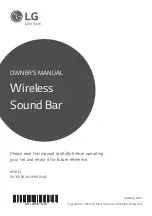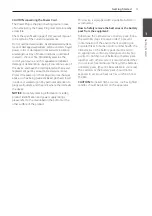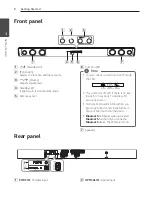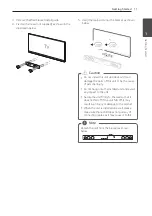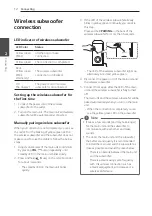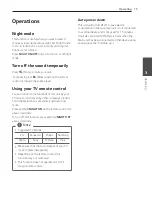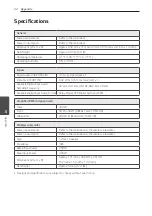Connecting
13
Connecting
2
Connecting to your TV
Using an OPTICAL cable
1. Connect the OPTICAL IN jack on the back of the
unit to OPTICAL OUT jack on the TV using an
OPTICAL cable.
Optical
cable
2. Set the input source to OPTICAL. Press
F
button
repeatedly until the function is selected.
y
Before connecting the optical cable, be sure
to remove the protection plug cover if your
cable has the cover.
y
You can enjoy the TV audio through the
speakers of this unit. In the case of some TV
models, you must select the external speaker
option from the TV menu. (For details,
reference your TV user manual.)
y
Set up the sound output of TV to listen to
the sound through this unit :
TV setting menu
[
[Sound]
[
[TV Sound
output]
[
[External speaker (Optical)]
y
Details of TV setting menu vary depending
on the manufacturers or models of your TV..
,
Note