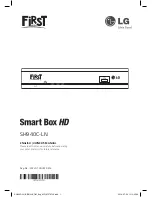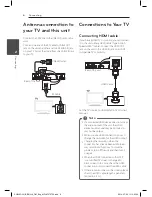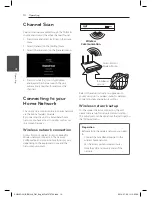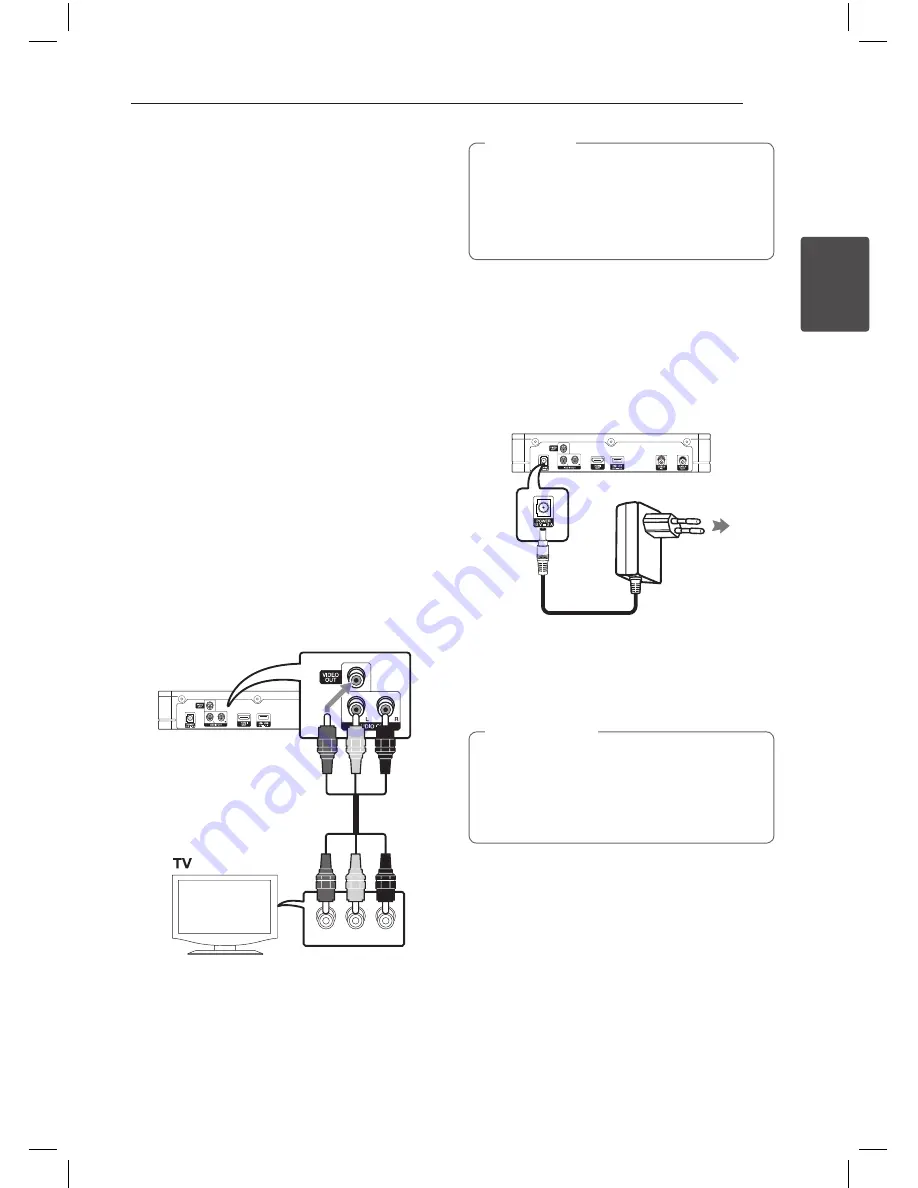
Connecting
7
C
onnecting
2
Additional Information for HDMI
y
When you connect a HDMI or DVI compatible
device make sure of the following:
-
Try switching off the HDMI/DVI device and
this unit. Next, switch on the HDMI/DVI
device and leave it for around 30 seconds,
then switch on this unit.
-
The connected device’s video input is set
correctly for this unit.
-
The connected device is compatible with
1280x720p, 1920x1080i or 1920x1080p video
input.
y
Not all HDCP-compatible HDMI or DVI devices
will work with this unit.
-
The picture will not be displayed properly
with non-HDCP device.
-
TV screen is changed to black screen.
Connecting Video / Audio
cable
Connect the VIDEO/AUDIO OUT on the unit to
VIDEO/AUDIO IN on TV with AV cable, such as
VIDEO with yellow, AUDIO Left/Right with white/
red.
VIDEO IN
L - AUDIO IN - R
Rear of this unit
Video/Audio Cable
y
Do not connect the unit through a VCR.
The image could be distorted by the copy
protection system.
y
For high definition video, it is recommended
to use the HDMI connection.
,
Note
Connecting the AC
Adaptor
Connect the unit to the power supply with the
supplied AC adaptor.
Rear of this unit
Plug into a
power source.
AC Adaptor
y
Contact an electrical parts distributor for
assistance in selecting a suitable AC plug adaptor
or AC cord set.
Only use the AC adaptor supplied with this
device. Do not use a power supply from
another device or manufacturer. Using any
other power cable or power supply may cause
damage to the device and void your warranty.
>
Caution
SH940C-LN_BIDNLLK_OM_Eng_MFL67370759.indd 7
2014-07-23 �� 10:45:55