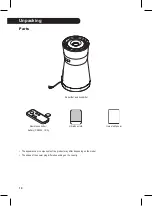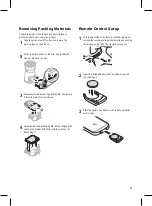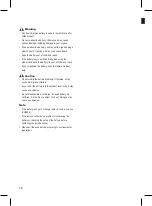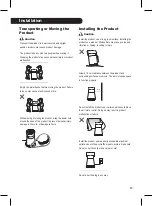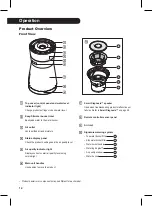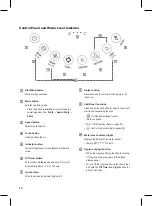21
Checking Air Quality
The overall air quality is indicated by color in the status display panel and the air quality indicator light.
Understanding Overall Air Quality
The overall air quality is indicated using 6 levels, each using a different color. The overall air quality depends on both the dust
density and the odor level.
Overall Air
Quality
State
PM density (μg/m³)
Odor Level
PM10
(fine dust)
PM2.5
(ultra fine dust)
PM1.0
(super ultra fine dust)
State
Level
Violet
Severe
421 or more
251 or more
-
Pink
Very Poor
351 — 420
151 — 250
Red
Poor
251 — 350
116 — 150
Very strong
4
Orange
Unhealthy
151 — 250
76 — 115
Strong
3
Yellow
Moderate
51 — 150
36 — 75
Normal
2
Green
Good
50 or less
35 or less
Weak
1
• Overall air quality is indicated by the color of the icon
in the status display panel and of the air quality indicator
light.
• The overall air quality color indicates the worst level, either the dust density or the odor level.
Using the Air Quality Indicator Light
The overall air quality light changes color to green (good),
yellow (moderate), orange (unhealthy), red (poor), pink (very
poor) or violet (severe) depending on the dust density and
odor level.
Air quality indicator light
Note
After initial startup, the dust sensor stabilizes in 30 seconds and
the odor sensor stabilizes in two minutes. The air quality light is
white in 30 seconds, then it changes color to indicate the dust
density level. Two minutes after starting, the light may change
again if the odor level is worse than the dust density level.
Turning Air Quality Indicator Light
On/Off
While the product is operating, press the
Light
button to
turn the overall air quality light on or off.
Light
Light
Note
• The air quality indicator light turns off when the Off Timer
is set.
• If the Light button is pressed after the Off Timer is set,
both the air quality indicator light and the display indicator
light are activated.