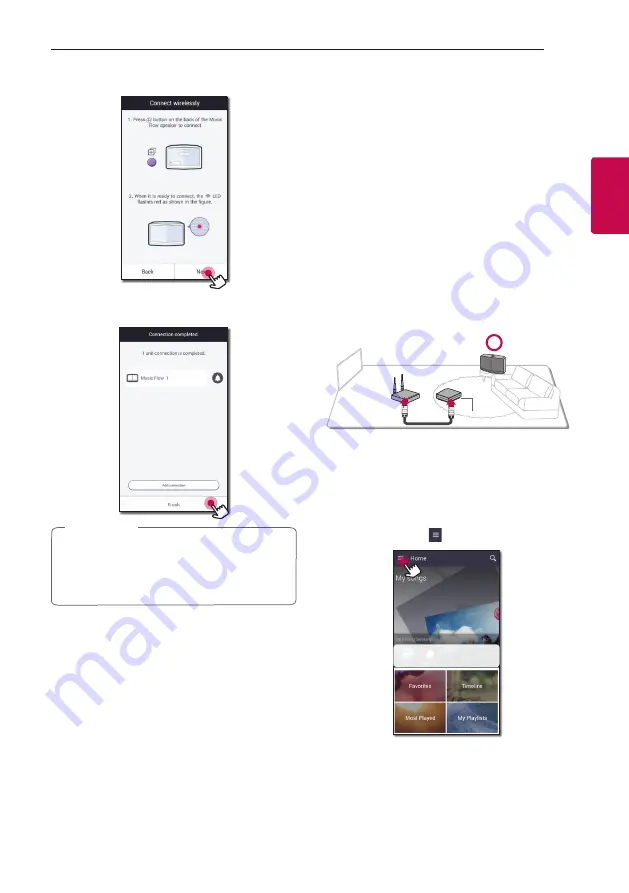
Connecting
35
Connecting
2
7. Then select the [Next] on the screen.
8. Select [Finish] to complete the connection.
Speakers may be not connected if the distance
between the Sound Bar (Main) connected
by LAN cable and the speaker (Add) to be
connected is too far.
,
Note
Using the Bridge
Bridge (R1)
extends a range of use of speakers.
Please purchase it separately if you want to use.
Use as a root device (wired to
the home router)
If there is no speaker with wired
connection to the router
When your home router is located too far from any
speaker location that is to be connected via wired
mode, connect the
Bridge (R1)
to your home router
with LAN cable.
Bridge (R1)
1. Attach the power cord to the power port on the
rear of the
Bridge (R1)
and then plug the power
cord into an electrical outlet.
2. The power LED on the front of
Bridge (R1)
turns
on. On your smart device, select the Music Flow
Player app. Tap the
button.
Summary of Contents for SJ8S
Page 73: ......
















































